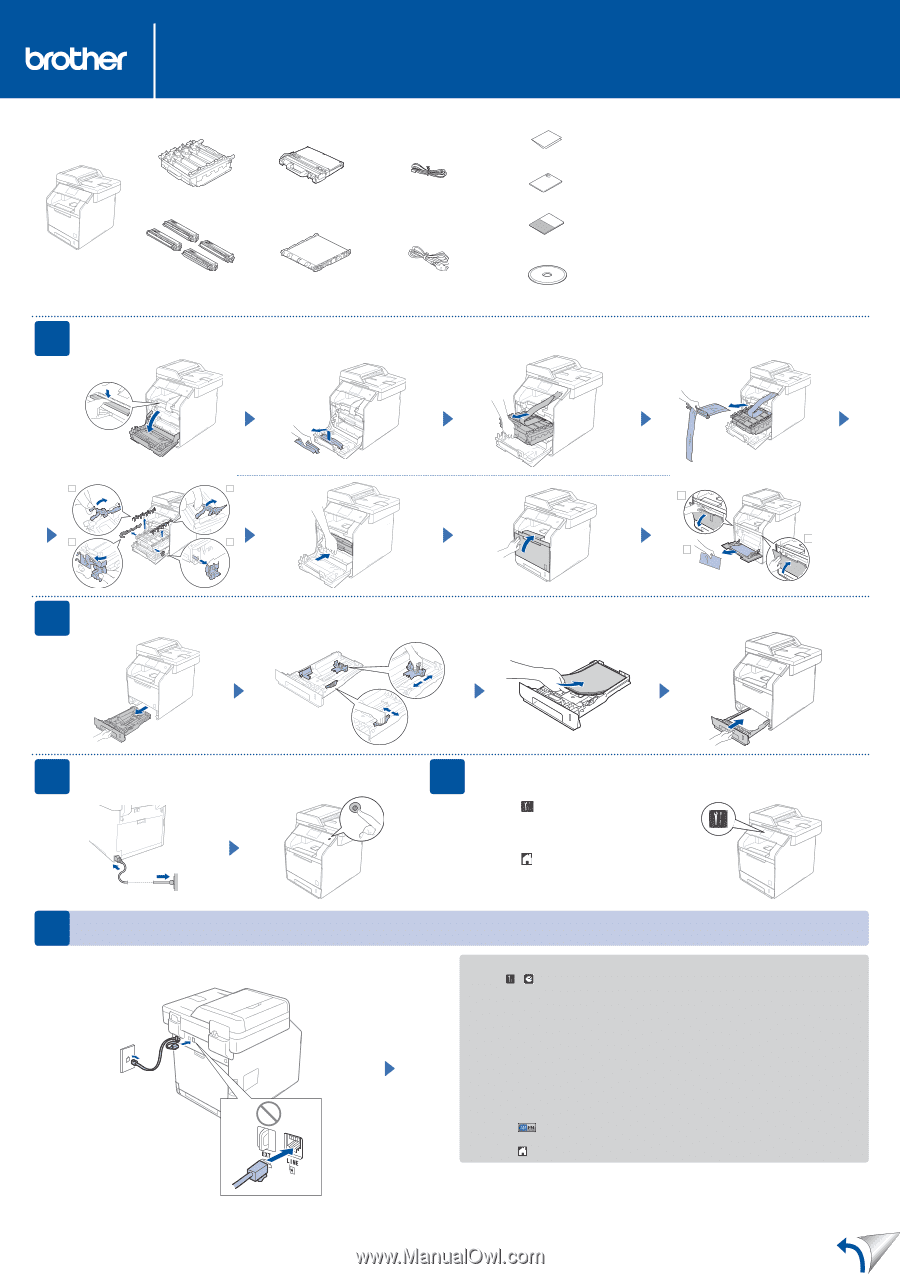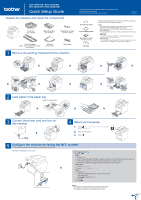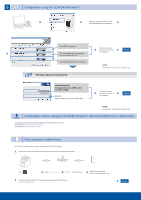Brother International MFC-L8850CDW Quick Setup Guide - Page 1
Brother International MFC-L8850CDW Manual
 |
View all Brother International MFC-L8850CDW manuals
Add to My Manuals
Save this manual to your list of manuals |
Page 1 highlights
DCP-L8400CDN / MFC-L8600CDW MFC-L8850CDW / MFC-L9550CDW Quick Setup Guide Unpack the machine and check the components Drum Unit (pre-installed) Waste Toner Box (pre-installed) Telephone Line Cord For MFC models Toner Cartridges (Black, Cyan, Magenta and Yellow; pre-installed) Belt Unit (pre-installed) Power Cord 1 Remove the packing material from the machine The latest manuals are available at Brother Solutions Center: http://solutions.brother.com/. Not all models are available in all countries. Version 0 USA/CAN Quick Setup Guide Product Safety Guide Basic User's Guide For MFC models CD-ROM Read the Product Safety Guide first, and then read this Quick Setup Guide for the correct installation procedure. NOTE: • The components included in the box and the AC power plug connection may differ depending on your country. • The illustrations in this Quick Setup Guide are based on the MFC-L8850CDW. • You must purchase the correct interface cable for the interface you want to use: USB cable We recommend using a USB 2.0 cable (Type A/B) that is no more than 6 feet (2 meters) long. Network cable Use a straight-through Category 5 (or greater) twisted-pair cable for 10BASE-T or 100BASE-TX Fast Ethernet Network. 1 3 2 4 2 Load paper in the paper tray Adjust the paper guides. 1 3 2 3 Connect the power cord and turn on the machine 4 Select your language 1. Press > All Settings > Initial Setup > Local Language 2. Press your language. 3. Press . 5 Configure the machine for faxing (for MFC models) If you do not plan to use the fax feature on this machine, go to step 6. Connect the telephone line cord Set the date and time Press > Date 1. Press Date. 2. Enter the last two digits of the year using the numbers on the Touchscreen, and then press OK. 3. Enter the two digits for the month using the Touchscreen, and then press OK. 4. Enter the two digits for the day using the Touchscreen, and then press OK. Clock Type 1. Press Clock Type. 2. Press 12h Clock or 24h Clock. Time 1. Press Time. 2. Enter the two digits for the time using the Touchscreen. (12h Clock only) Press to select AM or PM. 3. Press OK. 4. Press . NOTE: • To configure the machine for faxing, see the Basic User's Guide. • Your machine is programmed to automatically receive faxes. To change this default mode, see the Basic User's Guide.