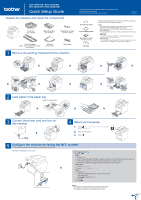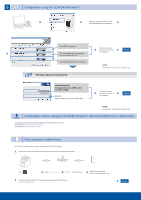Brother International MFC-L8850CDW Quick Setup Guide - Page 2
Configuration using the CD-ROM Windows, Configuration without using the CD-ROM Windows, without CD-ROM - wireless setup
 |
View all Brother International MFC-L8850CDW manuals
Add to My Manuals
Save this manual to your list of manuals |
Page 2 highlights
6 Configuration using the CD-ROM (Windows®) Follow the on-screen instructions until the Connection Type screen appears. For USB Connection For Wired Network Connection Connect a network cable first. For Wireless Network Connection Wireless Network Connection Follow the on-screen instructions to continue the installation. Finish NOTE: If connection is unsuccessful, repeat this step. [Recommended] Temporarily use a USB cable for easy setup. [Option] Select if you do not have a USB cable. Follow the on-screen instructions to continue the installation. Finish NOTE: If connection is unsuccessful, repeat this step. Configuration without using the CD-ROM (Windows® without CD-ROM drive or Macintosh) Download the full driver and software package from the Brother Solutions Center. (For Windows®) solutions.brother.com/windows (For Macintosh) solutions.brother.com/mac Print using your mobile device Print from your mobile devices using our free application "Brother iPrint&Scan". 1. Connect the machine and wireless LAN access point/router from the machine's Touchscreen. Press . Press Setup Wizard. Press Yes to enable WLAN. 2. Download "Brother iPrint&Scan" to start using your machine with mobile devices. solutions.brother.com/ips Select the specified SSID, and then enter the Network key. Finish