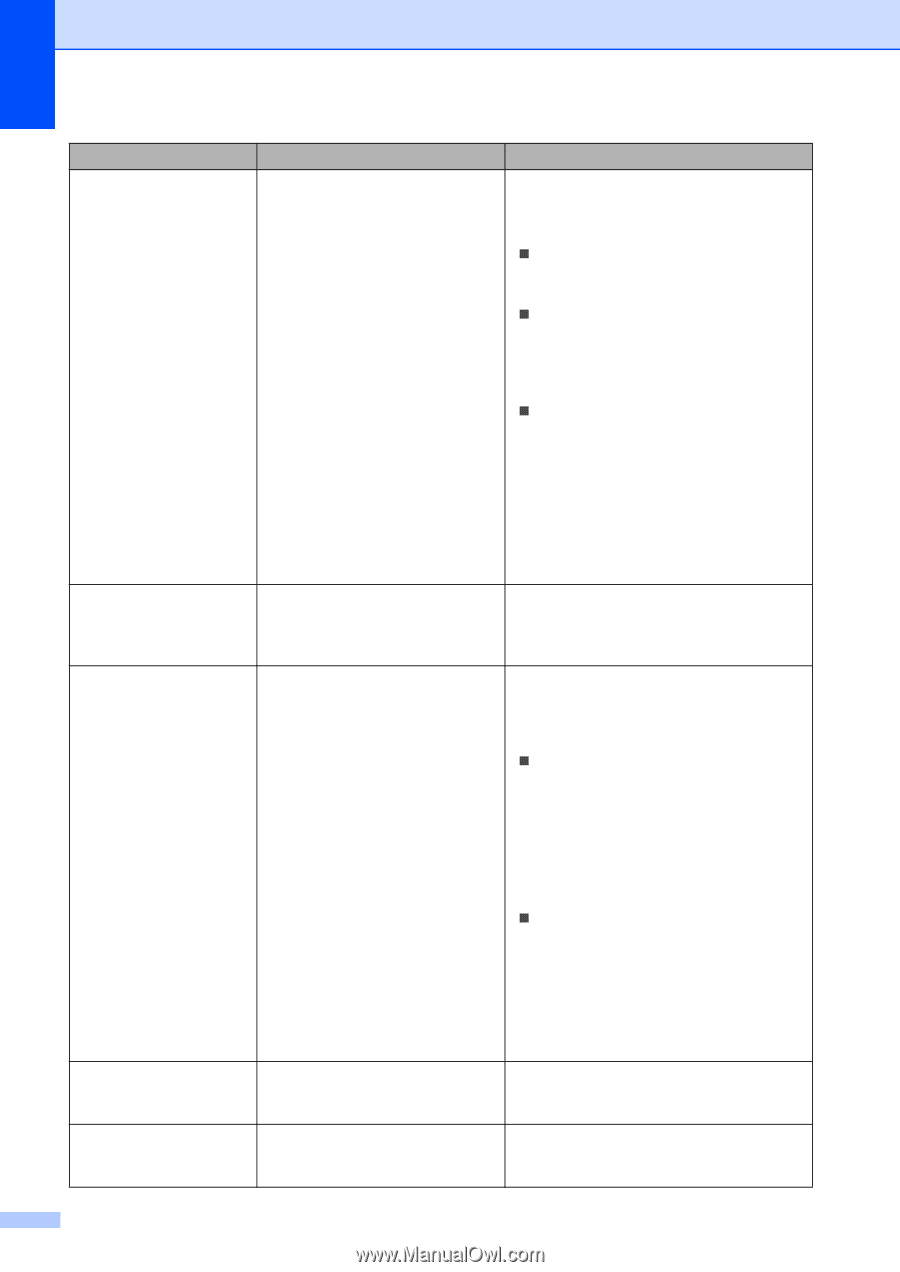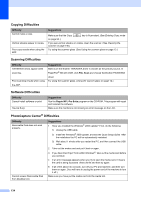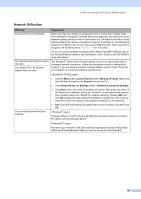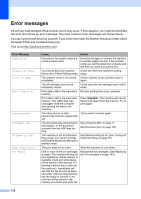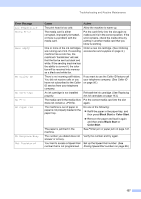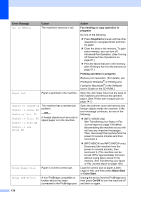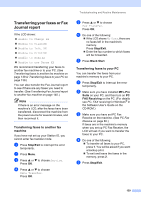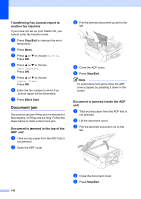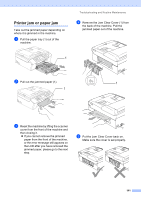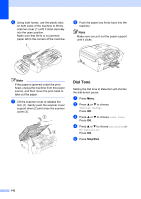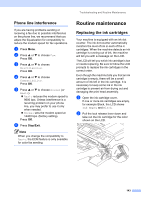Brother International MFC440CN Users Manual - English - Page 154
Fax sending or copy operation in, progress, Stop/Exit, Printing operation in progress, Black Start - mfc scanner software
 |
UPC - 012502615804
View all Brother International MFC440CN manuals
Add to My Manuals
Save this manual to your list of manuals |
Page 154 highlights
Error Message Cause Action Out of Memory The machine's memory is full. Fax sending or copy operation in progress Do one of the following: „ Press Stop/Exit and wait until the other operations in progress finish and then try again. „ Clear the data in the memory. To gain extra memory, you can turn off Advanced Fax Operation. (See Turning off Advanced Fax Operations on page 81.) „ Print the faxes that are in the memory. (See Printing a fax from the memory on page 51.) Printing operation in progress Reduce print resolution. (For details, see Printing for Windows® or Printing and Faxing for Macintosh® in the Software User's Guide on the CD-ROM.) Paper Jam Paper is jammed in the machine. Open the Jam Clear Cover (at the back of the machine) and remove the jammed paper. (See Printer jam or paper jam on page 141.) Unable to Change XX Unable to Clean XX Unable to Init. XX Unable to Print XX Unable to Scan XX The machine has a mechanical problem. -OR- A foreign objects such as a clip or ripped paper is in the machine. Unable to use Phone XX Open the scanner cover and remove any foreign objects inside the machine. If the error message continues, do one of the following: „ (MFC-440CN only) See Transferring your faxes or Fax Journal report on page 139 before disconnecting the machine so you will not lose any important messages. Then, disconnect the machine from the power for several minutes and then reconnect it. „ (MFC-665CW and MFC-845CW only) Disconnect the machine from the power for several minutes, then reconnect it. (The machine can be turned off for approximately 24 hours without losing faxes stored in the memory. See Transferring your faxes or Fax Journal report on page 139.) Wrong Paper Size Paper is not the correct size. Load the correct size of paper (Letter, Legal or A4), and then press Black Start or Color Start. Wrong USB device A non-PictBridge compatible or Unplug the device from the PictBridge port, broken device has been then press On/Off to turn the machine off connected to the PictBridge port. and then on again. 138