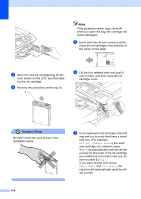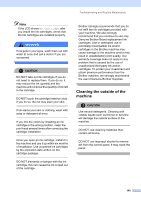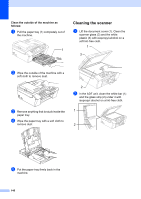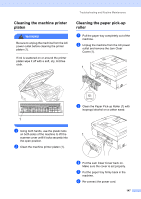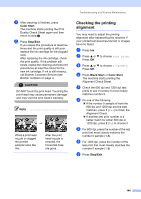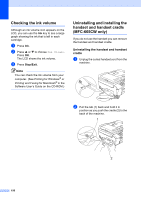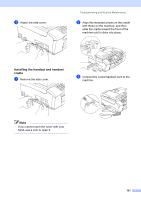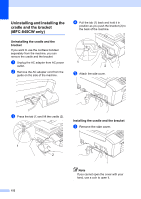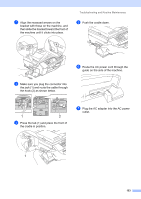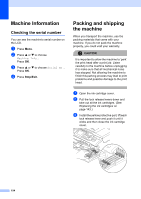Brother International MFC440CN Users Manual - English - Page 165
Checking the printing alignment, Color Start, Stop/Exit, CAUTION, Black Start - print without color ink cartridges
 |
UPC - 012502615804
View all Brother International MFC440CN manuals
Add to My Manuals
Save this manual to your list of manuals |
Page 165 highlights
i After cleaning is finished, press Color Start. The machine starts printing the Print Quality Check Sheet again and then return to step e. j Press Stop/Exit. If you repeat this procedure at least five times and the print quality is still poor, replace the ink cartridge for the clogged color. After replacing the ink cartridge, check the print quality. If the problem still exists, repeat the cleaning and test print procedures at least five times for the new ink cartridge. If ink is still missing, call Brother Customer Service (see Brother numbers on page i). CAUTION DO NOT touch the print head. Touching the print head may cause permanent damage and may void the print head's warranty. Note i When a print head nozzle is clogged the printed sample looks like this. After the print head nozzle is cleaned, the horizontal lines are gone. Troubleshooting and Routine Maintenance Checking the printing alignment B You may need to adjust the printing alignment after transporting the machine if your printed text becomes blurred or images become faded. a Press Ink. b Press a or b to choose Test Print. Press OK. c Press a or b to choose Alignment. Press OK. d Press Black Start or Color Start. The machine starts printing the Alignment Check Sheet. e Check the 600 dpi and 1200 dpi test prints to see if number 5 most closely matches number 0. f Do one of the following: „ If the number 5 sample of both the 600 dpi and 1200 dpi are the best matches, press 1 (Yes) to finish the Alignment Check. „ If another test print number is a better match for either 600 dpi or 1200 dpi, press 2 (No) to choose it. g For 600 dpi, press the number of the test print that most closely matches the number 0 sample (1-8). h For 1200 dpi, press the number of the test print that most closely matches the number 0 sample (1-8). i Press Stop/Exit. 149