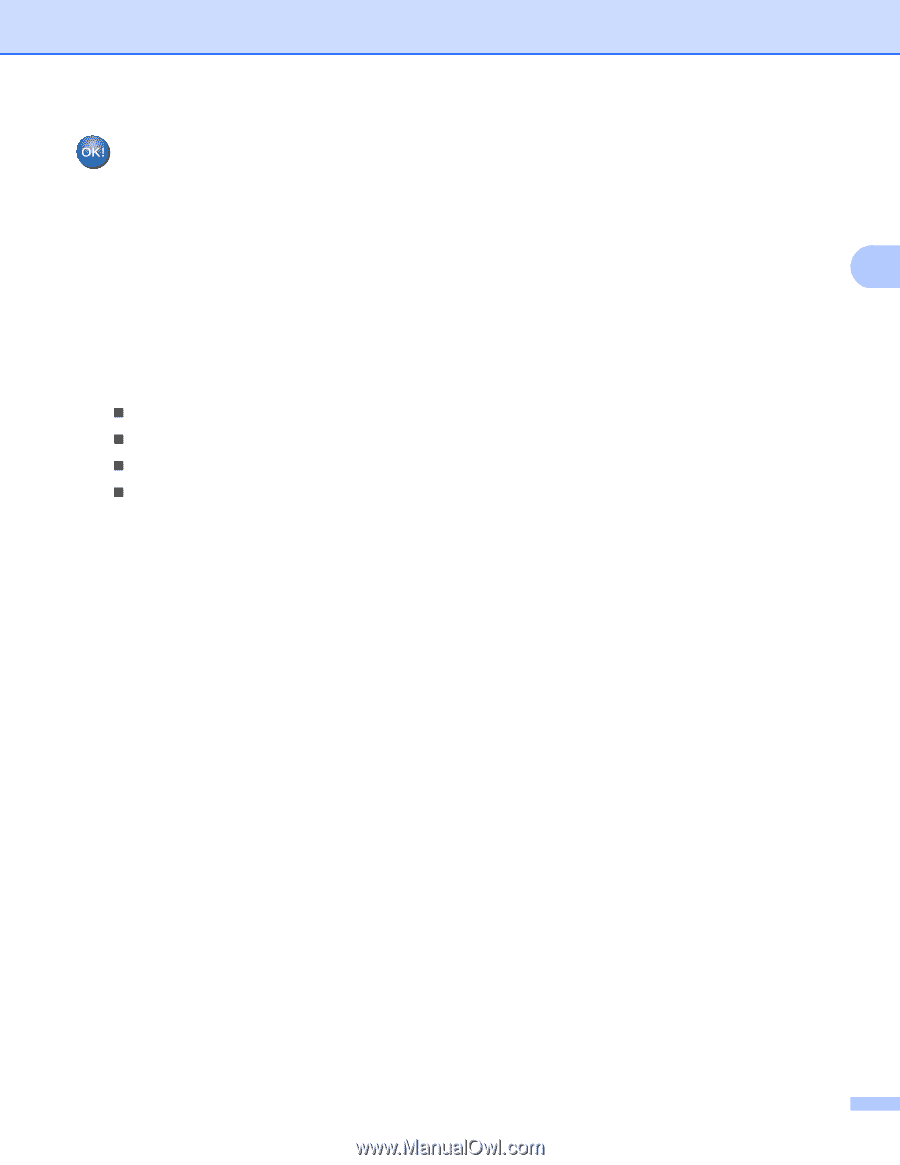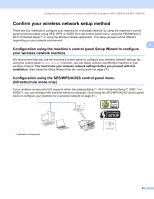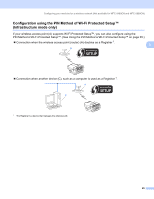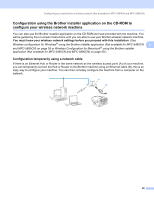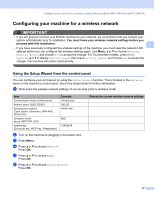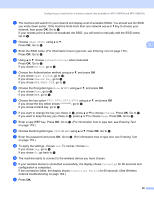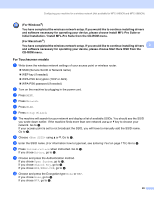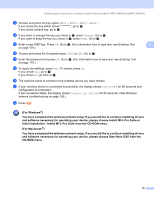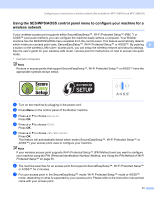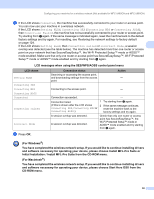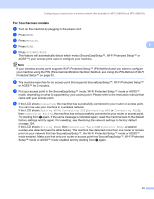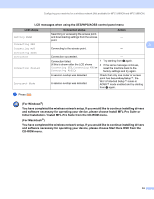Brother International MFC490CW Network Users Manual - English - Page 39
For Touchscreen models, Initial Installation / Install MFL-Pro Suite from the CD-ROM menu. - driver for windows 7
 |
UPC - 012502620495
View all Brother International MFC490CW manuals
Add to My Manuals
Save this manual to your list of manuals |
Page 39 highlights
Configuring your machine for a wireless network (Not available for MFC-5490CN and MFC-5890CN) (For Windows®) You have completed the wireless network setup. If you would like to continue installing drivers and software necessary for operating your device, please choose Install MFL-Pro Suite or Initial Installation / Install MFL-Pro Suite from the CD-ROM menu. (For Macintosh®) You have completed the wireless network setup. If you would like to continue installing drivers 3 and software necessary for operating your device, please choose Start Here OSX from the CD-ROM menu. For Touchscreen models 3 a Write down the wireless network settings of your access point or wireless router. „ SSID (Service Set ID or Network name) „ WEP key (if needed) „ WPA-PSK Encryption (TKIP or AES) „ WPA-PSK password (if needed) b Turn on the machine by plugging in the power cord. c Press MENU. d Press Network. e Press WLAN. f Press Setup Wizard. g The machine will search for your network and display a list of available SSIDs. You should see the SSID you wrote down earlier. If the machine finds more than one network use a or b key to choose your network. Go to k. If your access point is set to not broadcast the SSID, you will have to manually add the SSID name. Go to h. h Choose using a or b. Go to i. i Enter the SSID name. (For information how to type text, see Entering Text on page 179.) Go to j. j Press Infrastructure when instructed. Go to k. If you chose Ad-hoc, go to l. k Choose and press the Authentication method. If you chose Open System, go to l. If you chose Shared Key, go to m. If you chose WPA/WPA2-PSK, go to p. l Choose and press the Encryption type None or WEP. If you chose None, go to r. If you chose WEP, go to m. 29