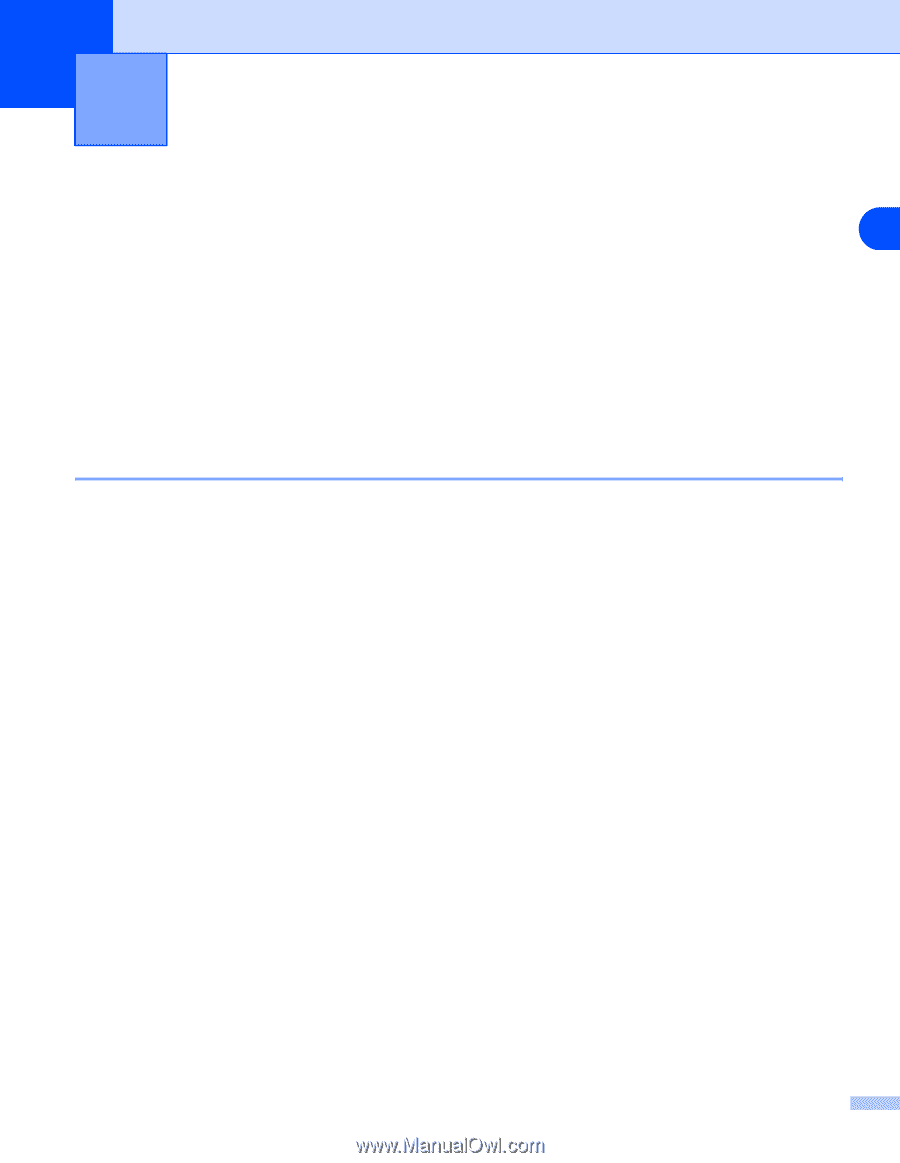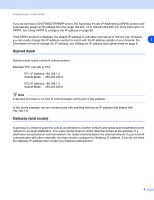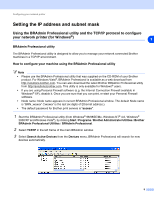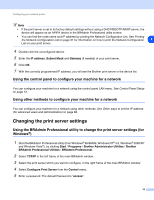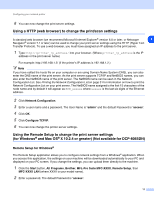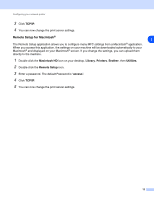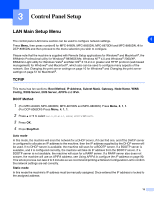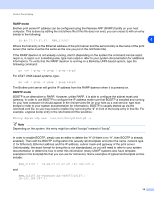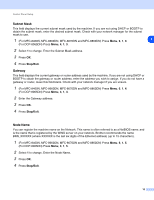Brother International MFC8660DN Network Users Manual - English - Page 25
LAN Main Setup Menu - mfc 8660dn manual
 |
UPC - 012502615743
View all Brother International MFC8660DN manuals
Add to My Manuals
Save this manual to your list of manuals |
Page 25 highlights
3 Control Panel Setup LAN Main Setup Menu The control panel LAN menu section can be used to configure network settings. 3 Press Menu, then press number 6 for MFC-8460N, MFC-8660DN, MFC-8670DN and MFC-8860DN, 4 for DCP-8065DN and then proceed to the menu selection you wish to configure. Please note that the machine is supplied with Remote Setup applications for Windows® and Macintosh®, the BRAdmin Professional utility for Windows® 98/98SE/Me, Windows NT® 4.0 and Windows® 2000/XP, BRAdmin Light utility for Windows Vista® and Mac OS® X 10.2.4 or greater and HTTP protocol (web based management) for Windows® and Macintosh®, which also can be used to configure many aspects of the network. See Changing the print server settings on page 10 for Windows® and Changing the print server settings on page 51 for Macintosh®. TCP/IP This menu has ten sections: Boot Method, IP Address, Subnet Mask, Gateway, Node Name, WINS Config, WINS Server, DNS Server, APIPA and IPv6. BOOT Method 1 (For MFC-8460N, MFC-8660DN, MFC-8670DN and MFC-8860DN) Press Menu, 6, 1, 1. (For DCP-8065DN) Press Menu, 4, 1, 1. 2 Press ▲ or ▼ to select Auto, Static, RARP, BOOTP or DHCP. 3 Press OK. 4 Press Stop/Exit. Auto mode In this mode, the machine will scan the network for a DHCP server, if it can find one, and if the DHCP server is configured to allocate an IP address to the machine, then the IP address supplied by the DHCP server will be used. If no DHCP server is available, the machine will scan for a BOOTP server. If a BOOTP server is available, and it is configured correctly, the machine will take its IP address from the BOOTP server. If a BOOTP server is not available, the machine will scan for a RARP server. If a RARP server also does not answer, the machine will use an APIPA address, see Using APIPA to configure the IP address on page 90. This whole process can take 2 to 3 minutes so we recommend printing a Network Configuration List to confirm the network settings are set correctly. Static mode In this mode the machine's IP address must be manually assigned. Once entered the IP address is locked to the assigned address. 13