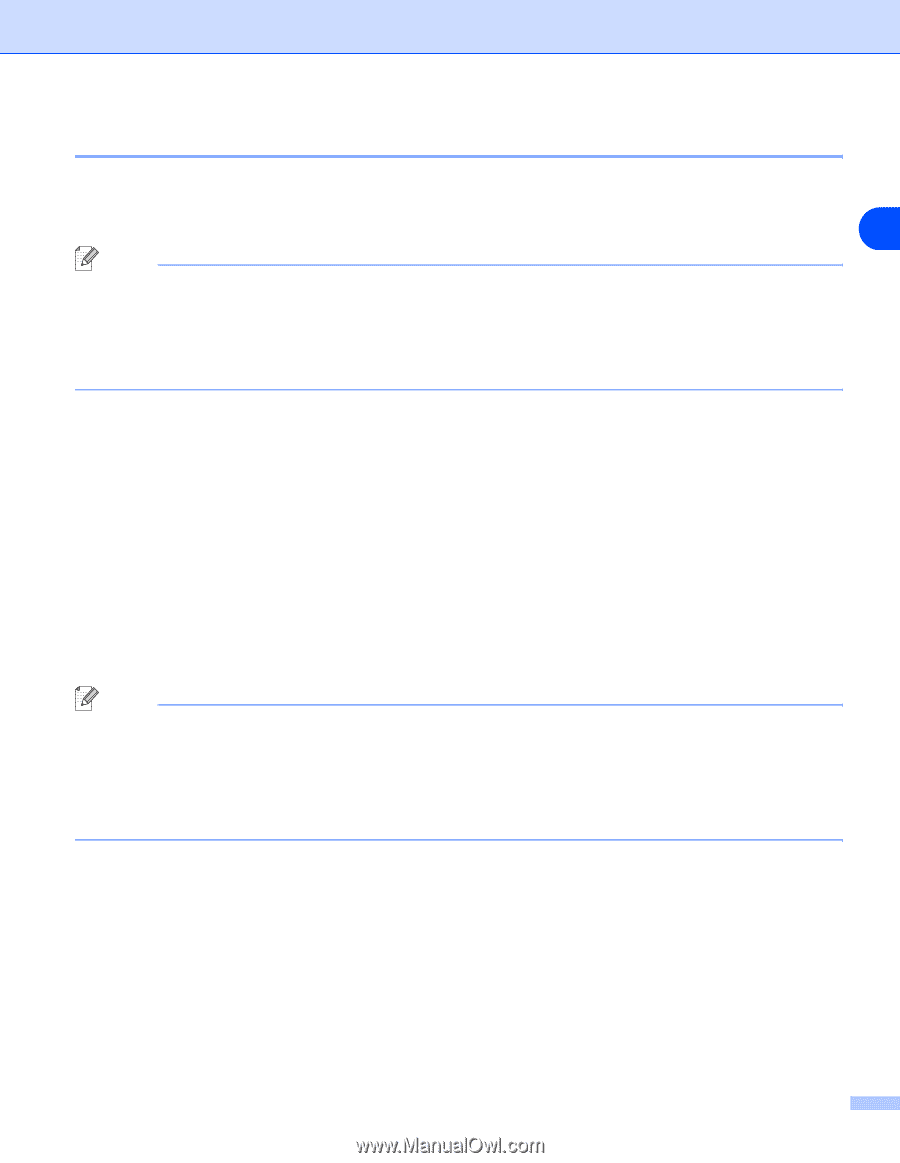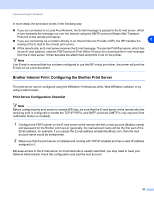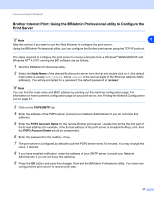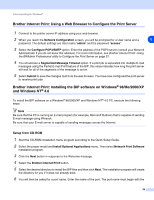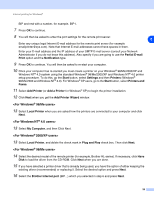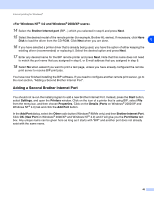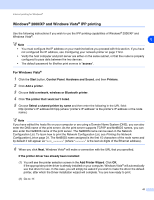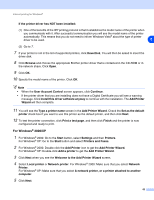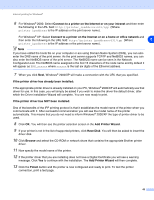Brother International MFC8860DN Network Users Manual - English - Page 53
Windows, XP and Windows Vista, IPP printing - clicking sound
 |
UPC - 012502615095
View all Brother International MFC8860DN manuals
Add to My Manuals
Save this manual to your list of manuals |
Page 53 highlights
Internet printing for Windows® Windows® 2000/XP and Windows Vista® IPP printing Use the following instructions if you wish to use the IPP printing capabilities of Windows® 2000/XP and Windows Vista®. 5 Note • You must configure the IP address on your machine before you proceed with this section. If you have not configured the IP address, see Configuring your network printer on page 7 first. • Verify the host computer and print server are either on the same subnet, or that the router is properly configured to pass data between the two devices. • The default password for Brother print servers is "access". For Windows Vista® 1 Click the Start button, Control Panel, Hardware and Sound, and then Printers. 2 Click Add a printer. 3 Choose Add a network, wireless or Bluetooth printer. 4 Click The printer that I want isn't listed. 5 Choose Select a shared printer by name and then enter the following in the URL field: http://printer's IP address:631/ipp (where "printer's IP address" is the printer's IP address or the node name.) Note If you have edited the hosts file on your computer or are using a Domain Name System (DNS), you can also enter the DNS name of the print server. As the print server supports TCP/IP and NetBIOS names, you can also enter the NetBIOS name of the print server. The NetBIOS name can be seen in the Network Configuration List. To learn how to print the Network Configuration List, see Printing the Network Configuration List on page 31. The NetBIOS name assigned is the first 15 characters of the node name and by default it will appear as "BRN_xxxxxx" (where "xxxxxx" is the last six digits of the Ethernet address). 6 When you click Next, Windows Vista® will make a connection with the URL that you specified. If the printer driver has already been installed: (1) You will see the printer selection screen in the Add Printer Wizard. Click OK. If the appropriate printer driver is already installed on your computer, Windows Vista® will automatically use that driver for use. In this case, you will simply be asked if you wish to make the driver the default printer, after which the Driver installation wizard will complete. You are now ready to print. (2) Go to 11. 41