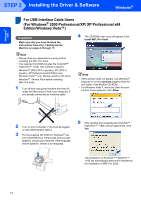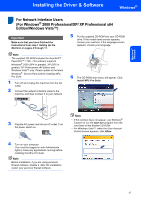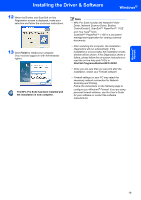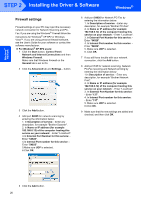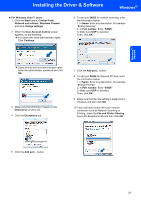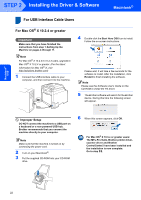Brother International MFC9440CN Quick Setup Guide - English - Page 19
Brother International MFC9440CN - MFC Color Laser Manual
 |
UPC - 012502618300
View all Brother International MFC9440CN manuals
Add to My Manuals
Save this manual to your list of manuals |
Page 19 highlights
Installing the Driver & Software Windows® Windows® Network For Network Interface Users 2 (For Windows® 2000 Professional/XP/ XP Professional x64 Edition/Windows Vista™) Important Make sure that you have finished the instructions from step 1 Setting Up the Machine on pages 4 through 11. 5 Put the supplied CD-ROM into your CD-ROM drive. If the model name screen appears, choose your machine. If the language screen appears, choose your language. Note The supplied CD-ROM includes the ScanSoft™ PaperPort™ 11SE. This software supports Windows® 2000 (SP4 or greater), XP (SP2 or greater), XP Professional x64 Edition and Windows Vista™ only. Please update to the latest Windows® Service Pack before installing MFLPro Suite. 1 Turn off and unplug the machine from the AC outlet. 2 Connect the network interface cable to the machine, and then connect it to your network. 6 The CD-ROM main menu will appear. Click Install MFL-Pro Suite. 3 Plug the AC power cord into an AC outlet. Turn the power switch on. Note • If this window does not appear, use Windows® Explorer to run the start.exe program from the root folder of the Brother CD-ROM. • For Windows Vista™, when the User Account Control screen appears, click Allow. 4 Turn on your computer. (You must be logged on with Administrator rights.) Close any applications running before installing the MFL-Pro Suite. Note Before installation, if you are using personal firewall software, disable it. After the installation, restart your personal firewall software. 17