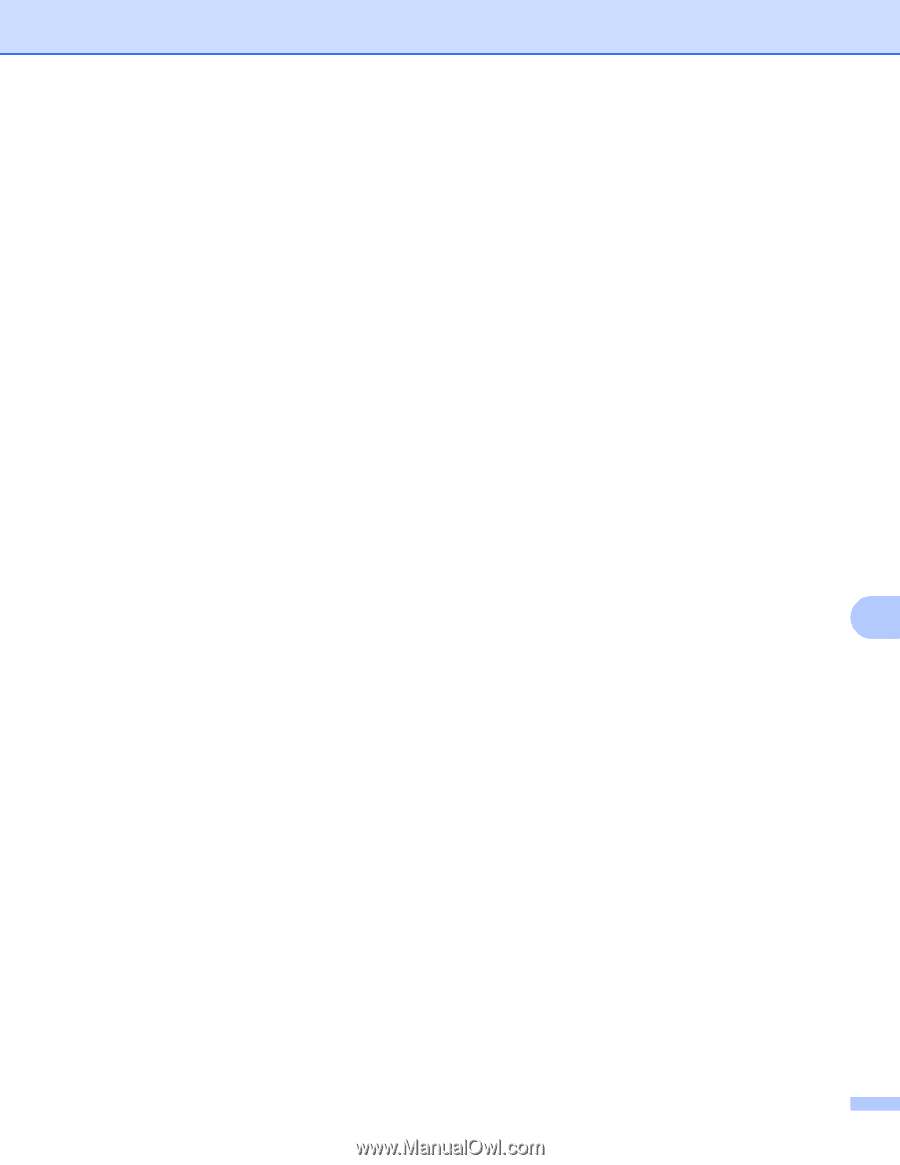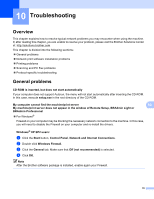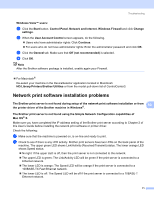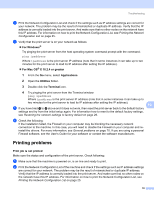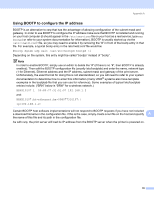Brother International MFC9440CN Network Users Manual - English - Page 82
Scanning and PC Fax problems, XP SP2 users
 |
UPC - 012502618300
View all Brother International MFC9440CN manuals
Add to My Manuals
Save this manual to your list of manuals |
Page 82 highlights
Troubleshooting Scanning and PC Fax problems 10 The network scanning feature does not work in Windows® The network PC Fax feature does not work in Windows® 10 Firewall setting on your PC may be rejecting the necessary network connection. Follow the instructions below to disable the Firewall. if you are using a personal Firewall software, see the User's Guide for your software or contact the software manufacturer. Windows® XP SP2 users: 10 a Click the Start button, Control Panel, Network and Internet Connections and then Windows Firewall. Make sure that Windows Firewall on the General tab is set to On. b Click the Advanced tab and Settings... button of Network Connection Settings. c Click the Add button. d To add port 54925 for network scanning, enter the information below: 1. In Description of service: Enter any description, for example, "Brother Scanner". 2. In Name or IP address (for example 192.168.0.12) or the computer hosting this service on your network: Enter "Localhost". 3. In External Port Number for this service: Enter "54925". 4. In Internal Port Number for this service: Enter "54925". 5. Make sure UDP is selected. 6. Click OK. 10 e Click the Add button. f To add port 54926 for network PC Fax, enter the information below: 1. In Description of service: Enter any description, for example, "Brother PC Fax". 2. In Name or IP address (for example 192.168.0.12) or the computer hosting this service on your network: Enter "Localhost". 3. In External Port Number for this service: Enter "54926". 4. In Internal Port Number for this service: Enter "54926". 5. Make sure UDP is selected. 6. Click OK. g If you still have trouble with your network connection, click the Add button. h To add port 137 for network scanning, network printing and network PC Fax receiving, enter the information below: 1. In Description of service: Enter any description, for example, "Brother PC Fax receiving". 2. In Name or IP address (for example 192.168.0.12) or the computer hosting this service on your network: Enter "Localhost". 3. In External Port Number for this service: Enter "137". 4. In Internal Port Number for this service: Enter "137". 5. Make sure UDP is selected. 6. Click OK. 74