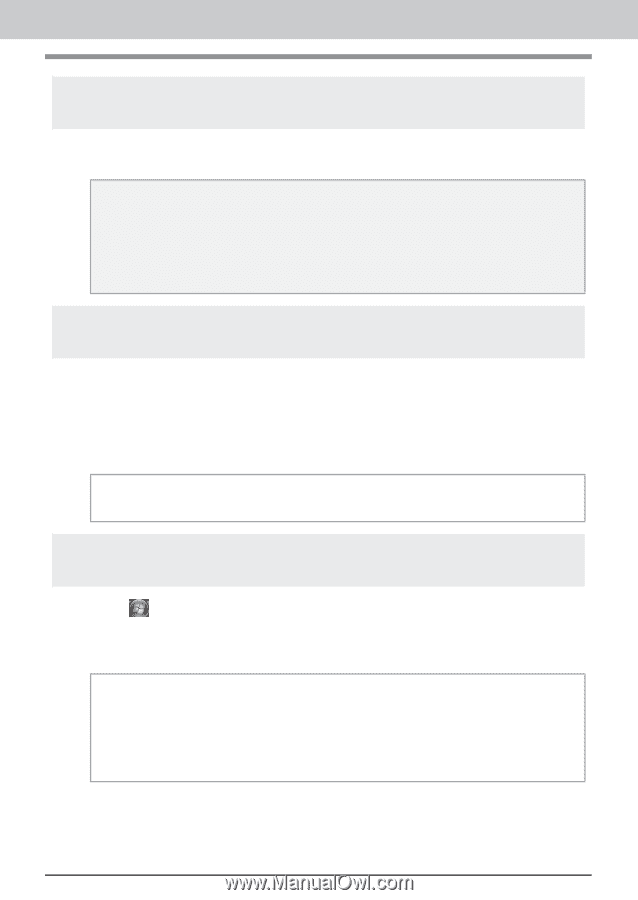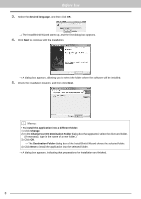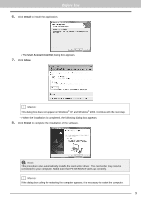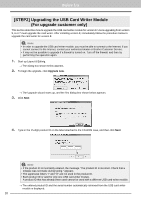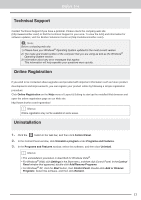Brother International PE-DESIGN 8 Installation Guide - Page 15
Technical Support, Online Registration, Uninstallation - update
 |
View all Brother International PE-DESIGN 8 manuals
Add to My Manuals
Save this manual to your list of manuals |
Page 15 highlights
Before Use Technical Support Contact Technical Support if you have a problem. Please check the company web site (http://www.brother.com/) to find the technical Support in your area. To view the FAQ and information for software updates, visit the Brother Solutions Center at (http://solutions.brother.com/). a Note: Before contacting web site: 1) Please have your Windows® Operating System updated to the most current version. 2) The make and model number of the computer that you are using as well as the Windows® Operating System version. 3) Information about any error messages that appear. This information will help expedite your questions more quickly. Online Registration If you wish to be contacted about upgrades and provided with important information such as future product developments and improvements, you can register your product online by following a simple registration procedure. Click Online Registration on the Help menu of Layout & Editing to start up the installed Web browser and open the online registration page on our Web site. http://www.brother.com/registration/ b Memo: Online registration may not be available in some areas. Uninstallation 1. Click the button in the task bar, and then click Control Panel. 2. In the Control Panel window, click Uninstall a program under Programs and Features. 3. In the Programs and Features window, select this software, and then click Uninstall. b Memo: • The uninstallation procedure is described for Windows Vista®. • For Windows® 2000, click Settings in the Start menu, and then click Control Panel. In the Control Panel window that appeared, double-click Add/Remove Programs. • For Windows® XP, click the Start button, then Control Panel. Double-click Add or Remove Programs. Select this software, and then click Remove. 13