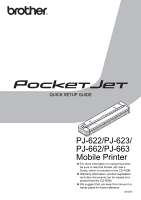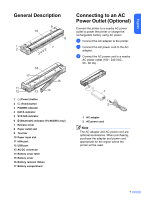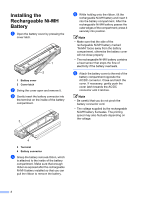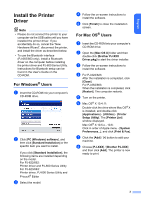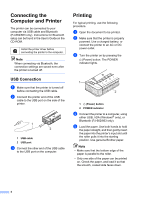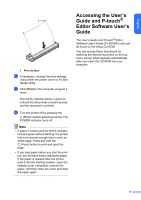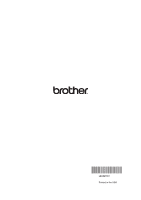Brother International PJ623 PocketJet 6 Plus Print Engine Quick Setup Guide - - Page 5
Connecting the Computer and Printer, USB Connection, Printing
 |
View all Brother International PJ623 PocketJet 6 Plus Print Engine manuals
Add to My Manuals
Save this manual to your list of manuals |
Page 5 highlights
Connecting the Computer and Printer The printer can be connected to your computer via USB cable and Bluetooth (PJ-662/663 only). Instructions for Bluetooth setup can be found in the User's Guide on the CD-ROM. Install the printer driver before connecting the printer to the computer. Note When connecting via Bluetooth, the connection settings are saved even after the printer is turned off. USB Connection a Make sure that the printer is turned off before connecting the USB cable. b Connect the printer end of the USB cable to the USB port on the side of the printer. 1 2 1 USB cable 2 USB port c Connect the other end of the USB cable to the USB port on the computer. Printing For typical printing, use the following procedure. a Open the document to be printed. b Make sure that the printer is properly powered. Use a charged battery, or connect the printer to an AC or DC power outlet. c Turn the printer on by pressing the (Power) button. The POWER indicator lights. 1 2 1 (Power) button 2 POWER indicator d Connect the printer to a computer, using either USB, IrDA (Windows® only), or Bluetooth (PJ-662/663 only). e Load the paper. Use both hands to hold the paper straight, and then gently insert the paper into the printer's input slot until the roller pulls it into the starting position. Use genuine Brother paper. Note • Make sure that the bottom edge of the paper is parallel to the roller. • Only one side of the paper can be printed on. Check the paper, and load it so that the smooth, coated side faces down. 4