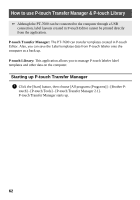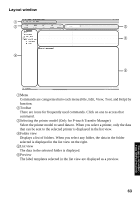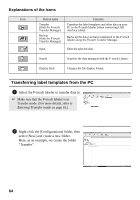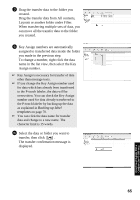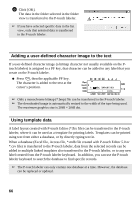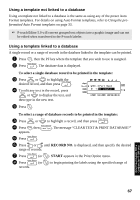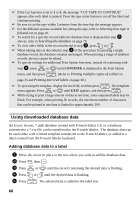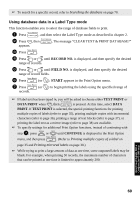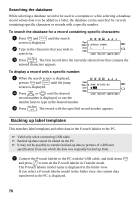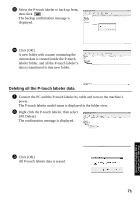Brother International PT 7600 Users Manual - English and Spanish - Page 83
Using a template not linked to a database
 |
UPC - 012502620372
View all Brother International PT 7600 manuals
Add to My Manuals
Save this manual to your list of manuals |
Page 83 highlights
Using a template not linked to a database Using a template not linked to a database is the same as using any of the preset Auto Format templates. For details on using Auto Format templates, refer to Using the preformatted Auto Format templates on page 33. ☞ P-touch Editor 5.0 will convert grouped text objects into a graphic image and can not be edited when transferred to the P-touch labeler. Using a template linked to a database A single record or a range of records in the database linked to the template can be printed. 1 Press g, then the PF key where the template that you wish to use is assigned. 2 Press n. The database data is displayed. To select a single database record to be printed in the template: 3 Press u or d to highlight the desired record, and then press n. 4 To edit any text in the record, press u or d to display the text, and then type in the new text. RMNO.:[Part Nam] NO 1: AC adapter 5 Press p. To select a range of database records to be printed in the template: 3 Press u or d to highlight a record, and then press n. 4 Press g, then a. The message "CLEAR TEXT & PRINT DATABASE?" appears. 5 Press n. 6 Press l or r until RECORD NO. is displayed, and then specify the desired range of records. 7 Press n (or p). START appears in the Print Option menu. 8 Press n (or p) to begin printing the labels using the specified range of records. Using P-touch Labeler With a Computer (for PT-7600 only) 67