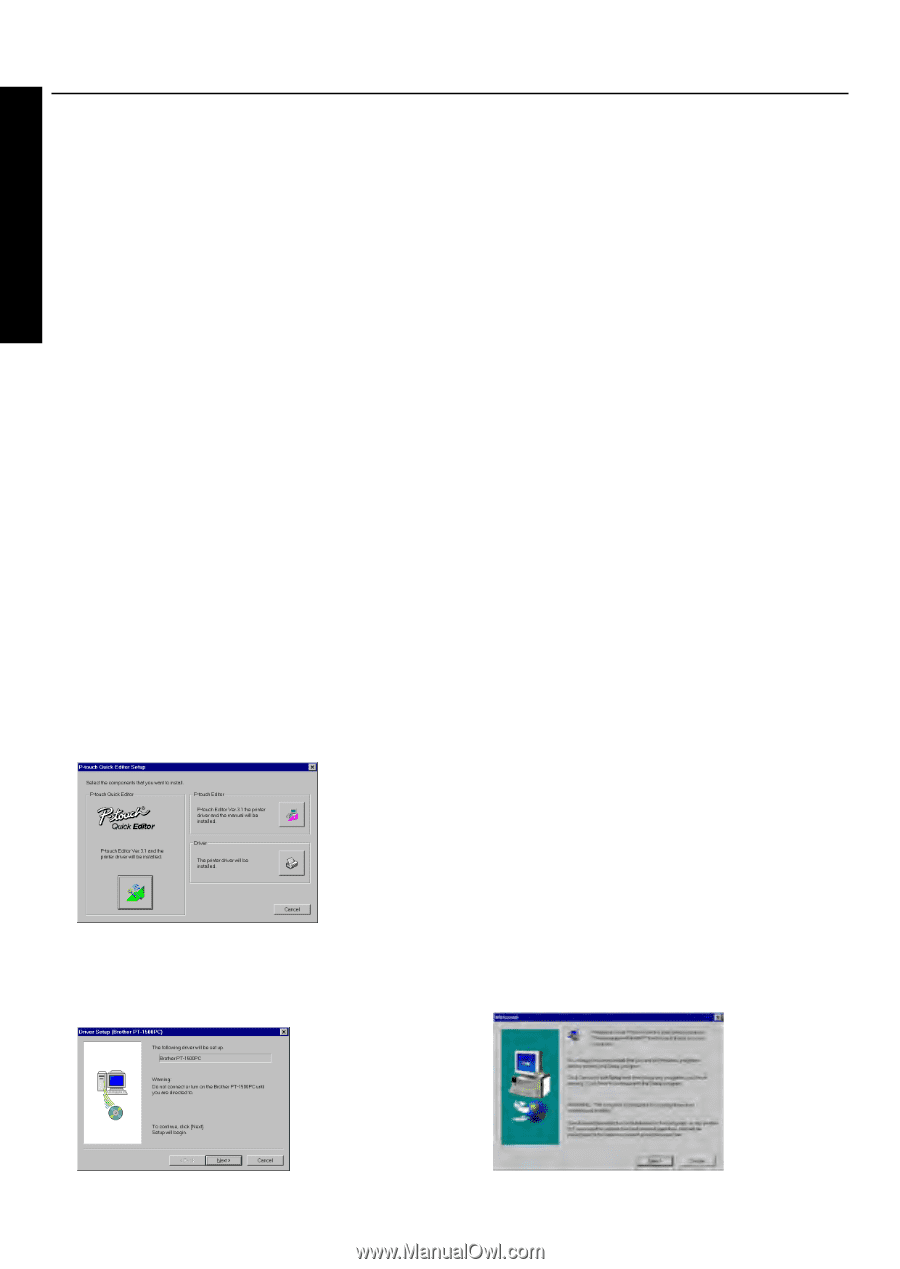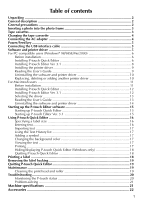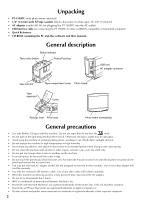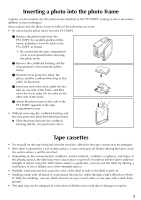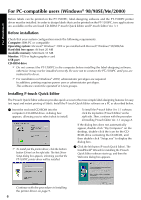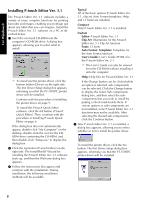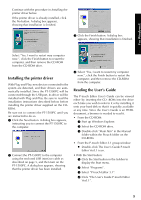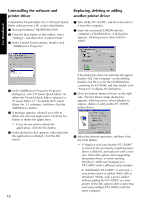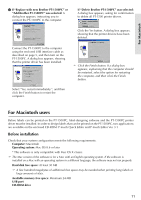Brother International PT1500PC Quick Setup Guide - English - Page 8
For PC-compatible users (Windows ® 98/98SE/Me/2000), Before installation - pt 1500pc computer label printer
 |
UPC - 012502600459
View all Brother International PT1500PC manuals
Add to My Manuals
Save this manual to your list of manuals |
Page 8 highlights
For Windows® For PC-compatible users (Windows® 98/98SE/Me/2000) Before labels can be printed on the PT-1500PC, label-designing software and the PT-1500PC printer driver must be installed. In order to design labels that can be printed on the PT-1500PC, two applications are available on the enclosed CD-ROM: P-touch Quick Editor and P-touch Editor Ver. 3.1 Before installation Check that your system configuration meets the following requirements. Computer: IBM PC or compatible Operating system: Microsoft® Windows® 2000 or pre-installed with Microsoft® Windows® 98/98SE/Me Hard disk free space: At least 20 MB Available memory: Minimum 32 MB Monitor: VGA or higher graphics card USB port CD-ROM drive Do not connect the PT-1500PC to the computer before installing the label-designing software, otherwise it may not be installed correctly. Be sure not to connect the PT-1500PC until you are instructed to do so. For installation on Windows® 2000, administrator privileges are required. In addition, printing requires power user or administrator privileges. This software cannot be operated in Users groups. Installing P-touch Quick Editor The P-touch Quick Editor software provides quick access to the more simple label-designing features for easy text input and instant printing of labels. Install the P-touch Quick Editor software on a PC as described below. 1 Insert the enclosed CD-ROM into the computer's CD-ROM drive. A dialog box appears, allowing you to select what to install. To install just the printer driver, click the bottom button (Driver) on the right side. The first Driver Setup dialog box appears, informing you that the PT-1500PC printer driver will be installed. To install the P-touch Editor Ver. 3.1 software, click the top button (P-touch Editor) on the right side. Then, continue with the procedure in Installing P-touch Editor Ver. 3.1 on page 8. If the dialog box does not automatically appear, double-click "My Computer" on the desktop, double-click the icon for the CDROM drive containing the CD-ROM, and then double-click "Setup.exe" to display the dialog box. 2 Click the left button (P-touch Quick Editor). The InstallShield® Wizard for installing the P-touch Quick Editor software starts up, and then the Welcome dialog box appears. Continue with the procedure in Installing the printer driver on page 9. 6