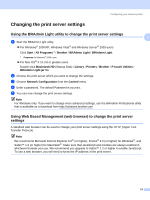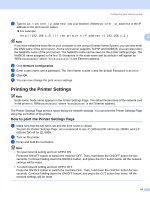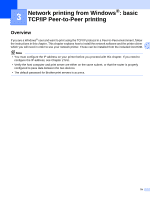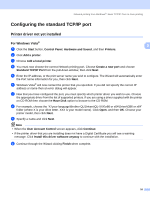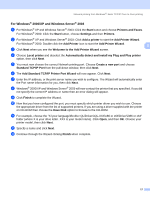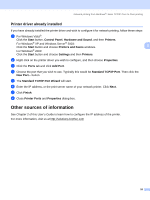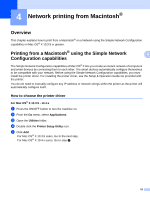Brother International QL-1060N Network Users Manual - English - Page 19
Printing the Printer Settings - reset
 |
UPC - 012502618812
View all Brother International QL-1060N manuals
Add to My Manuals
Save this manual to your list of manuals |
Page 19 highlights
Configuring your network printer a Type http://printer_ip_address/ into your browser. (Where printer_ip_address is the IP address or the print server name) „ For example: http://192.168.1.2/ (if the printer's IP address is 192.168.1.2.) 2 Note If you have edited the hosts file on your computer or are using a Domain Name System, you can also enter the DNS name of the print server. As the print server supports TCP/IP and NetBIOS, you can also enter the NetBIOS name of the print server. The NetBIOS name can be seen on the printer settings page. The NetBIOS name assigned is the first 15 characters of the node name and by default it will appear as "BRNxxxxxxxxxxxx" where "xxxxxxxxxxxx" is the Ethernet address. b Click Network Configuration. c Enter a user name and a password. The User Name is admin and the default Password is access. d Click OK. e You can now change the print server settings. Printing the Printer Settings Note Node name: Node name appears in the Printer Settings Page. The default Node name of the network card in the printer is "BRNxxxxxxxxxxxx" where "xxxxxxxxxxxx" is the Ethernet address. The Printer Settings Page prints a report listing the network settings. You can print the Printer Settings Page using the cut button of the printer. How to print the Printer Settings Page 2 a Make sure that the DK roll is set and the front cover is closed. To print the Printer Settings Page, we recommend to use 4" (102mm) DK roll for QL-1060N, and 2.4" (62mm) DK roll for QL-580N. b Turn on the printer. c Press and hold the Cut button. Note • To reset network setting and turn APIPA ON Press the ON/OFF button to switch the machine OFF. Then, hold down the ON/OFF button for two seconds. Continue holding down the ON/OFF button, and press the CUT button twice. All the network settings will be reset. • To reset network setting and turn APIPA OFF Press the ON/OFF button to switch the machine OFF. Then, hold down the ON/OFF button for two seconds. Continue holding down the ON/OFF button, and press the CUT button four times. All the network settings will be reset. 14