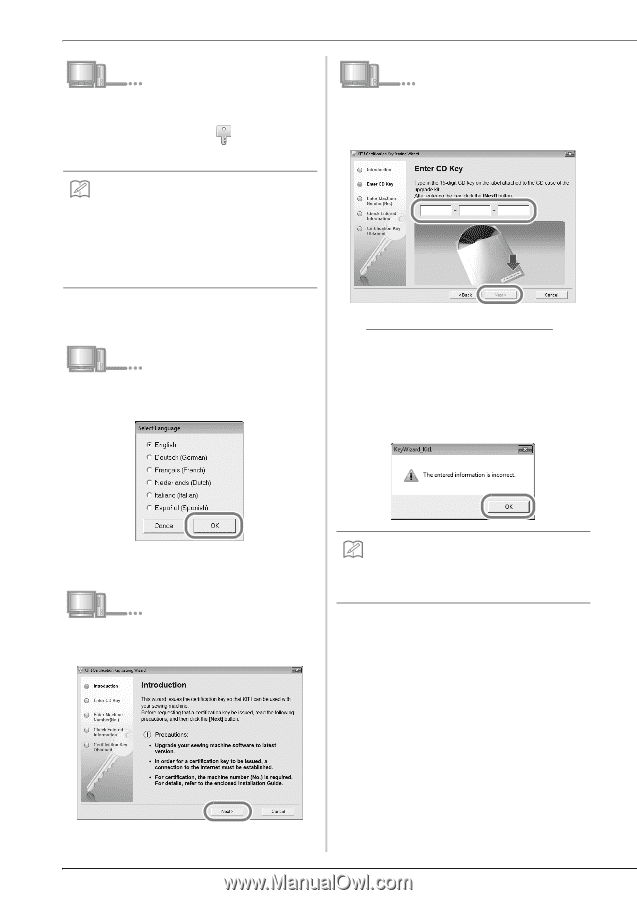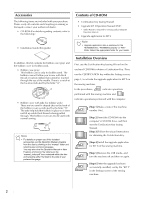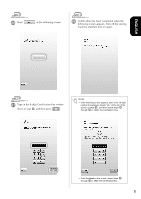Brother International Quattro 6000D Installation Guide English - English - Page 6
Computer, Certification Key Issuing Wizard, If the following error message appears - upgrade kit
 |
View all Brother International Quattro 6000D manuals
Add to My Manuals
Save this manual to your list of manuals |
Page 6 highlights
c Open the designated drive for your CD-ROM (usually the "D" drive) on the computer (My Computer), double-click to start the Certification Key Issuing Wizard. f Type in the 15-digit CD key found on the label attached to the CD-ROM envelope of the upgrade kit, and then click Next. Memo • The following procedure can be used to start the Certification Key Issuing Wizard. 1. Click Start. 2. Click Run. → The Run dialog box appears. 3. Type the path to the application file (D:\KeyWizard_Kit1.exe), and then click OK. → The Select Language dialog box automatically appears. d Select the desired language, and then click OK. If the following error message appears Check below list for possible entry error(s). To close the message, click OK. • Are symbols or characters other than letters and numbers entered? • Has the uppercase letter "I" been entered in place of the number "1"? • Has the uppercase letter "O" been entered in place of the number "0"? → KIT I Certification Key Issuing Wizard appears. e Carefully read the information that appears, and then click Next. Memo • To help eliminate any confusion between the number "0" and the uppercase letter "O" or "1" and the uppercase letter "I", the uppercase letter "O" and "I" are not used in the CD Key. 4