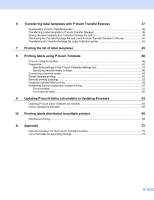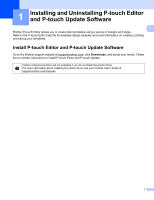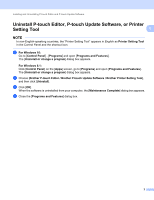Brother International TD-2125N Software Users Guide TD-2020A/2125NWB/2135NWB - Page 8
Register Paper Size With Printer, Currently Registered Paper Sizes
 |
View all Brother International TD-2125N manuals
Add to My Manuals
Save this manual to your list of manuals |
Page 8 highlights
Customizing Labels Do not register a paper size if the same paper size has already been registered. It may cause an unintended result. If you wish to use paper of the same size as one that is currently registered, select the desired size from the [Currently Registered Paper Sizes] list in the [Paper Size Setup] dialog box, and then change the settings 2 from the [Edit] dialog box. 3 Edit Edits the settings for the selected paper format. To save the selected paper format with the new settings, click [Overwrite]. To add a paper format with the new settings, change the name in the [Paper Size Name] box, and then click [Add]. Preset Media Roll formats cannot be edited. 4 Delete Deletes the selected paper format. A deleted paper format cannot be restored. 5 Import Reads the text file containing the paper format settings, and uses it to replace the contents of the [Currently Registered Paper Sizes] list. When the list is imported, the entire contents of the [Currently Registered Paper Sizes] list will be replaced with the imported paper formats. 6 Export Exports the paper formats in the [Currently Registered Paper Sizes] list to a file. The exported formats can then be distributed to other computers. For more information, see Distributing paper formats on page 6. 7 Exit Exits [Paper Size Setup], and returns to the main window of the "Printer Setting Tool". 8 Option Click the b button, and then select an operation. Click [Register Paper Size With Printer] to register the settings for the selected paper format in printer. Click [Save in Command File] to export the paper settings as a command file. (The file extension is ".bin".) NOTE • When the paper format is registered with the printer and [Exit] is clicked, the [Paper Size Setup] dialog box appears with the added paper size in the [Currently Registered Paper Sizes] list. If the application is running, exit the application, restart it in order for the new paper format to appear in the list. • If the following functions are being used, you can easily apply their settings to the printer. • Mass storage feature • Bluetooth (Object Push Profile (OPP)) • Wi-Fi® (File Transfer Profile (FTP)) These settings commands are only intended to be used for applying settings to a printer. These commands cannot be imported into [Paper Size Setup]. 4