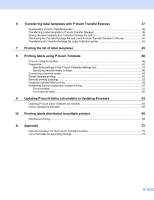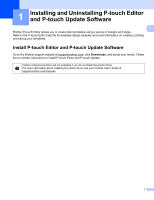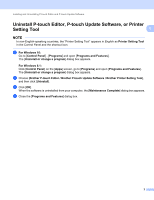Brother International TD-2125N Software Users Guide TD-2020A/2125NWB/2135NWB - Page 9
Advanced Printing Adjustments, Printing Reference Point Adjustment, Energy Rank, Paper Size Setup
 |
View all Brother International TD-2125N manuals
Add to My Manuals
Save this manual to your list of manuals |
Page 9 highlights
Customizing Labels d Click [New]. 2 Click [Advanced Printing Adjustments] to specify settings for the new paper size. Adjust the printing position under [Printing Reference Point Adjustment]. Adjust print energy (density) under [Energy Rank]. e Enter the settings for the paper to be used, and then click [Add]. A new paper format is created. f Click [Exit]. NOTE The next time you open the [Paper Size Setup] dialog box, the new paper format appears in the [Currently Registered Paper Sizes] list. If it does not appear, you may need to exit the application and restart it to update the list. 5

Customizing Labels
5
2
d
Click [
New
].
Click [
Advanced Printing Adjustments
] to specify settings for the new paper size.
Adjust the printing position under [
Printing Reference Point Adjustment
].
Adjust print energy (density) under [
Energy Rank
].
e
Enter the settings for the paper to be used, and then click [
Add
].
A new paper format is created.
f
Click [
Exit
].
NOTE
The next time you open the [
Paper Size Setup
] dialog box, the new paper format appears in the
[
Currently Registered Paper Sizes
] list. If it does not appear, you may need to exit the application and
restart it to update the list.