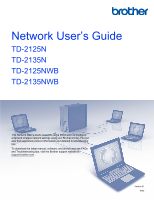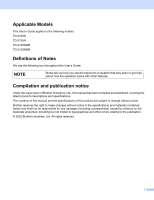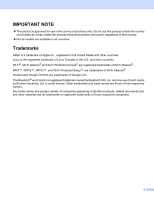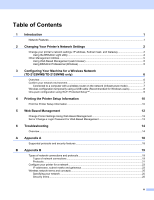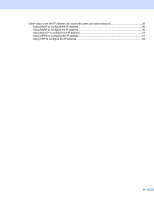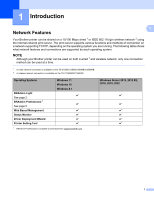Brother International TD-2135NWB Network Users Guide
Brother International TD-2135NWB Manual
 |
View all Brother International TD-2135NWB manuals
Add to My Manuals
Save this manual to your list of manuals |
Brother International TD-2135NWB manual content summary:
- Brother International TD-2135NWB | Network Users Guide - Page 1
2125NWB TD-2135NWB This Network User's Guide provides useful information to configure wired and wireless network settings using your Brother printer. You can also find supported protocol information and detailed troubleshooting tips. To download the latest manual, software, and drivers and see FAQs - Brother International TD-2135NWB | Network Users Guide - Page 2
TD-2135NWB Definitions of Notes We use the following icon throughout this User's Guide: NOTE Notes tell you how you should respond to a situation that may notice Under the supervision of Brother Industries, Ltd., this manual has been compiled and published, covering the latest product's descriptions - Brother International TD-2135NWB | Network Users Guide - Page 3
IMPORTANT NOTE This product is approved for use in the country of purchase only. Do not use this product outside the country of purchase as it may violate the wireless telecommunication and power regulations of that country. Not all models are available in all countries. Trademarks Safari is a - Brother International TD-2135NWB | Network Users Guide - Page 4
Change Printer Settings Using Web Based Management 12 Set or Change a Login Password for Web Based Management 13 6 Troubleshooting 14 Overview...14 A Appendix A 18 Supported protocols and security features 18 B Appendix B 19 Types of network connections and protocols 19 Types of network - Brother International TD-2135NWB | Network Users Guide - Page 5
Other ways to set the IP address (for advanced users and administrators 30 Using DHCP to configure the IP address 30 Using RARP to configure the IP address 30 Using BOOTP to configure the IP address 31 Using APIPA to configure the IP address 31 Using ARP to configure the IP address 32 iv - Brother International TD-2135NWB | Network Users Guide - Page 6
TCP/IP, depending on the operating system you are running. The following table shows what network features and connections are supported by each operating system. NOTE Although your Brother printer can be used on both a wired 1 and wireless network, only one connection method can be used - Brother International TD-2135NWB | Network Users Guide - Page 7
network settings. Installing BRAdmin Light 2 Windows a Visit the Brother support website at support.brother.com and download the installer for the software and documents. b Double-click the downloaded file and follow the on-screen instructions to proceed with the installation. In the dialog box - Brother International TD-2135NWB | Network Users Guide - Page 8
Changing Your Printer's Network Settings Setting the IP address, Subnet Mask, and Gateway using BRAdmin Light a Start the BRAdmin Light utility. For Windows 10/Windows 11: Click [Start] - [Brother] - [BRAdmin Light] - [BRAdmin Light]. For Windows 8.1: Click [Start]/[Apps] - [BRAdmin Light]. b - Brother International TD-2135NWB | Network Users Guide - Page 9
Changing Your Printer's Network Settings d Select "STATIC" as the boot method. Enter the IP address, subnet mask and gateway (if needed) of your print server. 2 2 e Click [OK]. f Once your IP address has been saved, you will see the Brother print server on the device list. 4 - Brother International TD-2135NWB | Network Users Guide - Page 10
.brother.com. NOTE • Use the latest version of the BRAdmin Professional software, which is available on your model's Downloads page at support.brother.com. • If you are using a firewall, anti-spyware, or antivirus software, temporarily disable them. Once you are sure that you can print, enable - Brother International TD-2135NWB | Network Users Guide - Page 11
Network (TD-2125NWB/TD-2135NWB only) 3 Overview 3 To connect your machine to your wireless network, follow the steps in your model's User's Guide. This chapter provides more details on how to configure your wireless network settings. For information on TCP/IP settings, see Change your printer - Brother International TD-2135NWB | Network Users Guide - Page 12
router 4 Wired computer (not wireless-capable) connected to the wireless router with an Ethernet cable 5 Smartphone Installation method 3 The following instructions will detail the methods for installing your Brother printer in a wireless network environment. Choose the method you prefer for your - Brother International TD-2135NWB | Network Users Guide - Page 13
can configure the wireless settings of the printer using a USB cable temporarily connected to a wired or wireless computer. See the installation procedure in the User's Guide. 8 - Brother International TD-2135NWB | Network Users Guide - Page 14
-2135NWB only) One-push configuration using Wi-Fi Protected Setup™ 3 You can use WPS to configure your wireless network settings easily if your wireless router (A) supports Wi-Fi Protected Setup™ (PBC 1). A 3 1 Push Button Configuration See the installation procedure in your model's User - Brother International TD-2135NWB | Network Users Guide - Page 15
• You can use the utility to set, in advance, which items will be printed. See Printing the printer setup information in your model's User's Guide. • The node name appears in the Printer Settings Page. The default node name is "BRNxxxxxxxxxxxx" or "BRWxxxxxxxxxxxx". ("xxxxxxxxxxxx" is based on your - Brother International TD-2135NWB | Network Users Guide - Page 16
Printing the Printer Setup Information NOTE To reset the network settings and set the automatic private IP address (APIPA), follow the procedure below: • To reset network settings and turn APIPA ON a Press and hold the (Power) button to turn the printer off. b Press and hold the (Feed) button and - Brother International TD-2135NWB | Network Users Guide - Page 17
5 Web Based Management 5 Change Printer Settings Using Web Based Management 5 You can use a standard web browser to change your printer's settings using Hyper Text Transfer Protocol (HTTP) or Hyper Text Transfer Protocol over Secure Socket Layer (HTTPS). When using Web Based Management, the - Brother International TD-2135NWB | Network Users Guide - Page 18
Web Based Management Set or Change a Login Password for Web Based Management 5 The default login password to manage printer settings is located on your printer and marked "Pwd". We recommend immediately changing the default password to protect your printer from unauthorised access. a Start your - Brother International TD-2135NWB | Network Users Guide - Page 19
Troubleshooting 6 Overview 6 This chapter explains how to resolve typical network problems you may encounter when using your Brother printer. If, after reading this chapter, you are unable to resolve your problem, please visit the Brother support website for further support at: support instructions - Brother International TD-2135NWB | Network Users Guide - Page 20
Troubleshooting The the printer installation. See I'm using security software. in this guide. Is your Brother printer placed too far from the wireless router your Brother printer or wireless router. 6 computer, Bluetooth® supported device, microwave oven, or digital cordless phone near the - Brother International TD-2135NWB | Network Users Guide - Page 21
Troubleshooting "Communication settings" in the Printer Setting Tool. Refer to the User's Guide. 6 Did your previous printing job fail? wired/ wireless If a security alert dialog box. To allow access, see the instructions of your security software or ask the manufacturer. The following port - Brother International TD-2135NWB | Network Users Guide - Page 22
Troubleshooting I want to check that my network devices are working correctly. Question Interface Solution Is your Brother printer, wireless router, or network hub turned on? wired/ wireless Make sure you have confirmed all instructions See the "LED indicator" in your model's User's Guide. 17 - Brother International TD-2135NWB | Network Users Guide - Page 23
A Appendix A A Supported protocols and security features A Interface Network (common) Network (Security) Ethernet Wireless Protocol (IPv4) Wireless 10BASE-T/100BASE-TX IEEE 802.11a/b/g/n (Infrastructure Mode) IEEE 802.11g/n ( - Brother International TD-2135NWB | Network Users Guide - Page 24
section, you will find basic information about the advanced network features of the Brother printer, along with general networking and common terms. The supported protocols and network features differ depending on the model you are using. Types of network connections and protocols B Types of network - Brother International TD-2135NWB | Network Users Guide - Page 25
Appendix B Network Shared printing B In a Network Shared environment, each computer sends data via a centrally controlled computer. This type of computer is often called a "Server" or a "Print Server". Its job is to control the printing of all print jobs. Network printer (your printer) B 1 Client - Brother International TD-2135NWB | Network Users Guide - Page 26
. B B APIPA B If you do not assign an IP address manually (using the BRAdmin software) or automatically (using a DHCP/BOOTP/RARP MAC Address on a TCP/IP network. DNS client B The Brother print server supports the Domain Name System (DNS) client function. This function allows the print server - Brother International TD-2135NWB | Network Users Guide - Page 27
Appendix B WINS B Windows Internet Name Service is a service providing information for NetBIOS name resolution, by including computers, routers and Brother network ready printers. The Brother print server supports SNMPv1 and SNMPv2. B LLMNR B The Link-Local Multicast Name Resolution protocol - Brother International TD-2135NWB | Network Users Guide - Page 28
Appendix B Configure your printer for a network B IP addresses, subnet masks and gateways B To use the printer in a networked TCP/IP environment, you need to configure its IP address and subnet mask. The IP address you assign to the print server must be on the same logical network as your host - Brother International TD-2135NWB | Network Users Guide - Page 29
Appendix B Subnet mask B Subnet masks restrict network communication. For example, Computer 1 can talk to Computer 2 • Computer 1 IP Address: 192.168.1.2 Subnet Mask: 255.255.255.0 • Computer 2 IP Address: 192.168.1.3 Subnet Mask: 255.255.255.0 The 0 in the Subnet mask signifies that there is no - Brother International TD-2135NWB | Network Users Guide - Page 30
want to connect to. SSID Each wireless network has its own unique network name which is technically referred to as an SSID (Service Set Identifier) or ESSID (Extended Service Set Identifier). The SSID is a 32-byte or less value and is assigned to the access point. The wireless network devices - Brother International TD-2135NWB | Network Users Guide - Page 31
a small network, for example using your machine in a wireless network at home, without IEEE 802.1x support. If you want to use your machine in an IEEE 802.1x supported wireless network, see Authentication and Encryption methods for an enterprise wireless network on page 28. Authentication methods - Brother International TD-2135NWB | Network Users Guide - Page 32
Appendix B When [Communication Mode] is set to [Infrastructure] Authentication Method Open System Public Key Authentication WPA/WPA2-PSK/WPA3-SAE WPA3-SAE Encryption Mode None WEP WEP TKIP+AES AES AES Network key B Open system/Shared key with WEP This key is a 64-bit or 128-bit value that - Brother International TD-2135NWB | Network Users Guide - Page 33
an authentication server, for sending a user ID and password. EAP-TTLS provides mutual authentication between the server and the client. The Brother machine supports the following inner authentications: • EAP-TTLS/CHAP • EAP-TTLS/MS-CHAP • EAP-TTLS/MS-CHAPv2 • EAP-TTLS/PAP EAP-TLS EAP-TLS - Brother International TD-2135NWB | Network Users Guide - Page 34
TKIP AES EAP-TTLS/MS-CHAPv2 TKIP AES EAP-TTLS/PAP TKIP AES EAP-TLS TKIP AES User ID and password B The following security methods support a user ID less than 64 characters and the password less than 32 characters in length. EAP-FAST PEAP EAP-TTLS EAP-TLS (For user ID - Brother International TD-2135NWB | Network Users Guide - Page 35
print server will automatically obtain its IP address from the DHCP server and register its name with any RFC 1001 and 1002-compliant dynamic name services. NOTE If you do not want your print server configured via DHCP, BOOTP or RARP, you must set the Boot Method to static so that - Brother International TD-2135NWB | Network Users Guide - Page 36
your host computer (it should appear in the /etc/services file on your host as a real service; type man bootpd or refer to your system documentation for Using APIPA to configure the IP address B The Brother print server supports the Automatic Private IP Addressing (APIPA) protocol. With APIPA, DHCP - Brother International TD-2135NWB | Network Users Guide - Page 37
Appendix B Using ARP to configure the IP address B If you are unable to use the BRAdmin application and your network does not use a DHCP server, you can also use the ARP command. The ARP command is available on Windows systems that have TCP/IP installed. To use ARP enter the following command at the - Brother International TD-2135NWB | Network Users Guide - Page 38

TD-2125N
TD-2135N
TD-2125NWB
TD-2135NWB
This Network User's Guide provides useful information to configure
wired and wireless network settings using your Brother printer. You can
also find supported protocol information and detailed troubleshooting
tips.
To download the latest manual, software, and drivers and see FAQs
and Troubleshooting tips, visit the Brother support website at
support.brother.com
.
Version 01
ENG
Network User’s Guide