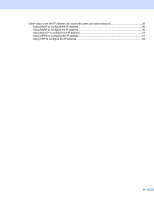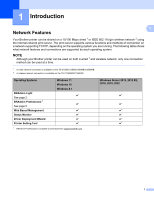Brother International TD-2135NWB Network Users Guide - Page 10
Other Management Utilities, Using Web Based Management (web browser)
 |
View all Brother International TD-2135NWB manuals
Add to My Manuals
Save this manual to your list of manuals |
Page 10 highlights
Changing Your Printer's Network Settings Other Management Utilities 2 You can use the following management utilities in addition to BRAdmin Light utility to manage your printer and change your network settings. 2 Using Web Based Management (web browser) 2 Use a standard web browser to change your print server settings with Hyper Text Transfer Protocol (HTTP). For more information, see Change Printer Settings Using Web Based Management on page 12. Using BRAdmin Professional (Windows) 2 BRAdmin Professional can search for Brother products on your network and show the status of each device. You can configure network settings and device settings, and update device firmware from a Windows computer on your Local Area Network (LAN). BRAdmin Professional can also log activity of Brother devices on your network and export the log data in HTML, CSV, TXT, or SQL format. For more information and downloads, visit us at support.brother.com. NOTE • Use the latest version of the BRAdmin Professional software, which is available on your model's Downloads page at support.brother.com. • If you are using a firewall, anti-spyware, or antivirus software, temporarily disable them. Once you are sure that you can print, enable them again. • The node name appears in the current BRAdmin Professional window. The default node name is "BRNxxxxxxxxxxxx" or "BRWxxxxxxxxxxxx". ("xxxxxxxxxxxx" is based on your printer's MAC Address/Ethernet Address.) 5