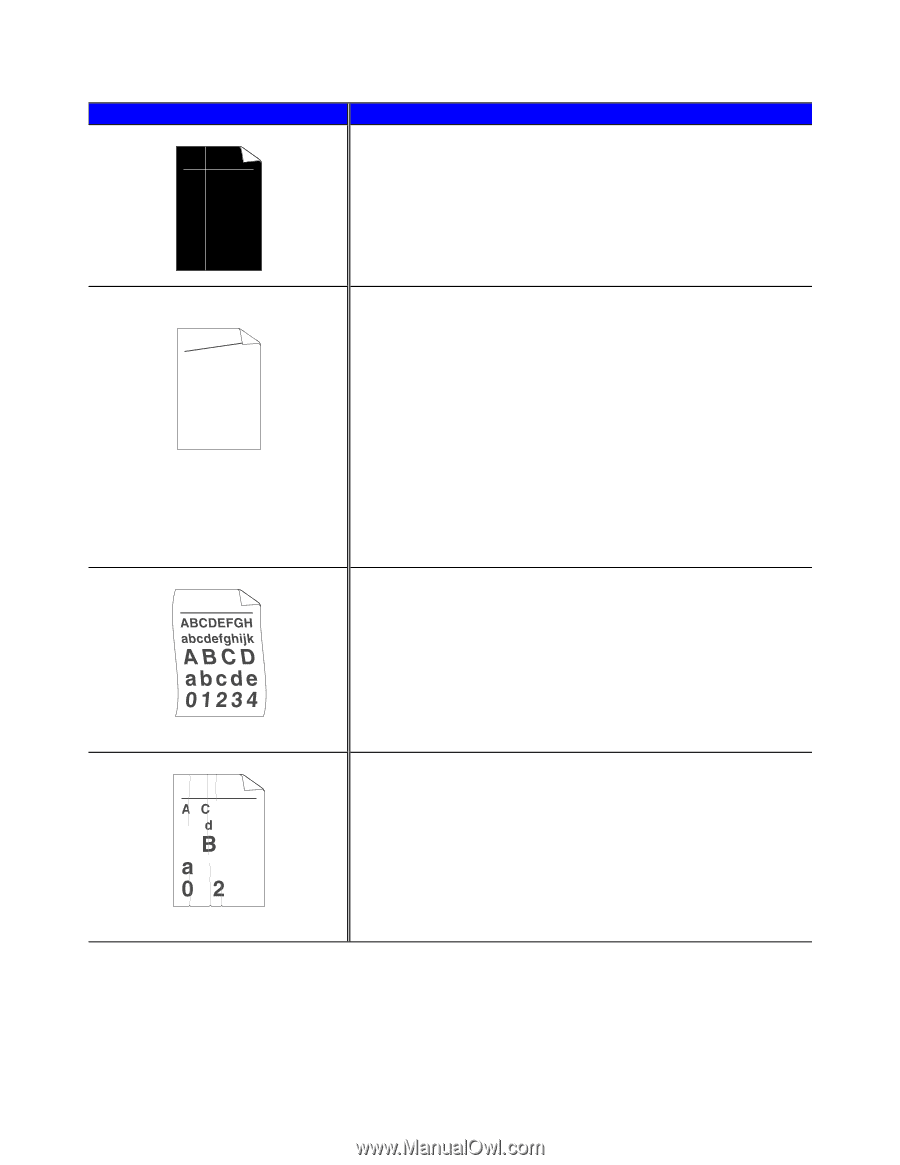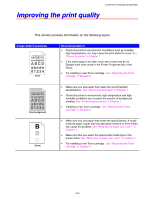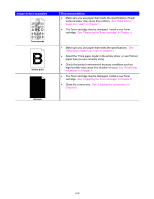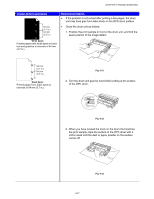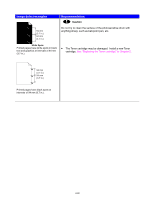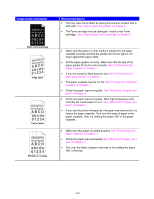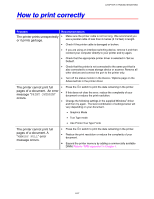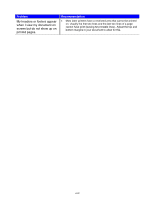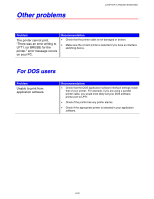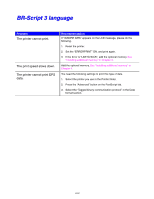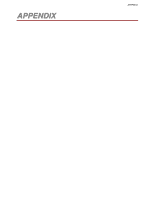Brother International hl 1650 Users Manual - English - Page 196
See Replacing the Toner cartridge in ABCDEFGH
 |
UPC - 012502526827
View all Brother International hl 1650 manuals
Add to My Manuals
Save this manual to your list of manuals |
Page 196 highlights
Image defect examples . ABCDEFGH abcdefghijk ABCD abcde 01234 White Vertical streaks AaAa0bBbc1CBdDec2EfCgdF3hGDie4jHk Page skew Curl or wave B DEFGH abc efghijk A CD bcde 1 34 Wrinkles or creases Recommendation • You may clear the problem by wiping the scanner window with a soft cloth. See "How to clean the printer" in Chapter 5. • The Toner cartridge may be damaged. Install a new Toner cartridge. See "Replacing the Toner cartridge" in Chapter 5. • Make sure the paper or other media is loaded into the paper cassette correctly and that the guides are not too tight or too loose against the paper stack. • Set the paper guides correctly. Make sure that the tips of the paper guides fit into the slot correctly. See "Printing from the Paper cassette" in Chapter 1. • If you are using the Multi-purpose tray, see "Printing from the Multi-purpose tray" in Chapter 1. • The paper cassette may be too full. See "Printing from the Paper cassette" in Chapter 1 • Check the paper type and quality. See "What kind of paper can I use?" in Chapter 1. • Check the paper type and quality. Both high temperature and humidity will cause paper to curl. See "What kind of paper can I use?" in Chapter 1. • If you use the printer infrequently, the paper may have sat for too long in the paper cassette. Turn over the stack of paper in the paper cassette. Also, try rotating the paper 180° in the paper cassette. • Make sure that paper is loaded properly. See "Printing from the Paper cassette" in Chapter 1. • Check the paper type and quality. See "What kind of paper can I use" in Chapter 1. • Turn over the stack of paper in the tray or try rotating the paper 180° in the tray. 6-30