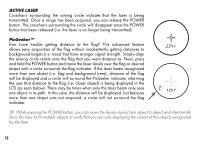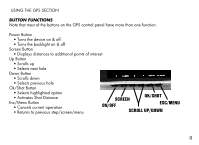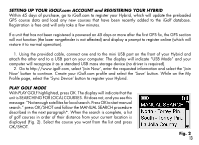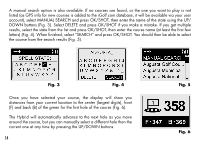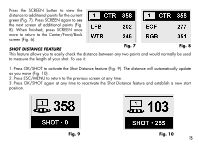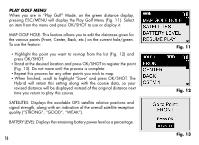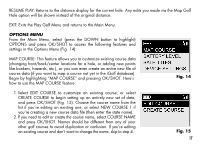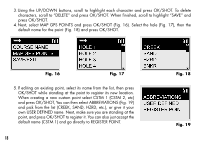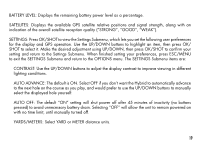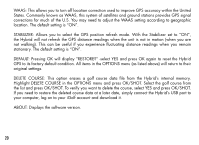Bushnell 201951 User Manual - Page 15
Shot Distance Feature
 |
View all Bushnell 201951 manuals
Add to My Manuals
Save this manual to your list of manuals |
Page 15 highlights
Press the SCREEN button to view the distance to additional points for the current green (Fig. 7). Press SCREEN again to see the next screen of additional points (Fig. 8). When finished, press SCREEN once more to return to the Center/Front/Back screen (Fig. 6). SHOT DISTANCE FEATURE Fig. 7 Fig. 8 This feature allows you to easily check the distance between any two points and would normally be used to measure the length of your shot. To use it: 1. Press OK/SHOT to activate the Shot Distance feature (Fig. 9). The distance will automatically update as you move (Fig. 10). 2. Press ESC/MENU to return to the previous screen at any time. 3. Press OK/SHOT again at any time to reactivate the Shot Distance feature and establish a new start position. Fig. 9 Fig. 10 15