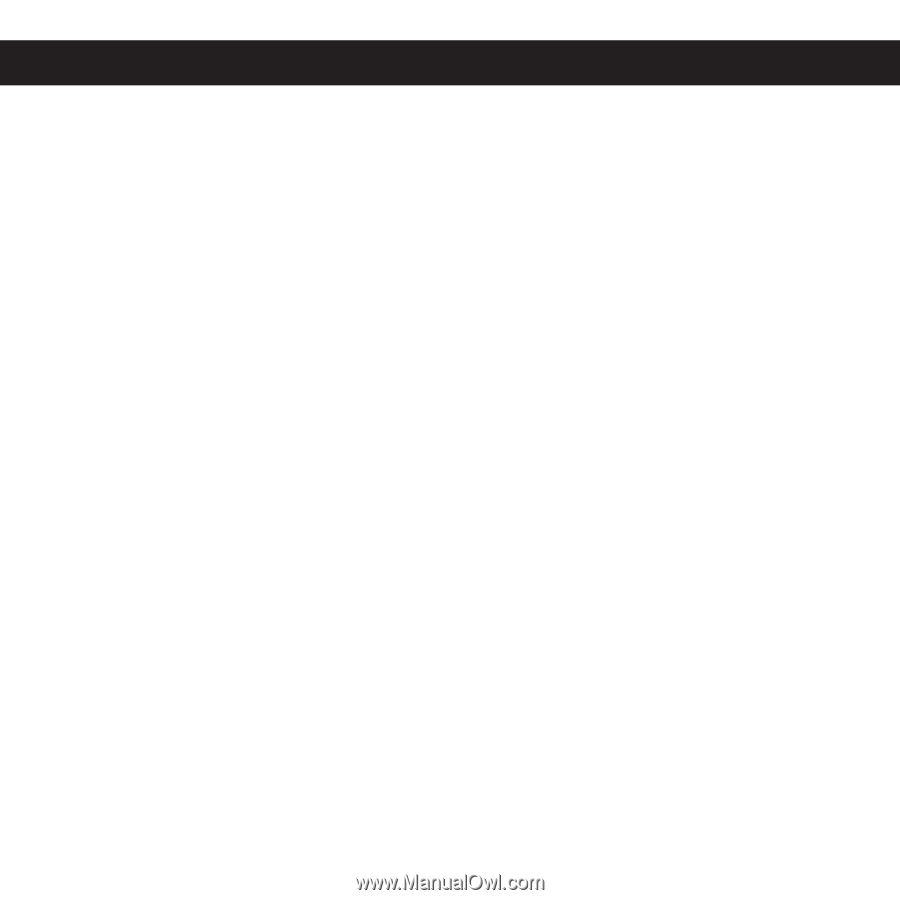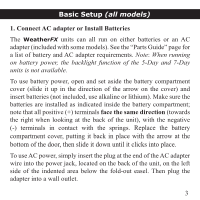Bushnell Weather FX 7 Owner's Manual - Page 2
Basic Setup - weatherfx
 |
View all Bushnell Weather FX 7 manuals
Add to My Manuals
Save this manual to your list of manuals |
Page 2 highlights
Basic Setup (all models) Once you have provided power to the unit and set your location, you're done with the setup-that's all you need to do! Your WeatherFX will start to display weather information for your area once it automatically connects to the network that relays the data from AccuWeather.com. You will typically see most (or all) of your area's weather information appear on the display within the first 15 minutes, however the time it takes for the display to show all of the data on the larger models may take longer (up to a few hours after it is first powered on), and can vary depending on your location, so please be patient. After it receives the first full set of all data, your WeatherFX will continuously display weather information-updating temperature, forecast and other data automatically as it becomes available. If you seem to be having trouble receiving weather data, check the Signal Strength Indicator bars to the right of "ambient" in the top right corner of the display. If your unit only shows one bar, move it closer to a window or try placing the unit in a higher level of your home or building if possible. Two or more bars of signal strength will ensure your WeatherFX stays up to date, and will improve battery life, since it doesn't have to "work as hard" to receive the network signal. 2