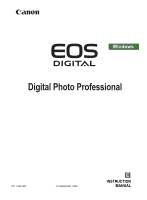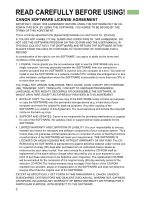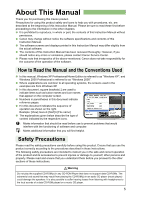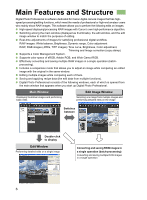Canon 0209B001 Digital Photo Professional INSTRUCTION MANUAL Windows (EOS DIGI - Page 6
Main Features and Structure
 |
UPC - 013803049565
View all Canon 0209B001 manuals
Add to My Manuals
Save this manual to your list of manuals |
Page 6 highlights
Main Features and Structure Digital Photo Professional is software dedicated for Canon digital camera images that has highspeed processing/editing functions, which meet the needs of professional or high-end amateur users who mainly shoot RAW images. This software allows you to perform the following edits on images. O High-speed displaying/processing RAW images with Canon's own high-performance algorithm. O Switching among the main window (displayed as thumbnails), the edit window, and the edit image window to match the purposes of editing. O Real-time adjustments of images for satisfying professional digital workflow. RAW images: White balance, Brightness, Dynamic range, Color adjustment RAW, RGB images (JPEG, TIFF images): Tone curve, Brightness, Color adjustment, Trimming and Image correction (copy stamp) O Supports a Color Management System. O Supports color space of sRGB, Adobe RGB, and Wide Gamut RGB. O Effectively converting and saving multiple RAW images in a single operation (batch- processing). O Includes a comparison mode that allows you to adjust an image while comparing an edited image with the original in the same window. O Editing multiple images while comparing each of them. O Saving and applying recipe data (the edit data from multiple functions). O Digital Photo Professional consists of the following windows, each of which is opened from the main window that appears when you start up Digital Photo Professional. Main Window Displaying thumbnail images and performing basic edits Edit Image Window Selecting one image from multiple images and performing detailed edits on the image Switches between Double-click to display Edit Window Performing detailed edits on a single image Converting and saving RAW images in a single operation (batch-processing) Converting and saving multiple RAW images in a single operation 6