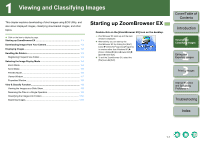Canon 1236B001 ZoomBrowser EX Instruction Manual Windows - Page 10
Scroll Mode
 |
UPC - 013803066098
View all Canon 1236B001 manuals
Add to My Manuals
Save this manual to your list of manuals |
Page 10 highlights
Scroll Mode You can display the images in multiple folders at the same time. Select the [Scroll Mode] tab. Scroll Mode tab Operating buttons (p.1-2) Returns to the display of the folder previously displayed. Returns to the display of the folder before [ ] is clicked. Displays the folder one level above. You can select or deselect all the images and folders. You can set the information to be displayed for the images. Drag left or right to display the image enlarged or reduced. You can further select images to be displayed according to a "Rating". Image display area The images or folders inside the folder selected in the folder area are displayed. Folder area The images or folders in the selected folder are displayed in the image display area. O To select an image, click the target image. O If you double-click an image, the image will be displayed in the viewer window (p.1-7). O To select sequential images, click the first image and then hold down the key and click the last image. You can set the level of the folder that displays the images (p.4-2). O To select multiple images, hold down the key and click the images. O If you move the cursor over the image and wait for a while, the image will be displayed individually. Cover/Table of Contents Introduction 1 Viewing and Classifying Images 2 Editing and Exporting Images 3Printing Images 4 Internet Function and Specifying Preferences Troubleshooting Index 1-5