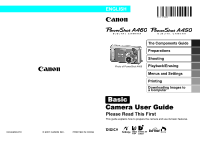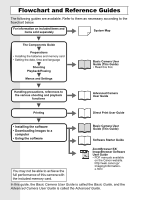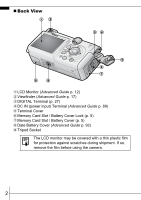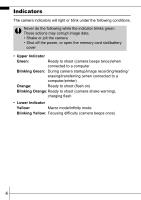Canon 1778B001 User Manual
Canon 1778B001 Manual
 |
View all Canon 1778B001 manuals
Add to My Manuals
Save this manual to your list of manuals |
Canon 1778B001 manual content summary:
- Canon 1778B001 | User Manual - Page 1
The Components Guide Preparations Photo of PowerShot A460 Shooting Playback/Erasing Menus and Settings Printing Downloading Images to a Computer Basic Camera User Guide Please Read This First This guide explains how to prepare the camera and use its basic features. © 2007 CANON INC. PRINTED - Canon 1778B001 | User Manual - Page 2
the included memory card. ZoomBrowser EX/ ImageBrowser Software User Guide • PDF manuals available on the Canon website. http://web.canon.jp/ Imaging/informatione.html In this guide, the Basic Camera User Guide is called the Basic Guide, and the Advanced Camera User Guide is called the Advanced - Canon 1778B001 | User Manual - Page 3
AF-assist Beam (Advanced Guide p. 20) e Red-Eye Reduction Lamp (p. 14) f Self-Timer Lamp (p. 16) g Microphone (Advanced Guide p. 54) h Viewfinder Window (Advanced Guide p. 17) i A/V OUT (Audio/Video output) Terminal (Advanced Guide p. 62) j Lens In order to avoid dropping the camera, wear the wrist - Canon 1778B001 | User Manual - Page 4
aLCD Monitor (Advanced Guide p. 12) bViewfinder (Advanced Guide p. 17) cDIGITAL Terminal (p. 27) dDC IN (power input) Terminal (Advanced Guide p. 89) eTerminal gMemory Card Slot / Battery Cover (p. 5) hDate Battery Cover (Advanced Guide p. 92) iTripod Socket The LCD monitor may be covered with a - Canon 1778B001 | User Manual - Page 5
Dial (pp. 8, 18) c Shutter Button (p. 8) d Power Button (p. 8) e DISP. (Display) Button (Advanced Guide p. 12) f MENU Button (p. 21, Advanced Guide p. 19) g FUNC./SET (Function/Set) Button (p. 20, Advanced Guide p. 18) h (Print/Share) Button (pp. 22, 30) i (Macro)/ (Infinity)/ Button (p. 15 - Canon 1778B001 | User Manual - Page 6
slot/battery cover • Upper Indicator Green: Ready to shoot (camera beeps twice)/when connected to a computer Blinking Green: During camera startup/image recording/reading/ erasing/transferring (when connected to a computer/printer) Orange: Ready to shoot (flash on) Blinking Orange:Ready - Canon 1778B001 | User Manual - Page 7
clicks into place (b). Back a b Ensure that the memory card is correctly oriented before inserting it in the camera. It may damage the camera, or the camera may not recognize the card, if it is inserted incorrectly. Î See the Advanced Guide: Handling the Memory Card (p. 85). Î See the Advanced - Canon 1778B001 | User Manual - Page 8
„ To Remove the Memory Card Push the memory card with your finger until the memory card clicks and then release it. You can use SD memory cards, SDHC memory cards and MultiMediaCards with this camera. These cards are collectively called memory cards in this guide. 6 - Canon 1778B001 | User Manual - Page 9
(p. 21). The date/time setting screen will appear when the camera power is turned on for the first time, or when the capacity of the lithium date battery is depleted. Î See the Advanced Guide: Replacing the Date Battery (p. 92). „ Setting the Display Language 1. Turn the - Canon 1778B001 | User Manual - Page 10
sounds except for warning sounds. Î See the Advanced Guide: Using the LCD Monitor (p. 12). Î See the Advanced Guide: Power Saving Function (p. 17). Î See the Advanced Guide: Set up Menu (p. 21). 2. Turn the mode dial to (Auto). 3. Aim the camera at the subject. 4. Focus and shoot. 1. Press the - Canon 1778B001 | User Manual - Page 11
indicator will blink green while the image is recorded to the memory card. Î See Indicators (p. 4). Î See the Advanced Guide for the various shooting methods available. „ Reviewing an Image Right After Shooting After a shot is taken, the image appears in the LCD monitor for approximately 2 seconds - Canon 1778B001 | User Manual - Page 12
SET button (d). a c bd „ Shooting Modes Auto The camera automatically selects settings. Manual Allows you to select settings yourself, such as the exposure compensation, white balance, My Colors or ISO speed. Manual Super Macro Allows you to approach closer than in Macro mode - Canon 1778B001 | User Manual - Page 13
can set it to the (Standard) or (Compact) mode, which is convenient for email attachments. Î See the Advanced Guide (p. 32). • The shutter speed is slow in mode. Always use a tripod to avoid camera shake. • In , or mode, the ISO speed may increase and cause noise in the image depending on the scene - Canon 1778B001 | User Manual - Page 14
Using the Zoom 1. Press the or button. You can adjust the zoom for the following focal lengths in 35mm film equivalent terms. PowerShot A460: 38 - 152 mm PowerShot A450: 38 - 122 mm Telephoto: Zooms in on the subject. Wide Angle: Zooms out from the subject. 12 - Canon 1778B001 | User Manual - Page 15
cannot be set in (Auto) mode. Î See the Advanced Guide: Functions Available in Each Shooting Mode (p. 112). Î See Selecting a Shooting Mode (p. 10). You are recommended to shoot with the camera attached to a tripod or other device if the camera shake warning icon ( ) appears. When the LCD monitor - Canon 1778B001 | User Manual - Page 16
„ Setting the Red-Eye Reduction Function You can set whether the camera automatically fires the red-eye reduction* lamp when the flash fires. * . Slow Synchro cannot be set in (Auto) mode. When [Slow Synchro] is set to [On], camera shake may become a factor. Use of a tripod is recommended. 14 - Canon 1778B001 | User Manual - Page 17
, press the or display. button to turn off the Shooting Î See the Advanced Guide: Shooting Magnified Close-Ups (Super Macro) (p. 28) Use this mode to shoot mm (2.0 x 1.5 in.) Minimum focusing distance: 5 cm (2.0 in.) (PowerShot A460) • Maximum telephoto setting: 66 x 50 mm (2.6 x 2.0 in.) Minimum focusing - Canon 1778B001 | User Manual - Page 18
sound only beeps before the first shot. *1 Default setting. *2 Default setting is 3 shots. This setting cannot be set in some shooting modes. Î See the Advanced Guide: Functions Available in Each Shooting Mode (p. 112). Î See Selecting a Shooting Mode (p. 10). 16 - Canon 1778B001 | User Manual - Page 19
is used, the interval between shots lengthens because the flash must charge. - The interval between shots may lengthen when the built-in memory of the camera fills. - Shooting will automatically cease if the memory card becomes full. 17 - Canon 1778B001 | User Manual - Page 20
the button to move to the next image. Holding the button down advances the images more rapidly, but shows them less clearly. Î See the Advanced Guide for the various playback methods available. 18 - Canon 1778B001 | User Manual - Page 21
(c). To exit instead of erasing, select [Cancel]. Please note that erased images cannot be recovered. Exercise adequate caution before erasing an image. Î See the Advanced Guide: Erasing All Images (p. 63). 19 - Canon 1778B001 | User Manual - Page 22
Menus and Settings Settings for the shooting, playback or print modes or such camera settings as the date/time and sounds are set using the FUNC., Rec., Play, Print or again, allowing you to adjust the settings easily. ePress the FUNC./SET button. Î See the Advanced Guide: Menu List (p. 20). 20 - Canon 1778B001 | User Manual - Page 23
FUNC./SET button to display the next menu. Press the FUNC./SET button again to confirm the setting. e Press the MENU button. Î See the Advanced Guide: Menu List (p. 20). Menus and Settings 21 - Canon 1778B001 | User Manual - Page 24
the button on the camera. 1. Connect the camera to a direct print compatible printer and turn on the printer's power. Canon Brand Printers Camera Interface Cable Compact Photo Printers *2 (SELPHY Series) PIXMA Series Bubble Jet Printers *1 Since this camera uses a standard protocol (PictBridge - Canon 1778B001 | User Manual - Page 25
. 3. Select an image to print using the or button (b) and press the button (c). The button will blink blue and printing will start. a b c Î See the Advanced Guide: Setting the DPOF Print Settings (p. 64). Î See the Direct Print User Guide. Î See the user guide for your printer. Printing 23 - Canon 1778B001 | User Manual - Page 26
z Computer System Requirements • Basic Guide (p. 25) • Software Starter Guide Connecting the Camera to a Computer • Basic Guide (p. 27) • Basic Guide (p. 27) Downloading Images to • Basic Guide (pp. 28, 29) a Computer • Software Starter Guide • Software Starter Guide „ Using a Memory Card - Canon 1778B001 | User Manual - Page 27
Hard Disk Space Display Windows 2000 Service Pack 4 Windows XP (including Service Pack 1 and Service Pack 2) Windows Vista The above Windows Vista 256 MB or more 512 MB or more USB • Canon Utilities - ZoomBrowser EX - PhotoStitch • Canon Camera TWAIN Driver 200 MB or more 40 MB or more 25 MB - Canon 1778B001 | User Manual - Page 28
the software first before connecting the camera to the computer. „ Items to Prepare • Camera and computer • Canon Digital Camera Solution Disk supplied with the camera • Interface cable supplied with the camera 1. Install the software. 1. Place the Canon Digital Camera Solution Disk in the computer - Canon 1778B001 | User Manual - Page 29
be able to communicate. Interface Cable Always grasp the sides of the connector when disconnecting the interface cable from the camera's DIGITAL terminal. If the Digital Signature Not Found window appears, click [Yes]. The USB driver will automatically finish installing onto the computer when you - Canon 1778B001 | User Manual - Page 30
, click the [Start] menu and select [All Programs] or [Programs], followed by [Canon Utilities], [CameraWindow], [PowerShot - IXY - IXUS - DV 6] and [CameraWindow]. 2. Download the images. • Download the images using the camera or the computer. • By default, the downloaded images are saved into the - Canon 1778B001 | User Manual - Page 31
Images to a Computer Downloading Images to a Computer The following window will appear when you establish a connection between the camera and computer. If it fails to appear, click the [Canon CameraWindow] icon on the Dock (the bar which appears at the bottom of the desktop). 1. Download the images - Canon 1778B001 | User Manual - Page 32
only the DPOF Trans. Images images with DPOF Transfer settings (Advanced Guide p. 67). Select & Transfer Transfers and saves single images to computer desktop. 1. Confirm that the Direct Transfer menu is displayed on the camera's LCD monitor. • The button will light blue. • Press the MENU - Canon 1778B001 | User Manual - Page 33
is in progress. • Images can also be selected during index playback (Advanced Guide p. 51). • Press the MENU button to return to the Direct Transfer menu images. The option selected with the button is retained even when the camera's power is turned off. The previous setting will be in effect the - Canon 1778B001 | User Manual - Page 34
MEMO 32 - Canon 1778B001 | User Manual - Page 35
in order to prevent injury, burns or electrical shock to yourself and others. Be sure to also read the safety precautions listed in the Advanced Camera User Guide. Warnings • Do not trigger the flash in close proximity to human or animal eyes. • Store this equipment out of the reach of children and
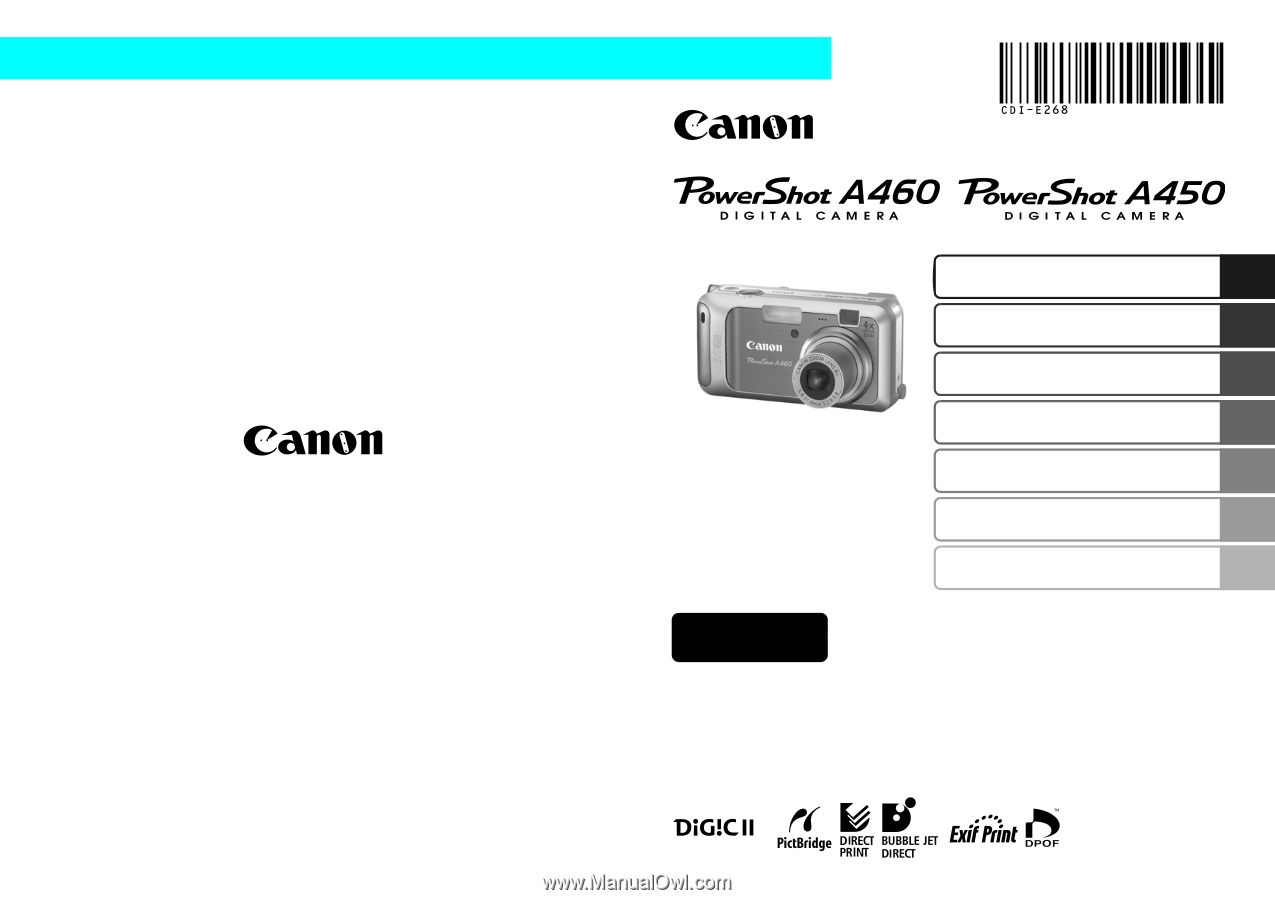
Preparations
Shooting
Playback/Erasing
Menus and Settings
Printing
The Components Guide
Downloading Images to
a Computer
CDI-E268-010
Camera User Guide
Please Read This First
This guide explains how to prepare the camera and use its basic features.
© 2007 CANON INC.
PRINTED IN CHINA
ENGLISH
Basic
Photo of PowerShot A460