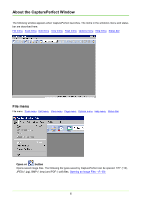Canon 1941B001 Operating Guide - Page 11
Toolbar, Statusbar, Zoom In or, button, Best Fit or, Fit to Width or, One to One, P. 15
 |
View all Canon 1941B001 manuals
Add to My Manuals
Save this manual to your list of manuals |
Page 11 highlights
View menu File menu Scan menu Edit menu View menu Page menu Options menu Help menu Status Bar Toolbar Switches display of the toolbar on and off. Statusbar Switches the Status Bar (→P. 15) on and off. Zoom In or button Magnifies the view of the image. Each time you select Zoom In in the View menu or click the Zoom In button, the view of the image is magnified (Maximum 400%). Zoom Out or button Reduces the view of the image. Each time you select Zoom Out in the View menu or click the Zoom Out button, the view of the image is reduced (Minimum 10%). Best Fit or button Resizes the view of an image so that it all fits in the current window. Fit to Width or button Resizes the view of an image so that its width fits the current window. One to One Displays each image pixel as one pixel on the monitor. The image's actual displayed size depends on the monitor size and resolution. 11