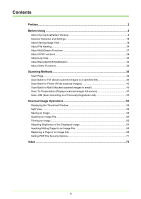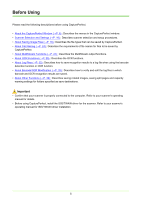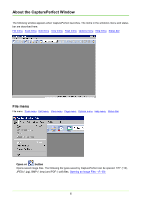Canon 1941B001 Operating Guide - Page 9
Scan JOB or, button, Job Title, list box, Use Continue Scanning dialog, Cancel Scan
 |
View all Canon 1941B001 manuals
Add to My Manuals
Save this manual to your list of manuals |
Page 9 highlights
Note In an environment with a projector connected to the computer, such as a presentation meeting, paper documents can be scanned and instantly projected onto the screen for description. Scan JOB or button Select a job title from the JOB list box and click to execute the scan job. Scan JOB (Scan According to a Previously Registered Job) (→P. 50) Job Title list box Click Job in the Edit menu and select a job title, and click According to a Previously Registered Job) (→P. 50) on the tool bar. Scan JOB (Scan Use Continue Scanning dialog Specifies the action to take after all the pages in a document are scanned with Scan Batch to File or Scan Batch to Mail. When this item is checked, the Continue Scanning dialog box appears after all the pages are scanned, allowing you to specify whether to continue scanning another document. When this item is not checked, the scan procedure ends after all the pages are scanned. Scan Batch to File (Saves scanned images to a specified file) (→P. 40) Scan Batch to Mail (Attaches scanned images to email) (→P. 45) Cancel Scan Interrupts the current scanning operation. Edit menu File menu Scan menu Edit menu View menu Page menu Options menu Help menu Status Bar Undo After performing a page operation (delete, insert/add or replace), undoes the change to revert to the previous state. 9