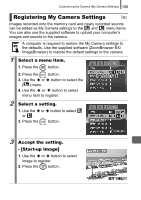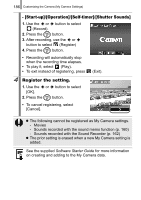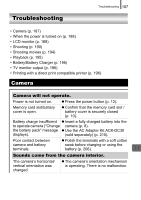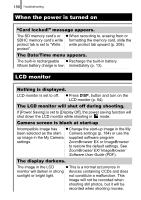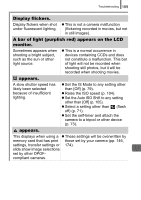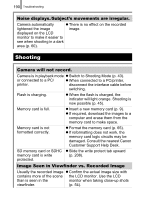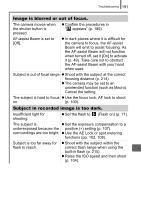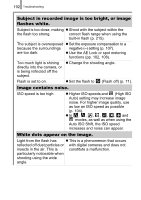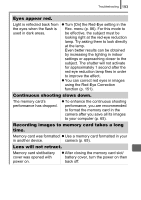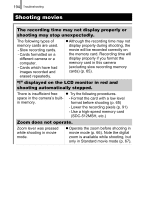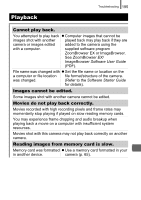Canon 2083B004 PowerShot SD950 IS DIGITAL ELPH / DIGITAL IXUS 960 IS Camera Us - Page 192
Shooting
 |
View all Canon 2083B004 manuals
Add to My Manuals
Save this manual to your list of manuals |
Page 192 highlights
190 Troubleshooting Noise displays./Subject's movements are irregular. Camera automatically z There is no effect on the recorded lightened the image image. displayed on the LCD monitor to make it easier to see when shooting in a dark area (p. 60). Shooting Camera will not record. Camera is in playback mode z Switch to Shooting Mode (p. 43). or connected to a PC/ z When connected to a PC/printer, printer. disconnect the interface cable before switching. Flash is charging. z When the flash is charged, the indicator will light orange. Shooting is now possible (p. 45). Memory card is full. z Insert a new memory card (p. 9). z If required, download the images to a computer and erase them from the memory card to make space. Memory card is not formatted correctly. z Format the memory card (p. 65). z If reformatting does not work, the memory card logic circuits may be damaged. Consult the nearest Canon Customer Support Help Desk. SD memory card or SDHC z Slide the write protect tab upward memory card is write protected. (p. 208). Image Seen in Viewfinder vs. Recorded Image Usually the recorded image z Confirm the actual image size with contains more of the scene the LCD monitor. Use the LCD than is seen in the monitor when taking close-up shots viewfinder. (p. 54).