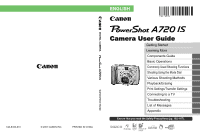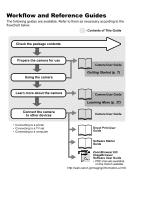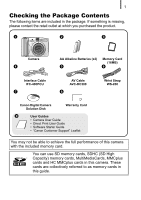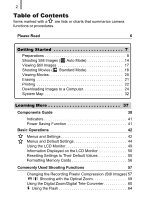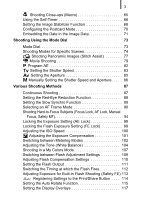Canon 2092B001 PowerShot A720 IS Camera User Guide
Canon 2092B001 Manual
 |
View all Canon 2092B001 manuals
Add to My Manuals
Save this manual to your list of manuals |
Canon 2092B001 manual content summary:
- Canon 2092B001 | PowerShot A720 IS Camera User Guide - Page 1
ENGLISH DIGITAL CAMERA CDI-E334-010 © 2007 CANON INC. PRINTED IN CHINA Camera User Guide Camera User Guide Getting Started Learning More Components Guide Basic Operations Commonly Used Shooting Functions Shooting Using the Mode Dial Various Shooting Methods Playback/Erasing Print Settings/ - Canon 2092B001 | PowerShot A720 IS Camera User Guide - Page 2
to other devices Camera User Guide • Connecting to a printer • Connecting to a TV set • Connecting to a computer Direct Print User Guide Software Starter Guide ZoomBrowser EX/ ImageBrowser Software User Guide • PDF manuals available on the Canon website. http://web.canon.jp/Imaging/information - Canon 2092B001 | PowerShot A720 IS Camera User Guide - Page 3
Strap WS-200 Canon Digital Camera Solution Disk Warranty Card i User Guides • Camera User Guide • Direct Print User Guide • Software Starter Guide • "Canon Customer Support" Leaflet You may not be able to achieve the full performance of this camera with the included memory card. You can use - Canon 2092B001 | PowerShot A720 IS Camera User Guide - Page 4
the LCD Monitor 50 Resetting Settings to Their Default Values 55 Formatting Memory Cards 56 Commonly Used Shooting Functions 57 Changing the Recording Pixels/ Compression (Still Images) 57 Shooting with the Optical Zoom 59 Using the Digital Zoom/Digital Tele-Converter 60 Using the Flash 64 - Canon 2092B001 | PowerShot A720 IS Camera User Guide - Page 5
3 Shooting Close-ups (Macro 65 Using the Self-Timer 66 Setting the Image Stabilizer Function 68 Configuring Hard-to-Focus Subjects (Focus Lock, AF Lock, Manual Focus, Safety MF 94 Locking the Exposure Setting (AE Lock 98 Locking the Flash Exposure Setting (FE Lock 99 Adjusting the ISO Speed - Canon 2092B001 | PowerShot A720 IS Camera User Guide - Page 6
a TV 146 Troubleshooting 147 List of Messages 158 Appendix 162 Safety Precautions 162 Preventing Malfunctions 167 Battery Handling 168 Handling the Memory Card 170 Using the Power Kits (Sold Separately 172 Using the Lenses (Sold Separately 175 Using an Externally Mounted Flash (Sold - Canon 2092B001 | PowerShot A720 IS Camera User Guide - Page 7
in Each Shooting Mode 206 Symbol Conventions in this Guide Mode switch position: Rec. ( )/Play ( ) Available shooting modes These modes are not available These modes are available This mark denotes issues that may affect the camera's operation. This mark denotes additional topics that complement - Canon 2092B001 | PowerShot A720 IS Camera User Guide - Page 8
arising from any malfunction of a camera or accessory, including memory cards, that results in the failure of an image to be recorded or to be recorded in a way that is machine readable. Warning Against Copyright Infringement Please note that Canon digital cameras are intended for personal use and - Canon 2092B001 | PowerShot A720 IS Camera User Guide - Page 9
Getting Started z Preparations z Shooting Still Images z Viewing Still Images z Shooting Movies z Viewing Movies z Erasing z Printing z Downloading Images to a Computer z System Map - Canon 2092B001 | PowerShot A720 IS Camera User Guide - Page 10
Getting Started 8 Preparations Preparations „ Attaching the Wrist Strap It is recommended to use the Wrist Strap to avoid dropping during camera use. Installing the batteries 1. Slide the battery cover lock in the direction of the arrow (a) and hold it there while moving the entire cover in the - Canon 2092B001 | PowerShot A720 IS Camera User Guide - Page 11
Getting Started 2. Install two batteries. Positive end (+) Preparations 9 Negative end (-) 3. Close the cover (a), and press downward as you slide it until it clicks into place (b). a b - Canon 2092B001 | PowerShot A720 IS Camera User Guide - Page 12
moving the entire cover in the direction of the arrow (b) and opening it up in the direction of the arrow (c). Battery Cover Lock b c a 2. Insert the memory card until its clicks into place. Front Write Protect Tab (Only SD memory cards) • Confirm that the Write Protect Tab is unlocked (only SD - Canon 2092B001 | PowerShot A720 IS Camera User Guide - Page 13
Preparations 11 3. Close the cover (a), and press downward as you slide it until it clicks into place (b). a b Ensure that the memory card is correctly oriented before inserting it in the camera. Inserting it backward may cause the camera to fail to recognize the memory card or to malfunction - Canon 2092B001 | PowerShot A720 IS Camera User Guide - Page 14
Getting Started 12 Preparations Setting the Date and Time The Date/Time settings menu will appear the first time the power is turned on. Set the date and time as shown in steps 3 and 4 in the explanation below. Power Button / / / Buttons Button Button 1. Press the power button. 2. Select [Date/ - Canon 2092B001 | PowerShot A720 IS Camera User Guide - Page 15
Getting Started Preparations 13 You can imprint the date and time you have set onto images (p. 71). Setting the Display Language You can change the language displayed in the LCD monitor menus and messages. Mode Switch Button Button / / / Buttons 1. Set the mode switch to (Playback). 2. Hold down - Canon 2092B001 | PowerShot A720 IS Camera User Guide - Page 16
the power button again turns the power off. 2. Select a shooting mode. 1. Set the mode switch to (Shooting). 2. Set the mode dial to (Auto). 3. Aim the camera at the subject. - Canon 2092B001 | PowerShot A720 IS Camera User Guide - Page 17
the focus. • When the camera focuses, it beeps twice and the indicator lights green (orange when the flash fires). • AF frames will memory card. Recording: blinks green Mute Setting Pressing the DISP. button while switching on the camera power will set the mute setting to [On] to silence all camera - Canon 2092B001 | PowerShot A720 IS Camera User Guide - Page 18
Getting Started 16 Shooting Still Images Reviewing an Image Right After Shooting (Rec. Review) Recorded images are displayed on the LCD monitor for approximately 2 seconds immediately after shooting. Shutter Button Button You can also use the following methods to - Canon 2092B001 | PowerShot A720 IS Camera User Guide - Page 19
keep the button pressed continuously, but they will appear coarse. If you have replayed images, the last image viewed will display (Resume Playback). If the memory card has been switched, or the images on the memory card have been edited with a computer, the newest image on the - Canon 2092B001 | PowerShot A720 IS Camera User Guide - Page 20
power button. 2. Select a shooting mode. 1. Set the mode switch to (Shooting). 2. Set the mode dial to (Movie). • Confirm that the camera is set to (Standard). 3. Aim the camera at the subject. z Do not touch the microphone while recording. z Do not press any buttons other than the shutter button - Canon 2092B001 | PowerShot A720 IS Camera User Guide - Page 21
electronic beep will sound twice and the indicator will light green when the camera focuses. • The exposure, focus and white balance are automatically set when you the data will be recorded onto the memory card. • Recording will stop automatically when the maximum recording time elapses, or the built - Canon 2092B001 | PowerShot A720 IS Camera User Guide - Page 22
20 Viewing Movies Viewing Movies Getting Started Mode Switch Button / / / Buttons 1. Set the mode switch to (Playback). 2. Use the or button to display a movie and press the button. • Images with a icon are movies. 3. Use the or button to select (Play) and press the button. • The movie will - Canon 2092B001 | PowerShot A720 IS Camera User Guide - Page 23
Getting Started Erasing Erasing 21 Mode Switch Button Button / Buttons 1. Set the mode switch to (Playback). 2. Use the or button to select an image to erase and press the button. 3. Confirm that [Erase] is selected and press the button. • To exit instead of erasing, select [Cancel]. Please - Canon 2092B001 | PowerShot A720 IS Camera User Guide - Page 24
cable all the way into the connector. • See the printer's user guide for connection instructions. Canon Brand Printers SELPHY Series Compact Photo Printers*2 Camera Interface Cable PIXMA Series Bubble Jet Printers *1 Since this camera uses a standard protocol (PictBridge), you can use it with - Canon 2092B001 | PowerShot A720 IS Camera User Guide - Page 25
Getting Started 2. Turn on the printer. 3. Set the camera's mode switch to press the power button. • The button will light blue. • A , or icon button will blink blue and printing will start. After you finish printing, turn off the camera and the printer and disconnect the interface cable. - Canon 2092B001 | PowerShot A720 IS Camera User Guide - Page 26
Images to a Computer Downloading Images to a Computer Getting Started Items to Prepare • Camera and computer • Canon Digital Camera Solution Disk supplied with the camera • Interface cable supplied with the camera System Requirements Please install the software on a computer meeting the - Canon 2092B001 | PowerShot A720 IS Camera User Guide - Page 27
Download Images Ensure that you install the software first before connecting the camera to the computer. 1. Installing the software. „ Windows 1. Place the Canon Digital Camera Remove the CD-ROM from the drive when your normal desktop screen appears. „ Macintosh Double-click the icon in the CDROM - Canon 2092B001 | PowerShot A720 IS Camera User Guide - Page 28
the connector. DIGITAL Terminal USB Port Interface Cable Interface Cable 3. Preparing to download images to the computer. 1. Set the camera's mode switch from the camera's DIGITAL terminal. If the Digital Signature Not Found window appears, click [Yes]. The USB driver will automatically finish - Canon 2092B001 | PowerShot A720 IS Camera User Guide - Page 29
display. Preparations for downloading images are now finished. Please proceed to the Downloading Images Using the Camera (Direct Transfer) section (p. 29) (except Windows 2000). With Windows 2000, you can download images using the computer. Please refer to the Software Starter Guide for details. - Canon 2092B001 | PowerShot A720 IS Camera User Guide - Page 30
(the bar which appears at the bottom of the desktop). Preparations for downloading images are now finished. Please proceed to the Downloading Images Using the Camera (Direct Transfer) section (p. 29). Please refer to the Software Starter Guide regarding how to download images using the computer. - Canon 2092B001 | PowerShot A720 IS Camera User Guide - Page 31
Images to a Computer 29 Downloading Images Using the Camera (Direct Transfer) Install the software before downloading images via the Direct Transfer method for the first time (p. 25). Use this method to download images using camera operations (except Windows 2000). / / / Buttons Button Button - Canon 2092B001 | PowerShot A720 IS Camera User Guide - Page 32
Getting Started 30 Downloading Images to a Computer 1. Confirm that the Direct Transfer menu is displayed on the camera's LCD monitor. • The button will light blue. • Press the MENU button if the Direct Transfer menu fails to appear. Direct Transfer Menu „ All Images/New - Canon 2092B001 | PowerShot A720 IS Camera User Guide - Page 33
the Direct Transfer menu is displayed. The image selection screen will appear directly when the [Select & Transfer] or the [Wallpaper] option was last selected. Click at the bottom right of the window to close the CameraWindow and the downloaded images will display on the computer. „ Windows - Canon 2092B001 | PowerShot A720 IS Camera User Guide - Page 34
32 System Map System Map Supplied with Camera Wrist Strap WS-200 AA Alkaline Batteries (x2) Interface Cable IFC-400PCU*1 Memory Card (16MB) Canon Digital Camera Solution Disk AV Cable AVC-DC300*1 Battery and Charger Kit CBK4-300*5 AC Adapter Kit ACK800 Waterproof Case WP-DC16 Waterproof - Canon 2092B001 | PowerShot A720 IS Camera User Guide - Page 35
WC-DC58N Tele-converter TC-DC58N Close-up Lens 250D (58mm) Direct Interface Cable*2 High-Power Flash HF-DC1 PCMCIA Adapter USB Card Reader Direct Print Compatible Bubble Jet Printers*4 (PIXMA series) Compact Photo Printers*2 *3 (SELPHY Series) SD Memory Card*5 • SDC-128M • SDC-512MSH Video - Canon 2092B001 | PowerShot A720 IS Camera User Guide - Page 36
following camera accessories are sold separately. Some accessories are not sold in some regions, or may no longer be available. „ Lenses, Lens Adapter • Conversion Lens Adapter LA-DC58G This adapter is required for mounting the wide converter, teleconverter and close-up lens to the camera. • Wide - Canon 2092B001 | PowerShot A720 IS Camera User Guide - Page 37
Getting Started System Map 35 „ Other Accessories • SD Memory Card SD Memory Cards are used to store images recorded by the camera. Canon brand cards are available in 128 MB and 512 MB capacities. • Interface Cable IFC-400PCU Use this cable to connect the camera to a computer, Compact Photo Printer - Canon 2092B001 | PowerShot A720 IS Camera User Guide - Page 38
Getting Started 36 - Canon 2092B001 | PowerShot A720 IS Camera User Guide - Page 39
37 Learning More - Canon 2092B001 | PowerShot A720 IS Camera User Guide - Page 40
38 Components Guide Components Guide „ Front View a bcd f g e h i j k l nm a Microphone b AF-assist Beam (p. 45) c Red-Eye Reduction Lamp (p. 88) d Self-Timer Lamp (p. 66) e Speaker f Viewfinder Window g Flash (p. 64) h Terminal Cover i A/V OUT (Audio/Video output) Terminal (p. 146) j DIGITAL - Canon 2092B001 | PowerShot A720 IS Camera User Guide - Page 41
c Wrist Strap Mount d Memory Card Slot / Battery Cover Lock (pp. 8, 10) e Memory Card Slot / Battery Cover (pp. 8, 10) f Tripod Socket The LCD monitor may be covered with a thin plastic film for protection against scratches during shipment. If so, remove the film before using the camera. Using the - Canon 2092B001 | PowerShot A720 IS Camera User Guide - Page 42
40 Components Guide „ Controls a b c de m f g h n o i p j lk a Indicators (p. 41) b Power Lamp c Power Button (p. 14) ) l (Exposure)/ (Single Image Erase) Button (pp. 21, 101) m Button n (Flash)/ (Jump)/ Button (pp. 64, 124) o Button p (Macro)/ (Manual Focus)/ Button (pp. 65, 96) - Canon 2092B001 | PowerShot A720 IS Camera User Guide - Page 43
: Macro mode/Manual focus mode/AF lock mode Blinking Yellow: Focusing difficulty (camera beeps once) Never do the following while the indicator blinks green. These actions may corrupt image data. - Shake or jolt the camera - Shut off the power, or open the memory card slot/battery cover Power - Canon 2092B001 | PowerShot A720 IS Camera User Guide - Page 44
42 Basic Operations Basic Operations Menus and Settings Settings for the shooting or playback modes or such camera settings as the print settings, date/time and sounds are set using the FUNC. menu or the Rec., Play, Print or Set up menu. „ Button ( - Canon 2092B001 | PowerShot A720 IS Camera User Guide - Page 45
to display the next menu. Press the FUNC./SET button again to confirm the setting, then press the MENU button to return to the menu screen. 5 Press the button. - Canon 2092B001 | PowerShot A720 IS Camera User Guide - Page 46
Pixels (Still image) Recording Pixels (Movie) p. 57 p. 57 p. 81 Rec. Menu Menu Item AF Frame AF Frame Size Digital Zoom (Still image) (Movie) Flash Sync Slow Synchro Flash Adjust Red-Eye Options Face Detect*/AiAF/Center Center*/FlexiZone/Face Detect/ AiAF Normal*/Small Standard*/Off/1.6x/2.0x - Canon 2092B001 | PowerShot A720 IS Camera User Guide - Page 47
AE Point MF-Point Zoom Safety MF AF-assist Beam Review Disp. Overlay (Still image) (Movie) IS Mode can set the length of time images display after being shot (p. 16). Off*/Grid Lines/3 : 2 Guide/Both Off*/Grid Lines p. 117 Continuous*/Shoot Only/ Panning/Off Continuous*/Off None*/WC-DC58N/ TC- - Canon 2092B001 | PowerShot A720 IS Camera User Guide - Page 48
sounds. Adjusts the volume of the start-up sound, operation sound, self-timer sound, shutter sound and playback sound. The volume cannot be adjusted if [Mute to [On]. Adjusts the volume of the start-up sound when the camera is turned on. Adjusts the volume of the operation sound that beeps when - Canon 2092B001 | PowerShot A720 IS Camera User Guide - Page 49
being operated. 10 sec./20 sec./30 sec./1 min.*/2 min./3 min. Sets the length of time before the LCD monitor turns off when no camera operation is performed. p. 12 You can also select a low level format (p. 56). Continuous*/ Auto Reset p. 120 p. 118 Check mark Creates a folder during the - Canon 2092B001 | PowerShot A720 IS Camera User Guide - Page 50
Operations Menu Item Options Page/Topic Lens Retract 1 minute* / 0 seconds Sets the lens retraction timing when switching from shooting the (Widescreen) mode at the full page setting for wide paper using a Canon SELPHY CP750/740/730/CP720/CP710/CP510 Compact Photo Printer. Since this setting - Canon 2092B001 | PowerShot A720 IS Camera User Guide - Page 51
for approximately 6 sec. when a setting is changed, regardless of the selected display mode. z The LCD monitor on or off setting is retained even after the camera power is turned off. z The LCD monitor does not shut off in the or mode. z The LCD monitor will not switch to the detailed display - Canon 2092B001 | PowerShot A720 IS Camera User Guide - Page 52
Output Metering Mode Compression (Still image) Recording Pixels (Still image) Recording Pixels (Movies) Digital Tele-Converter/Zoom Magnification Flash Auto Rotate b Shooting Mode Movie Recording Low Battery c Image Stabilizer [z Rec.] (Red) (Red) p. 100 p. 104 pp. 66, 87 p. 107 pp. 110 - Canon 2092B001 | PowerShot A720 IS Camera User Guide - Page 53
Value* Exposure Compensation F2.8-F8.0 ••• pp. 85, 86 p. 101 Macro p. 65 AF Lock/Manual Focus pp. 95, 96 * Displays when the shutter button is pressed halfway. During flash photography, however, the camera automatically readjusts the ISO speed, shutter speed or aperture setting to an optimal - Canon 2092B001 | PowerShot A720 IS Camera User Guide - Page 54
52 Basic Operations Playback Information (Playback Mode) „ Standard a a Displayed image number/Total number of images Folder Number-File Number Compression (Still Images) Recording Pixels (Still Images) Movie b Red-Eye Correction/Resize WAVE Format Sound Protection Status Shooting Date/Time b - p. - Canon 2092B001 | PowerShot A720 IS Camera User Guide - Page 55
Compensation ••• Flash Exposure Compensation/Flash Output ••• White Balance My Colors d Red-Eye Correction Function AF Lock/Manual Focus Macro other cameras may not display correctly. z Overexposure Warning In the following cases, overexposed portions of the image blink. - When reviewing an - Canon 2092B001 | PowerShot A720 IS Camera User Guide - Page 56
54 Basic Operations Histogram Function The histogram is a graph that allows you to check the brightness of the image. The greater the bias toward the left in the graph, the darker the image. The greater the bias toward the right, the brighter the image. If the image is too dark, adjust the exposure - Canon 2092B001 | PowerShot A720 IS Camera User Guide - Page 57
All]. 4. Press the button. 2 Accept the setting. 1. Use the or button to select [OK] 2. Press the button. z Settings cannot be reset when the camera is connected to a computer or to a printer. z The following cannot be reset. - Shooting mode - The [Date/Time], [Language] and [Video System] options - Canon 2092B001 | PowerShot A720 IS Camera User Guide - Page 58
the FUNC./SET button. You can still use a card without problem when formatting is halted, but its data will be erased. Low Level Format We recommend you select [Low Level Format] when you think that the recording/reading speed of a memory card has dropped. A low level format may require 2 to - Canon 2092B001 | PowerShot A720 IS Camera User Guide - Page 59
Commonly Used Shooting Functions 57 Commonly Used Shooting Functions Changing the Recording Pixels/ Compression (Still Images) See Functions Available in Each Shooting Mode (p. 206). Shooting Mode 1 Select a resolution setting. 1. Press the button. 2. Use the or and the or the option. button - Canon 2092B001 | PowerShot A720 IS Camera User Guide - Page 60
not be recorded appear on the LCD monitor as a black border.) • : Approximate number of recording pixels. (M is short for megapixels.) * Paper sizes vary according to region. Approximate more images z See Image Data Sizes (Estimated) (p. 192). z See Memory Cards and Estimated Capacities (p. 190). - Canon 2092B001 | PowerShot A720 IS Camera User Guide - Page 61
Commonly Used Shooting Functions 59 Shooting with the Optical Zoom See Functions Available in Each Shooting Mode (p. 206). Shooting Mode The zoom can be adjusted from 35 mm - 210 mm (focal length) in 35mm film equivalent terms. The zoom bar will display while you adjust the zoom. 1 Press the - Canon 2092B001 | PowerShot A720 IS Camera User Guide - Page 62
enables a faster 2.0x 70 - 420 mm shutter speed and less chance of camera shake than a shot taken at the same angle of view with [Standard] or [Off]. z The digital zoom cannot be used when the LCD monitor is turned off. z The digital zoom cannot be used in or (Postcard), or (Widescreen) modes. - Canon 2092B001 | PowerShot A720 IS Camera User Guide - Page 63
Zoom]. 2 Accept the setting. 1. Use the or button to select [Standard]. 2. Press the button. 3 Press the zoom lever toward • The combined digital and optical zoom setting will display in the LCD monitor. • The image may appear coarse depending upon the selected recording pixels (the zoom factor - Canon 2092B001 | PowerShot A720 IS Camera User Guide - Page 64
62 Commonly Used Shooting Functions Safety Zoom Zone Depending on the number of recording pixels set, you can shift from optical zoom to digital zoom without pausing up to a factor where the image quality does not deteriorate (Safety Zoom). The displays when reaching the maximum zoom factor without - Canon 2092B001 | PowerShot A720 IS Camera User Guide - Page 65
Commonly Used Shooting Functions 63 Shooting with the Digital Tele-Converter The digital tele-converter feature uses digital zoom to achieve the effects of a tele-converter (a lens used in telephoto shooting). 1 Select [Digital Zoom]. 1. Press the button. 2. In the [ ] menu, use the or button to - Canon 2092B001 | PowerShot A720 IS Camera User Guide - Page 66
set in mode. • : [Auto] • : [On] • : [Off] You are recommended to shoot with the camera attached to a tripod or other device if the camera shake warning icon appears. When the LCD monitor is on and flash recharging begins, the indicator blinks orange and the LCD monitor turns off. When recharging - Canon 2092B001 | PowerShot A720 IS Camera User Guide - Page 67
0.71 in.) when at the minimum focusing distance (1 cm from the end of the lens to the subject). 1 Press the button. 1. Use the or button to select . LCD monitor to compose close-ups in macro mode since images composed with the viewfinder may be offcenter. z Using the flash in macro mode may cause - Canon 2092B001 | PowerShot A720 IS Camera User Guide - Page 68
or button to select and the or button to change the option. 3. Press the button. 2 Shoot. • When the shutter button is pressed fully, the self-timer will activate and the self-timer lamp will blink (when using red-eye reduction, it will stay lit for the last 2 seconds). To Cancel the Self - Canon 2092B001 | PowerShot A720 IS Camera User Guide - Page 69
locked at the settings selected for the first shot. - If the flash is used, the interval between shots lengthens because the flash must charge. - The interval between shots may lengthen when the built-in memory of the camera fills. - Shooting will automatically cease if the memory card becomes full. - Canon 2092B001 | PowerShot A720 IS Camera User Guide - Page 70
Only [Continuous] can be set. The lens shift type image stabilizer function allows you to minimize the camera shake effect (blurred images) when you shoot distant subjects that have been magnified or when you shoot in dark conditions without a flash. - Canon 2092B001 | PowerShot A720 IS Camera User Guide - Page 71
speeds, such as with evening shots. Use of a tripod is recommended. z If camera shake is too strong, it may not be fully corrected. z Hold the camera horizontally while panning (stabilization does not work when the camera is held vertically). z If you select [Shoot Only] or [Panning] in shooting - Canon 2092B001 | PowerShot A720 IS Camera User Guide - Page 72
. 3. Press the button. • The area that will not print displays in gray. • The recording pixel and compression settings are fixed (2M: 1600 x 1200, Fine). The digital zoom or the digital tele-converter cannot be used in this mode. For printing instructions, refer to the Direct Print User Guide. - Canon 2092B001 | PowerShot A720 IS Camera User Guide - Page 73
and time. 1. Use the or button to select [Date] or [Date & Time]. 2. Press the button. LCD Monitor Display • : [Off] • : [Date]/[Date & Time] z Ensure that the camera's date/time is set beforehand (p. 12). z The date stamp cannot be deleted from the image data once it has been embedded. - Canon 2092B001 | PowerShot A720 IS Camera User Guide - Page 74
72 Commonly Used Shooting Functions To imprint the date on all but (postcard) size images, use the supplied software (ZoomBrowser EX or ImageBrowser) or printer settings. For details, please see the user guide for each product. - Canon 2092B001 | PowerShot A720 IS Camera User Guide - Page 75
zone When a shooting mode appropriate for the shooting conditions is selected, the camera automatically adjusts settings for optimal shooting. (p. 74) Portrait Landscape Night Snapshot Kids the Shutter Speed (p. 83) Setting the Aperture (p. 85) Manually Setting the Shutter Speed and Aperture (p. 86) - Canon 2092B001 | PowerShot A720 IS Camera User Guide - Page 76
both near and far subjects. Night Snapshot Allows you to take snapshots of people against twilight or night backgrounds by reducing the effects of camera shake even without using a tripod. Kids&Pets Allows you to capture subjects that move around, such as children and pets, without missing photo - Canon 2092B001 | PowerShot A720 IS Camera User Guide - Page 77
Shooting Using the Mode Dial 75 Indoor Prevents camera shake and maintains the subject's true color when shooting Allows you to capture human subjects against the backdrop of an evening sky or night scene. The flash is directed at the person and the shutter speed is slow, so both the person and the - Canon 2092B001 | PowerShot A720 IS Camera User Guide - Page 78
The shutter speed is slow in or mode. Always use a tripod to avoid camera shake. z In , , , or mode, the ISO speed may increase and cause noise in the image depending on the scene being shot. Install the camera in Waterproof Case WP-DC16 to shoot underwater. You are also recommended to - Canon 2092B001 | PowerShot A720 IS Camera User Guide - Page 79
Shooting Using the Mode Dial 77 Shooting Panoramic Images (Stitch Assist) See Functions Available in Each Shooting Mode (p. 206). Shooting Mode Stitch Assist can be used to shoot overlapping images that can later be merged (stitched) to create one panoramic image on a computer. The overlapping seams - Canon 2092B001 | PowerShot A720 IS Camera User Guide - Page 80
Stitch Assist mode. z The settings for the first image are applied to the second image onward (except for Macro setting). z Use PhotoStitch, a supplied software program, to merge the images on a computer. z When the button is pressed, you can switch between the items which you can set. - Exposure - Canon 2092B001 | PowerShot A720 IS Camera User Guide - Page 81
you use (p. 191). Standard You can select the recording pixels and record until the memory card is full (when a super high-speed memory card is used, such as the recommended SDC-512MSH). The digital zoom can be used while shooting in this mode (p. 60). • Maximum Size: 4 GB*/movie Compact Since there - Canon 2092B001 | PowerShot A720 IS Camera User Guide - Page 82
- When the maximum recording time elapses - When the built-in memory or memory card becomes full z You are recommended to use a memory card that has been formatted in your camera to shoot movies (p. 56). The memory card supplied with the camera may be used without further formatting. z Be careful of - Canon 2092B001 | PowerShot A720 IS Camera User Guide - Page 83
to recording length over quality, select the option displaying [LP] (Long Play). For the same file size, you can record approximately twice the length. z See Memory Cards and Estimated Capacities (p. 190). z See Image Data Sizes (Estimated) (p. 192). - Canon 2092B001 | PowerShot A720 IS Camera User Guide - Page 84
AE See Functions Available in Each Shooting Mode (p. 206). Shooting Mode The camera automatically sets the shutter speed and aperture value to match the brightness of the make them show in white. - Using the flash (p. 64) - Changing the ISO speed (p. 100) - Changing the metering method (p. 102) - Canon 2092B001 | PowerShot A720 IS Camera User Guide - Page 85
206). Shooting Mode When you set the shutter speed, the camera automatically selects an aperture value to match the brightness of the subject, while slower speeds create a flowing effect and allow you to shoot without a flash in dark areas. 1 Set the mode dial to . 2 Configure the shutter speed. - Canon 2092B001 | PowerShot A720 IS Camera User Guide - Page 86
15 - 1/1500 15 - 1/2000 Maximum , Telephoto , f/4.8 - 6.3 f/7.1 - 8.0 15 - 1/1500 15 - 1/2000 z The fastest shutter speed for flash synchronization is 1/500 second. The camera automatically resets the shutter speed to 1/500 second if a faster speed is selected. Shutter Speed Display z The - Canon 2092B001 | PowerShot A720 IS Camera User Guide - Page 87
lens. When you set the aperture value, the camera automatically selects a shutter speed to match the brightness. Selecting a lower aperture value (opening the aperture) allows you to blur the background and create a beautiful portrait. A higher aperture value (closing flash is 1/ - Canon 2092B001 | PowerShot A720 IS Camera User Guide - Page 88
the Shutter Speed and Aperture See Functions Available in Each Shooting Mode (p. 206). Shooting Mode You can manually set the shutter speed and aperture to shoot images. 1 Set the mode dial to . 2 Configure or shoot a subject in a dark place, the image will always be bright if the flash is set to - Canon 2092B001 | PowerShot A720 IS Camera User Guide - Page 89
by Canon. Actual results may vary according to the subject and shooting conditions. • Even if continuous shooting suddenly stops, the memory card may not be full. 1 Select . 1. Press the button. 2. Use the or button to select and choose with the or button. 3. Press the button. 2 Shoot. • The camera - Canon 2092B001 | PowerShot A720 IS Camera User Guide - Page 90
88 Various Shooting Methods z The interval between shots lengthens when the built-in memory of the camera fills. z If the flash is used, the interval between shots lengthens because the flash must charge. Setting the Red-Eye Reduction Function Shooting Mode See Functions Available in Each - Canon 2092B001 | PowerShot A720 IS Camera User Guide - Page 91
Each Shooting Mode (p. 206). Shooting Mode You can shoot with the flash at slow shutter speeds. This is handy for shooting at night or under modes Slow Synchro is set to [On]. z Please note that camera shake becomes a factor when [Slow Synchro] is set to [On]. If this occurs, you are recommended - Canon 2092B001 | PowerShot A720 IS Camera User Guide - Page 92
the position of a face and use this data to set the focus and exposure* while shooting. In addition, the camera will meter the subject so that the face is correctly illuminated when the flash fires. If a face is not detected, shooting will take place with [AiAF]. * Only in evaluative metering mode - Canon 2092B001 | PowerShot A720 IS Camera User Guide - Page 93
and only grey frames display, or if a face is not detected. z The camera may mistakenly identify non-human subjects as a face. z In certain cases, faces may not be detected. Examples: - If faces are at the edge of the screen, or appear extremely small, large, dark or bright, relative to the overall - Canon 2092B001 | PowerShot A720 IS Camera User Guide - Page 94
Frame Size]. 2 Accept the setting. 1. Use the or button to select [Normal] or [Small]. 2. Press the button. The setting is configured to [Normal] when the digital zoom or digital tele-converter is used. - Canon 2092B001 | PowerShot A720 IS Camera User Guide - Page 95
button shifts the AF frame to a face detected by the camera. • You can change the AF frame size by pressing the DISP. button (the change remains in (p. 102). z This option cannot be selected in manual focusing mode (p. 96). z The AF frame returns to the center position when the power is - Canon 2092B001 | PowerShot A720 IS Camera User Guide - Page 96
Subjects (Focus Lock, AF Lock, Manual Focus, Safety MF) Shooting Mode See are moving quickly • Subjects through glass: Try to shoot as close to the glass as possible to reduce the chances of light glass. Shooting with the Focus Lock 1 Aim the camera so that an object at the same focal distance - Canon 2092B001 | PowerShot A720 IS Camera User Guide - Page 97
subject. z When shooting with the focus lock or AF lock using the LCD monitor, setting [AF Frame] to [Center] (p. 90) makes shooting easier since the camera focuses using the center AF frame only. z The AF lock is convenient because you can let go of the shutter button to compose the image - Canon 2092B001 | PowerShot A720 IS Camera User Guide - Page 98
- When set to [FlexiZone], the location of the AF frame displayed immediately prior to setting the manual focus will display magnified. * The image will not appear magnified in mode, when the digital zoom or digital tele-converter is activated or when a TV is used as the display. * Can also be - Canon 2092B001 | PowerShot A720 IS Camera User Guide - Page 99
button to select [Safety MF]. 2 Accept the setting. 1. Use the or button to select [On]. 2. Press the button. 3 First focus manually and then press the shut- ter button halfway. • The camera will fine-tune the focus to the best position. 4 To shoot, press the shutter button all the way down (press - Canon 2092B001 | PowerShot A720 IS Camera User Guide - Page 100
strong between the subject and background or when a subject is backlit. You must set the flash to . When the flash fires, images will be shot using the FE lock (p. 99). 1 Turn on the LCD monitor. 2 Aim the camera at the subject on which you wish to lock the exposure. 3 Press the shutter button - Canon 2092B001 | PowerShot A720 IS Camera User Guide - Page 101
Flash Exposure Setting (FE Lock) See Functions Available in Each Shooting Mode (p. 206). Shooting Mode You can lock the flash 2 Press the button and select (flash on). 3 Aim the camera at the subject on which you wish . • The flash will pre-fire and will display. 5 Re-aim the camera to compose the - Canon 2092B001 | PowerShot A720 IS Camera User Guide - Page 102
shutter speed when you wish to reduce the effects of camera shake or avoid blurry subjects, or to turn the flash off when shooting in a dark area. {* { - - - - - - {* { { { { { { { {* - { { { { { { {* - { { { { { { - - {* { { { { { {:Available *:Default 1 Adjust - Canon 2092B001 | PowerShot A720 IS Camera User Guide - Page 103
Various Shooting Methods 101 Adjusting the Exposure Compensation See Functions Available in Each Shooting Mode (p. 206). Shooting Mode Adjust the exposure compensation to a positive value to avoid making the subject too dark when it is backlit or shot against a bright background. Adjust the exposure - Canon 2092B001 | PowerShot A720 IS Camera User Guide - Page 104
206). Shooting Mode Evaluative Center Weighted Avg. Spot Center AF Point Appropriate for standard shooting conditions, including backlit scenes. The camera divides images into several zones for metering. It evaluates complex lighting conditions, such as the position of the subject, the brightness - Canon 2092B001 | PowerShot A720 IS Camera User Guide - Page 105
Various Shooting Methods 103 Setting the Spot Metering Frame to the Center/To Correspond with the AF Frame 1 Select [Spot AE Point]. 1. Press the button. 2. In the [ ] menu, use the or button to select [Spot AE Point]. 2 Accept the setting. 1. Use the or button to select [Center] or [AF Point]. 2. - Canon 2092B001 | PowerShot A720 IS Camera User Guide - Page 106
white balance to record images with natural hues by reducing the bluish tone. For recording with the optimal white balance data memorized in the camera from a white-colored object, such as white paper or cloth. 1 Select a white balance set- ting. 1. Press the button. 2. Use the or button to - Canon 2092B001 | PowerShot A720 IS Camera User Guide - Page 107
optimal setting for the shooting conditions by having the camera evaluate an object, such as a piece of white paper or cloth, or a photo-quality gray card that you wish to establish as the standard white that the center frame will not display when the digital zoom or is in use. 3 Press the button. - Canon 2092B001 | PowerShot A720 IS Camera User Guide - Page 108
completely black or white flash set to [Auto], make sure that you also use the flash when you shoot. z Since the white balance data cannot be read in Stitch Assist mode, preset the white balance in another shooting mode beforehand. z Recorded white balance data will be retained even when the camera - Canon 2092B001 | PowerShot A720 IS Camera User Guide - Page 109
and color saturation to record neutral hues. Records in sepia tones. B/W Custom Color Records in black and white. Use this option to adjust contrast, sharpness and saturation before shooting. Configuring My Colors button to change 3. Press the button. • Return to the shooting screen and shoot. - Canon 2092B001 | PowerShot A720 IS Camera User Guide - Page 110
108 Various Shooting Methods Setting the Camera to a Custom Color Mode 1 Select . 1. Press the button. 2. Use the or button to select and choose with in the LCD monitor. • Press the DISP. button to return to the My Colors Mode selection screen. 4. Press the button. • Return to the shooting - Canon 2092B001 | PowerShot A720 IS Camera User Guide - Page 111
with automatic flash adjustments, it is also possible to set it so that it fires without any adjustments. 1 Select [Flash Adjust]. 1. Press the button. 2. In the [ ] menu, use the or button to select [Flash Adjust. 2 Accept the setting. 1. Use the or button to select [Auto] or [Manual]. 2. Press the - Canon 2092B001 | PowerShot A720 IS Camera User Guide - Page 112
. You can combine the flash exposure compensation with the camera's exposure compensation function for balanced exposure of the background when doing flash photography. In and shooting modes, please set [Flash Adjust] to [Auto] (p. 109). 1 Adjust the flash compensation setting. 1. Press the - Canon 2092B001 | PowerShot A720 IS Camera User Guide - Page 113
Available in Each Shooting Mode (p. 206). Shooting Mode When shooting, the flash output can be controlled in three steps, up to FULL. In and shooting modes, please set [Flash Adjust] to [Manual] (p. 109). 1 Configure the flash output setting. 1. Press the button. 2. Use the or and the or - Canon 2092B001 | PowerShot A720 IS Camera User Guide - Page 114
after the shutter opens, regardless of the shutter speed. Usually, the 1st-curtain is used when shooting. The flash fires right before the shutter closes. Compared with the 1st-curtain, the flash fires later and allows you to shoot images in which, for example, a car's taillights seem to trail off - Canon 2092B001 | PowerShot A720 IS Camera User Guide - Page 115
Various Shooting Methods 113 Adjusting Exposure for Built-in Flash Shooting (Safety FE) See Functions Available in Each Shooting Mode (p. 206). Shooting Mode The camera automatically changes the shutter speed or aperture value when the flash fires to avoid overexposing and blowing out the - Canon 2092B001 | PowerShot A720 IS Camera User Guide - Page 116
that you often use when shooting with the button. The following functions can be registered. Menu Item Page Menu Item Page Not Assigned* - Digital Tele-converter p 63 ISO Speed p 100 DISP. Overlay p 117 White Balance p 104 Display Off p 47 Custom White Balance p 105 1 Select [Set - Canon 2092B001 | PowerShot A720 IS Camera User Guide - Page 117
settings of the registered functions are switched. - For and , the corresponding setup screen is displayed. - Each press of the button records the white balance data with Each Shooting Mode (p. 206). Shooting Mode Your camera is equipped with an Intelligent Orientation sensor that detects the orientation - Canon 2092B001 | PowerShot A720 IS Camera User Guide - Page 118
function to [Off]. z Even if the Auto Rotate function is set to [On], the orientation of images downloaded to a computer will depend upon the software used to download the images. When the camera is held vertically to shoot, the Intelligent Orientation sensor judges the upper end to be "up" and the - Canon 2092B001 | PowerShot A720 IS Camera User Guide - Page 119
or both on the LCD monitor while shooting to help check the position of your subject. Grid Lines 3:2 Guide Both Displays grid lines to divide the screen into 9 parts. Helps confirm the vertical and horizontal positioning of the subject. Helps confirm the print area for a 3:2 print.* Areas outside - Canon 2092B001 | PowerShot A720 IS Camera User Guide - Page 120
118 Various Shooting Methods Creating an Image Destination (Folder) See Functions Available in Each Shooting Mode (p. 206). Shooting Mode You can create a new folder at any time and the recorded images will be automatically saved to that folder. Create New Creates a new folder the next time you - Canon 2092B001 | PowerShot A720 IS Camera User Guide - Page 121
Various Shooting Methods 119 Setting the Day or Time for Automatic Folder Creation. 1 Select [Create Folder]. 1. Press the button. 2. Use the or button to select the [ ] menu. 3. Use the or button to select [Create Folder]. 4. Press the button. 2 Accept the setting. 1. Use the or button to select - Canon 2092B001 | PowerShot A720 IS Camera User Guide - Page 122
images together on a computer because you avoid file name Continuous duplication when changing folders or memory cards.* * When a blank memory card is used. If a memory card with recorded data is used, the 7-digit number for the last recorded folder and image is compared with the last one on the - Canon 2092B001 | PowerShot A720 IS Camera User Guide - Page 123
Card 1 Memory Card 2 • Images may be saved to a new folder when there is insufficient free space even if the total number of images in a folder is less than 2,000 because the following types of images are always saved together into the same folder. - Images from continuous shooting - Self-timer - Canon 2092B001 | PowerShot A720 IS Camera User Guide - Page 124
of the Displayed Area 2 Use the , , or button to move around the image. • If you press the FUNC./SET button while in magnified display, the camera switches to image advance mode and will display. You can use the or button to advance to the next or previous image at the same - Canon 2092B001 | PowerShot A720 IS Camera User Guide - Page 125
Playback/Erasing 123 Viewing Images in Sets of Nine (Index Playback) 1 Press the zoom lever toward . • Up to nine images can be viewed at once in index playback. • Use the , , or button to change the image selection. Selected Image Movie To Return to Single Image Playback Press the zoom lever - Canon 2092B001 | PowerShot A720 IS Camera User Guide - Page 126
to Images When you have many images recorded onto a memory card, it is handy to use the five search keys below 1 In single image playback mode, press the button. • The camera will switch to jump search mode. • The screen sample will vary slightly according to the search key. Location of image - Canon 2092B001 | PowerShot A720 IS Camera User Guide - Page 127
Playback/Erasing 125 Viewing Movies (Operating the Movie Control Panel) Movies cannot be played in the index playback mode. 1 Display the movie file. 1. Use the or button to select a movie. 2. Press the button. • Images with a ies. icon are mov- 2 Play the movie. 1. Use the or button to select . - Canon 2092B001 | PowerShot A720 IS Camera User Guide - Page 128
Movie Control Panel Ends playback and returns to single image playback Prints (An icon will display when a printer is connected. See the Direct Print User Guide for details.) Play Slow Motion Playback (You can use the button to slow down or the button to speed up playback.) Displays the first frame - Canon 2092B001 | PowerShot A720 IS Camera User Guide - Page 129
90°/270°/original orientations with each press of the FUNC./SET button. • This also can be set in the index playback mode. When images are downloaded to a computer, the orientation of images rotated by the camera will depend upon the software used to download the images. - Canon 2092B001 | PowerShot A720 IS Camera User Guide - Page 130
128 Playback/Erasing Playback with Transition Effects You can select the transition effect displayed when switching between images. No transition effect. The displayed image darkens and the next image gradually brightens until it is displayed. Press the button to have the previous image display from - Canon 2092B001 | PowerShot A720 IS Camera User Guide - Page 131
Playback/Erasing 129 Automated Playback (Auto Play) Use this feature to automatically play back all of the images in the memory card. The LCD monitor displays each image for approximately 3 seconds. 1 Select [Auto Play]. 1. Press the button. 2. In the [ ] menu, use the or button to select . 3. Press - Canon 2092B001 | PowerShot A720 IS Camera User Guide - Page 132
images. Red eyes may not be automatically detected in some images or the results may not turn out as you intended. Examples: - Faces near the screen edges or faces that appear extremely small, large, dark or bright in relation to the overall image. - Faces turned to the side or at a diagonal - Canon 2092B001 | PowerShot A720 IS Camera User Guide - Page 133
3 Correct the image. 1. Use the or button to select [Start]. 2. Press the button. Playback/Erasing 131 4 Save the image. 1. Use the or button to select [New File] or [Overwrite]. 2. Press the button. • [New File]: Saved as new file with a new name. The uncorrected image is stored. The new image is - Canon 2092B001 | PowerShot A720 IS Camera User Guide - Page 134
132 Playback/Erasing z When there is not enough space left on the memory card, red-eye correction cannot be performed. z Although you can apply red eye correction any number of times to an image, the image quality will gradually - Canon 2092B001 | PowerShot A720 IS Camera User Guide - Page 135
Playback/Erasing 133 To correctly perform red-eye correction, take note of the following (refer to the image in step 2 on page 132): - Adjust the correction frame size so that it only surrounds the red-eye portion to be corrected. - When there are several subjects with red-eye, be sure to add one - Canon 2092B001 | PowerShot A720 IS Camera User Guide - Page 136
pixels. 1. Use the or button to select , or . 2. Press the button. • Some recording pixel settings cannot be selected depending on the available space of the memory card. - Canon 2092B001 | PowerShot A720 IS Camera User Guide - Page 137
4 Save the image. 1. Use the or button to select [OK]. 2. Press the button. • The resized image will be saved in a new file. 5 Display the saved image. 1. Press the button. 2. Use the or button to select [Yes]. 3. Press the button. • Selecting [No] returns to the Play menu. Playback/Erasing 135 - Canon 2092B001 | PowerShot A720 IS Camera User Guide - Page 138
can be Volume added to any one image. (Adjust it with the or • Press the MENU button several button) times to complete the setting. The screen will return to the Play menu. - Canon 2092B001 | PowerShot A720 IS Camera User Guide - Page 139
Sound Memo Panel Use the or button to select an option and press FUNC./SET Exit Record Pause Play Erase Select [Erase] in the confirmation screen and press the FUNC./SET button. z You cannot attach sound memos to movies. z Sound memos for protected images cannot be erased. Protecting Images You can - Canon 2092B001 | PowerShot A720 IS Camera User Guide - Page 140
select [OK]. 2. Press the button. • To exit instead of erasing, select [Cancel]. • Press the MENU button several times to complete the setting. The screen will return to the Play menu. Please format the memory card when you want to erase not only image data but also all the data contained on the - Canon 2092B001 | PowerShot A720 IS Camera User Guide - Page 141
used on the camera comply with the Digital Print Order Format (DPOF) standards. This is extremely convenient for printing on a direct print compatible printer, or for sending the images to a photo developing service that supports DPOF. The icon may display for a memory card with print settings - Canon 2092B001 | PowerShot A720 IS Camera User Guide - Page 142
the Number of Print Copies images. 2. Press the button. 3. Use the or button to select the number of print copies (up to 99). • When the camera is connected to a printer, the button will light in blue while images are being selected. At this time, press the button, confirm that [Print] is - Canon 2092B001 | PowerShot A720 IS Camera User Guide - Page 143
Memory Card 1 Select [Select All Images]. 1. Set the mode switch to . 2. Press the button. 3. Use the or button to select the [ ] menu. 4. Use the or button to select [Select All Images]. 5. Press the button. • One copy of every image will be set to print. • When the camera developing services may - Canon 2092B001 | PowerShot A720 IS Camera User Guide - Page 144
142 Print Settings/Transfer Settings Setting the Print Style After setting the print style, select the images for printing. The following settings can be selected. * Default setting Standard* Prints one image per page. Print Type Index Both Prints the selected images together at a reduced size - Canon 2092B001 | PowerShot A720 IS Camera User Guide - Page 145
Print Settings/Transfer Settings 143 z The Date and File No. settings change according to the Print Type as follows. - Index [Date] and [File No.] cannot be set to [On] at the same time. - Standard or Both [Date] and [File No.] can be set to [On] at the same time, however, the printable information - Canon 2092B001 | PowerShot A720 IS Camera User Guide - Page 146
downloading to a computer. Refer to the Software Starter Guide for instructions on how to transfer images to your computer. The settings used on the camera comply with the DPOF standards. The icon may display for a memory card times to complete the setting. The screen will return to the Play menu. - Canon 2092B001 | PowerShot A720 IS Camera User Guide - Page 147
Print Settings/Transfer Settings 145 All the Images on a Memory Card 1 Select [Transfer Order]. 1. Set the mode switch to Press the button. • Press the MENU button several times to complete the setting. The screen will return to the Play menu. z Images are transferred in order according to the file - Canon 2092B001 | PowerShot A720 IS Camera User Guide - Page 148
of the AV cable to the VIDEO IN and AUDIO IN jacks on the TV. VIDEO Yellow IN AUDIO Black 4 Turn on the TV and switch it to video mode. 5 Turn on the camera. z The video output signal can be switched (NTSC or PAL) to accommodate different regional standards (p. 48). The default - Canon 2092B001 | PowerShot A720 IS Camera User Guide - Page 149
print compatible printer (p. 157) Camera Camera will not operate. Power is not turned on. z Press the power button (p. 14). Memory card slot/battery z Confirm that the cover is securely cover is open. closed (p. 8). Batteries are loaded in the z Reload the batteries in the correct wrong - Canon 2092B001 | PowerShot A720 IS Camera User Guide - Page 150
148 Troubleshooting Sounds come from the camera interior. The camera's horizontal/ z The camera's orientation mechanism vertical orientation was is operating. There is no malfunction. changed. When the power is turned on "Card locked!" message appears. The SD memory card's or z When recording - Canon 2092B001 | PowerShot A720 IS Camera User Guide - Page 151
Troubleshooting 149 A bar of light (purplish red) appears on the LCD flash off) (p. 64). z Set the self-timer and attach the camera to a tripod or other device (p. 66). appears. This displays when using a z These settings will be overwritten by memory card that has print those set by your camera - Canon 2092B001 | PowerShot A720 IS Camera User Guide - Page 152
, download the images to a computer and erase them from the memory card to make space. Memory card is not formatted correctly. z Format the memory card (p. 56). z If reformatting does not work, the memory card logic circuits may be damaged. Consult the nearest Canon Customer Support Help - Canon 2092B001 | PowerShot A720 IS Camera User Guide - Page 153
focusing distance (p. 185). z The camera may be set to an unintended function (such as Macro or Manual Focus mode). Cancel the setting. The flashes white. Subject is too close, making z Shoot with the subject within the the flash too strong. correct flash range when using the built-in flash - Canon 2092B001 | PowerShot A720 IS Camera User Guide - Page 154
Troubleshooting Too much light is shining directly into the camera, or is being reflected off the subject. Flash is set to on. z Change the shooting angle. z Set the flash to (Flash from the flash has z This is a phenomenon that occurs reflected off dust particles or with digital cameras and does - Canon 2092B001 | PowerShot A720 IS Camera User Guide - Page 155
to your computer (p. 56). Recording images to memory card takes a long time. Memory card was formatted z Use a memory card formatted in your in another device. camera (p. 56). Lens will not retract. Memory card slot/battery z After closing the memory card slot/ cover was opened with power on - Canon 2092B001 | PowerShot A720 IS Camera User Guide - Page 156
154 Troubleshooting Shooting movies The recording time may not display properly or shooting may stop unexpectedly. The following types of z Although the recording time may not memory cards are used. display properly during shooting, the - Slow recording cards. - Cards formatted on a different - Canon 2092B001 | PowerShot A720 IS Camera User Guide - Page 157
was changed. file format/structure of the camera. (Refer to the Software Starter Guide for details). Movies do not play back correctly. Movies recorded with high recording pixels may momentarily stop playing if played on slow reading memory cards. You may experience frame dropping and audio - Canon 2092B001 | PowerShot A720 IS Camera User Guide - Page 158
times. If using Canon AA-size NiMH batteries As the batteries have not z Their charging performance should been used for over a year, return to normal after fully recharging their recharging capacity and fully depleting them over several has decreased. times. Battery life has been z Replace - Canon 2092B001 | PowerShot A720 IS Camera User Guide - Page 159
Troubleshooting 157 Printing with a direct print compatible printer Cannot print The camera and printer are z Securely connect the camera and not properly connected. printer with the specified cable. The printer power is not z Turn on the printer power. turned on. The print connection method - Canon 2092B001 | PowerShot A720 IS Camera User Guide - Page 160
, you may be able to continue using it. However, if this error message appears even when using the supplied memory card, contact your Canon Customer Support Help Desk as there may be a problem with the camera. Memory card full Memory card is full of images and no more can be recorded or saved, or - Canon 2092B001 | PowerShot A720 IS Camera User Guide - Page 161
batteries Battery charge is insufficient to operate the camera. Replace both batteries immediately with unused AA-size alkaline batteries or fully charged Canon AA-size NiMH batteries. No image. No images recorded on memory card another manufacturer's camera, or an image that has been downloaded to a - Canon 2092B001 | PowerShot A720 IS Camera User Guide - Page 162
correction on a movie or an image recorded with another camera. Or you attempted to resize an image recorded using error The computer was unable to download the image due to the large amount of images (approx. 1000) stored on the memory card. Use a USB card reader or a PCMCIA card adapter to download - Canon 2092B001 | PowerShot A720 IS Camera User Guide - Page 163
the air. Try turning the power back on, and resume shooting or playback. If this message continues to display, contact your Canon Customer Support Help Desk as there may be a problem with the lens. Exx (xx: number) Camera detected error. Turn the power off and then back on, then shoot or play back - Canon 2092B001 | PowerShot A720 IS Camera User Guide - Page 164
pages are intended to instruct you in the safe and correct operation of the camera and its accessories to prevent injuries or damage to yourself, other persons and equipment. z Equipment refers to the camera, battery, battery charger (sold separately) and compact power adapter (sold separately). - Canon 2092B001 | PowerShot A720 IS Camera User Guide - Page 165
. • Memory card: It may be swallowed accidentally. If this occurs, contact a doctor immediately. z Do not attempt to disassemble or alter any part of the equipment that is not expressly described in this guide. z To avoid the risk of high-voltage electrical shock, do not touch the flash portion of - Canon 2092B001 | PowerShot A720 IS Camera User Guide - Page 166
or place heavy items on the power cord. z Use only recommended power accessories. z Remove the power cord on a regular periodic basis and wipe away and seek medical assistance. z Disconnect the battery charger and compact power adapter from both the camera and the power outlet after recharging or - Canon 2092B001 | PowerShot A720 IS Camera User Guide - Page 167
the flash. z Keep objects that are sensitive to magnetic fields (such as credit cards) away from the speaker of the camera. Such items may lose data or stop working. z Exercise due caution when screwing on the separately sold wide converter, tele-converter, close-up lens and conversion lens adapter - Canon 2092B001 | PowerShot A720 IS Camera User Guide - Page 168
capacity of the electrical outlet or wiring accessories. Or, do not use the batteries from the camera or battery charger and store the equipment in a safe place. If the batteries are left inside the camera, damage caused by leakage may occur. z Do not connect compact power adapters or battery - Canon 2092B001 | PowerShot A720 IS Camera User Guide - Page 169
its external and internal surfaces. If Condensation Forms Inside the Camera z Stop using the camera immediately. Continued use may damage the equipment. Remove the memory card and batteries or compact power adapter from the camera and wait until the moisture evaporates completely before resuming use - Canon 2092B001 | PowerShot A720 IS Camera User Guide - Page 170
as soon as possible. Change the batteries Batteries are fully depleted and the camera can no longer operate. Replace the batteries immediately. Battery Handling Precautions z This camera uses AA-size alkaline batteries or Canon AA-size NiMH batteries (sold separately). While it is possible - Canon 2092B001 | PowerShot A720 IS Camera User Guide - Page 171
circuited. z When not using the camera for long periods, remove the batteries from the camera and store them separately. If the batteries are left inside the camera, the camera may become damaged from battery leakage. WARNING Never use damaged batteries or batteries whose outer seal is completely or - Canon 2092B001 | PowerShot A720 IS Camera User Guide - Page 172
subject to dust or sand • Locations subject to high humidity and high temperatures z Since some or all of the data recorded on the memory card may be corrupted or erased by electrical noise, static electricity, camera or card malfunction, making a backup copy of important data is recommended. - Canon 2092B001 | PowerShot A720 IS Camera User Guide - Page 173
it may solve the problem. • Memory cards formatted in other cameras, computers, or peripheral devices may not operate correctly in this camera. When that happens, reformat the memory card with this camera. z If formatting in the camera does not work properly, turn the camera off and re-insert - Canon 2092B001 | PowerShot A720 IS Camera User Guide - Page 174
lit when charging is finished. z The CB-5AH/CB-5AHE battery charger can only be used to charge Canon AA-size NiMH batteries NB-3AH and NB- 2AH. Please do not attempt to charge other type of battery. z Do not mix batteries with different purchase dates or different charge states. When recharging - Canon 2092B001 | PowerShot A720 IS Camera User Guide - Page 175
of their lifespan. Replace them with new batteries. If you are purchasing new batteries, look for Canon AA-size NiMH batteries. z Leaving batteries in the camera or charger may result in damage from battery leakage. When not in use, remove the batteries from the camera or charger and store them in - Canon 2092B001 | PowerShot A720 IS Camera User Guide - Page 176
the ambient temperature and to the battery charge state. z The battery charger may emit noise while charging. This is not a malfunction. z Battery/Charger Kit CBK4-200 can also be used. Using the AC Adapter Kit ACK800 It is best to power the camera with AC Adapter Kit ACK800 (sold separately) when - Canon 2092B001 | PowerShot A720 IS Camera User Guide - Page 177
Appendix 175 Using the Lenses (Sold Separately) The camera supports use of the separately sold Wide Converter WCDC58N, Tele-converter TC-DC58N and Close-up lens 250D (58 mm). In order to attach these lenses, you also need to use the separately sold Conversion Lens Adapter LA-DC58G. z When attaching - Canon 2092B001 | PowerShot A720 IS Camera User Guide - Page 178
5.4 in.) (7.1 - 9.8 in.) (1.4 - 1.1 in.) 0 - 17 cm 46 x 34 mm (0 - 6.7 in.) (1.8 - 1.3 in.) - - „ Conversion Lens Adapter LA-DC58G This is the lens adapter for attaching the wide converter, tele-converter and close-up lens to the camera. It can be divided into two: the front section and the rear - Canon 2092B001 | PowerShot A720 IS Camera User Guide - Page 179
(b). b a Ring Release Button Ring 3 When the mark on the camera and the mark on the ring are aligned, lift off the ring. 4 Detach the front section of the conversion lens adapter (p. 176). • Keep the front and rear sections of the conversion lens adapter together to attach a close-up lens to the - Canon 2092B001 | PowerShot A720 IS Camera User Guide - Page 180
careful when handling the lenses since it is easy to get finger prints on them. z Be careful not to drop the camera or adapter when removing the ring. z When using these lens attachments, you should not shoot images in mode. It will not be possible to use the PhotoStitch software from your computer - Canon 2092B001 | PowerShot A720 IS Camera User Guide - Page 181
Mode] (p. 68) with the separately sold Wide Converter WC-DC58N, Tele-converter TC-DC58N or Closeup lens 250D attached. 1 Set the mode switch to . 2 Select [Converter]. 1. Press the button. the attached converter. When you remove the converter from the camera, return the converter setting to [Off]. - Canon 2092B001 | PowerShot A720 IS Camera User Guide - Page 182
. Use the following procedures to affix the camera and High-Power Flash to the supporting bracket. Please read the instructions accompanying the flash along with this explanation. Tripod Sockets Bracket (Comes with the flash) z The High-Power Flash will not fire in the following situations - Canon 2092B001 | PowerShot A720 IS Camera User Guide - Page 183
Failure to do so may lead to the dropping of the camera and flash resulting in damage to both. z Before attaching the bracket to the flash, check that the lithium battery (CR123A or DL123) is installed. z To illuminate the subjects properly, install the flash so that it is up against the side of the - Canon 2092B001 | PowerShot A720 IS Camera User Guide - Page 184
out of the reach of children. Seek medical assistance immediately if a child swallows a battery since corrosive battery fluids can damage the stomach or intestinal walls. 1 Confirm that the camera is turned off. 2 Slide the battery cover lock and open the cover (p. 8). 3 Hook your nail onto the date - Canon 2092B001 | PowerShot A720 IS Camera User Guide - Page 185
the direction indicated by the arrow. (-) Side 6 Insert a new battery with the (-) side facing up. 7 Replace the battery holder and close the cover. 8 When the Date/Time menu appears, set the date and time (p. 12). After purchasing the camera and turning on the power for the first time, although - Canon 2092B001 | PowerShot A720 IS Camera User Guide - Page 186
with a soft cloth. Never use organic solvents on the camera body or lens. If dirt remains, contact the closest Canon Customer Support Help Desk as listed on the customer support list supplied with your camera. Viewfinder and LCD Monitor Use a lens blower brush to remove dust and dirt. If necessary - Canon 2092B001 | PowerShot A720 IS Camera User Guide - Page 187
. PowerShot A720 IS (W): Max. wide angle (T): Max. telephoto Camera Effective Pixels : Approx. 8.0 million Image Sensor : 1/2.5-inch type CCD (Total number of pixels: Approx. 8.3 million) Lens : 5.8 (W) - 34.8 (T) mm (35mm film equivalent: 35 (W) - 210 (T) mm) f/2.8 (W) - f/4.8 (T) Digital - Canon 2092B001 | PowerShot A720 IS Camera User Guide - Page 188
Index) : Auto*, High ISO Auto*, ISO 80/100/200/400/ 800/1600 * Camera automatically sets the optimal speed. White Balance : Auto, Day Light, Cloudy, Tungsten, Fluorescent, Fluorescent H, Underwater or Custom Built-in Flash : Auto*, on*, off * Red-eye reduction is available. FE Lock/Slow Synchro - Canon 2092B001 | PowerShot A720 IS Camera User Guide - Page 189
/MMCplus memory card/HC MMCplus memory card File Format : Design rule for camera file system and DPOF compliant Data Type (Still images) : Exif 2.2 (JPEG)* Sound memos: WAVE (monaural) (Movies) : AVI (Image data: Motion JPEG; Audio data: WAVE (monaural)) * This digital camera supports Exif - Canon 2092B001 | PowerShot A720 IS Camera User Guide - Page 190
(NTSC or PAL selectable, monaural audio) Communication Settings MTP, PTP Power Source : 2 AA-size alkaline batteries 2 AA-size NiMH batteries NB4-300 (sold separately) AC Adapter Kit ACK800 (sold separately) Operating Temperatures : 0 - 40 °C (32 - 104 °F) (0 - 35 °C (32 - 95 °F) when NB-3AH - Canon 2092B001 | PowerShot A720 IS Camera User Guide - Page 191
intervals with the flash fired once every two shots and the camera power turned off after every tenth shot. Power is left off for a sufficient amount of time*, then the power is turned back on and the testing procedure is repeated. • A Canon-brand memory card is used. * Until the battery returns to - Canon 2092B001 | PowerShot A720 IS Camera User Guide - Page 192
190 Appendix Memory Cards and Estimated Capacities : Card included with the camera Recording Pixels (Large) 3264 x 2448 pixels (Medium 1) 2592 shooting (p. 87) when card has been formatted with a low level format. • This reflects standard shooting criteria established by Canon. Actual results may - Canon 2092B001 | PowerShot A720 IS Camera User Guide - Page 193
Appendix 191 Movie †:Card included with the camera Standard Recording Pixels /Frame Rate 16MB SDC-128M SDC-512MSH 640 x 480 pixels 30 frames/sec. 6 sec. 1 min. 4 sec. 4 min. 9 sec. 640 x 480 pixels 30 - Canon 2092B001 | PowerShot A720 IS Camera User Guide - Page 194
192 Appendix Image Data Sizes (Estimated) Recording Pixels Compression 3264 x 2448 pixels 2592 x 1944 pixels 2048 x 1536 pixels 1600 x 1200 pixels 640 x 480 pixels 1600 x 1200 pixels 3264 x 1832 pixels 3436 KB 2503 KB 1602 KB 1002 KB 249 KB - 2601 KB 2060 KB 1395 KB 893 KB 558 KB 150 KB 558 KB - Canon 2092B001 | PowerShot A720 IS Camera User Guide - Page 195
with SD memory card standards 32.0 x 24.0 x 2.1 mm (1.3 x 0.9 x 0.1 in.) Approx. 2 g (0.07 oz.) NiMH Battery NB-3AH (Supplied with the separately sold NiMH Battery NB4-300 set or the Battery and Charger Kit CBK4-300) Type Nominal Voltage Typical Capacity Cycle Life Operating Temperatures - Canon 2092B001 | PowerShot A720 IS Camera User Guide - Page 196
Approx. 95 g (3.35 oz.) *1 When charging four NB-3AH batteries *2 When charging two NB-3AH batteries loaded one on each side of the battery charger Compact Power Adapter CA-PS800 (Included with the separately sold AC Adapter Kit ACK800) Rated Input Rated Output Operating Temperatures Dimensions - Canon 2092B001 | PowerShot A720 IS Camera User Guide - Page 197
53 oz.) Close-up Lens 250D 58 mm (Sold Separately) Focusing Range (from front of lens) Thread Diameter PowerShot A720 IS (Max. wide angle) *2 From front of the mounted tele-converter. *3 Conversion Lens Adapter LA-DC58G is required when mounted on PowerShot A720 IS *4 When mounted on PowerShot A720 - Canon 2092B001 | PowerShot A720 IS Camera User Guide - Page 198
B Battery Battery Capacity 189 Charging 172 Handling 168 Installing 8 C Compression 57 Continuous Shooting 87 Create Folder 118 Custom White Balance 105 D Date/Time 12 Digital Tele-Converter 60 DIGITAL Terminal 26, 38 Digital Zoom 60 Direct Transfer 29 Distance Units 47 Downloading - Canon 2092B001 | PowerShot A720 IS Camera User Guide - Page 199
..........49 Lens Conversion Lens Adapter ...176 Tele-converter 175 Wide Converter 175 List of Messages 158 M Macro 65 Magnifying 122 Maintenance 184 Manual Focus 96 Memory Card Estimated Red-Eye Reduction 38, 88 Reset All 55 Resize 134 Resume Playback 17 Review 16, 45 Rotate 127 - Canon 2092B001 | PowerShot A720 IS Camera User Guide - Page 200
Index S Safety FE 113 Safety MF 97 Safety Zoom 62 Self-Timer 66 Shooting 14 Shooting Mode Creative Zone 73 Av 85 M .......... 50, 103 Stitch Assist 77 System Requirements 24 T Telephoto 59 Troubleshooting 147 V Video System 146 W White Balance 104 Wide Angle 59 Wrist Strap 8 Z Zoom - Canon 2092B001 | PowerShot A720 IS Camera User Guide - Page 201
NOTE Index 199 - Canon 2092B001 | PowerShot A720 IS Camera User Guide - Page 202
200 NOTE - Canon 2092B001 | PowerShot A720 IS Camera User Guide - Page 203
201 NOTE - Canon 2092B001 | PowerShot A720 IS Camera User Guide - Page 204
202 NOTE - Canon 2092B001 | PowerShot A720 IS Camera User Guide - Page 205
203 NOTE - Canon 2092B001 | PowerShot A720 IS Camera User Guide - Page 206
the equipment off and on, the user is encouraged to try to correct the digital camera must be used with this equipment in order to comply with Class B limits in Subpart B of Part 15 of the FCC rules. Do not make any changes or modifications to the equipment unless otherwise specified in the manual - Canon 2092B001 | PowerShot A720 IS Camera User Guide - Page 207
errors or omissions. • Canon reserves the right to change the specifications of the hardware and software described herein at anytime without prior notice. • No part of this guide camera, the software, SD memory cards (SD cards), personal computers, peripheral devices, or use of non-Canon SD cards. - Canon 2092B001 | PowerShot A720 IS Camera User Guide - Page 208
- - Self Timer (2 sec. 10 sec.) {{{{{ { Custom Timer My Colors (p. 107) Flash Compensation (p. 110) Flash Output (p. 111) Av/Tv Settings (pp. 83, 85) AE/FE Lock (pp. 98, 99) Macro (p. 65) Manual Focus (p. 96) Auto Flash (p. 64) On Off Off ----- - { {*2 {*3 - - - - {{{ - - {{{{{ { - Canon 2092B001 | PowerShot A720 IS Camera User Guide - Page 209
Functions Available in Each Shooting Mode 207 Set each function according to the shooting conditions and then shoot. Only functions with settings that change with the shooting mode are listed here. Reference Pages p 101 p 100 p 104 pp. 66, 87 p 107 p 110 p 111 p 102 - Canon 2092B001 | PowerShot A720 IS Camera User Guide - Page 210
Digital Zoom Digital Tele-Converter (p. 63) {{{{ - { {{ Flash Sync (2nd-curtain) (p. 112) Slow Synchro (p. 89) Flash Adjust (Manual { {{ Rec. Review (p. 16) {{{{{ { {{ Grid Line Disp. Overlay (p. 117) 3:2 Guide/Both IS Mode is retained even when the camera power is shut off *1 - Canon 2092B001 | PowerShot A720 IS Camera User Guide - Page 211
Functions Available in Each Shooting Mode 209 Reference Pages p 90 ------------ p 92 p 61 p 63 p 112 {*4 - - {*4 p 89 p 109 p 88 p 113 {{{{{{{{{{{{ p 103 ------------ p 96 p 97 6 { { { p 45 p 16 {{{{{{{{{{{{ {{{{{{{{{{ - - p 117
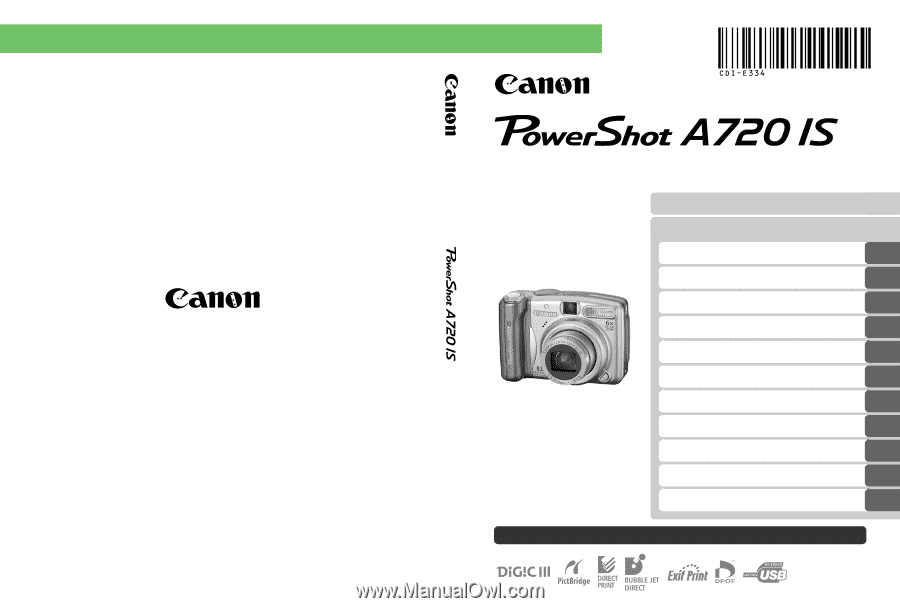
Camera User Guide
Camera User Guide
CDI-E334-010
© 2007 CANON INC.
PRINTED IN CHINA
ENGLISH
DIGITAL CAMERA
Ensure that you read the Safety Precautions (pp. 162–167).
Getting Started
Learning More
Components Guide
Basic Operations
Commonly Used Shooting Functions
Shooting Using the Mode Dial
Various Shooting Methods
Playback/Erasing
Print Settings/Transfer Settings
Connecting to a TV
Troubleshooting
List of Messages
Appendix