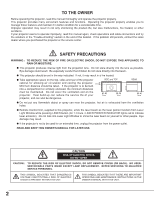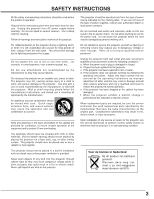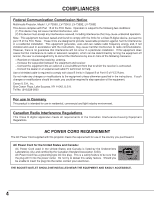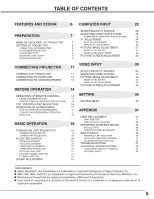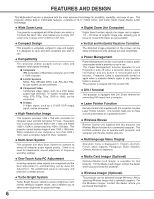Canon 7355 lv7350_55_manual.pdf
Canon 7355 - LV XGA LCD Projector Manual
 |
View all Canon 7355 manuals
Add to My Manuals
Save this manual to your list of manuals |
Canon 7355 manual content summary:
- Canon 7355 | lv7350_55_manual.pdf - Page 1
Multimedia Projector LV-7355 LV-7350 Owner's Manual E English - Canon 7355 | lv7350_55_manual.pdf - Page 2
operate improperly, read this manual again, check operations and cable connections and try the solutions in the "Trouble-shooting" section in the end of this booklet. If the problem still persists, contact the sales dealer where you purchased the projector or the service center. SAFETY PRECAUTIONS - Canon 7355 | lv7350_55_manual.pdf - Page 3
has been exposed to rain or water. d. If the projector does not operate normally by following the operating instructions. Adjust only those controls that are covered by the operating instructions as improper adjustment of other controls may result in damage and will often require extensive work by - Canon 7355 | lv7350_55_manual.pdf - Page 4
Federal Communication Commission Notice Multimedia Projector, Model : LV-7355U, LV-7350U, LV-7355E, LV-7350E This device complies with in the instructions. If such changes or modifications should be made, you could be required to stop operation of the equipment. Canon U.S.A., Inc. One Canon Plaza, - Canon 7355 | lv7350_55_manual.pdf - Page 5
30 TERMINALS OF PROJECTOR 11 SELECTING VIDEO SYSTEM 31 CONNECTING TO COMPUTER 12 PICTURE IMAGE ADJUSTMENT 32 CONNECTING TO VIDEO EQUIPMENT 13 IMAGE LEVEL SELECT 32 IMAGE LEVEL ADJUSTMENT 33 PICTURE SCREEN ADJUSTMENT 34 BEFORE OPERATION 14 OPERATION OF REMOTE CONTROL 14 SETTING 35 - Canon 7355 | lv7350_55_manual.pdf - Page 6
display (LCD) technology. N Wide Zoom Lens N Digital Zoom (for Computer) This projector is equipped projector has Multi-Scan System to conform to almost all computer output signals quickly. There is no need for troublesome manual to operate both projector and computer with Remote Control Unit only. - Canon 7355 | lv7350_55_manual.pdf - Page 7
. This area will become hot while a projector is used. This projector detects internal temperature and automatically controls operating power of Cooling Fans. LENS COVER BACK TOP CONTROLS AND INDICATORS INFRARED REMOTE RECEIVER POWER CORD CONNECTOR BOTTOM LAMP COVER ADJUSTABLE FEET AND FEET LOCK - Canon 7355 | lv7350_55_manual.pdf - Page 8
into any other type of power system. Consult your authorized dealer or service station if you are not sure of the type of power supply being in use. Connect a projector with peripheral equipment before turning the projector on. (Refer to pages 11 ~ 13 for connection.) CAUTION For safety, unplug - Canon 7355 | lv7350_55_manual.pdf - Page 9
on a flat projection surface. G The projector can be focused from 3.6 '(1.1m) ~ the front of a projector and pull Feet Lock Latches on both sides of the projector. 2 Release Feet Lock To retract Adjustable Feet, lift the front of the projector and pull and undo Feet Lock Latches. Keystone distortion - Canon 7355 | lv7350_55_manual.pdf - Page 10
cabinet, and it is not designed to protect an appliance from external forces. Do not transport a projector through a courier or transport services with this bag. The projector can be damaged. When handling a projector, do not drop, bump, subject it to strong forces or put other things on the cabinet - Canon 7355 | lv7350_55_manual.pdf - Page 11
with a pen, which will shut down and restart the unit. Do not use RESET function excessively. CONTROL PORT CONNECTOR When controlling the computer with Remote Control Unit of this projector, connect the mouse port of your personal computer to this connector. (Refer to P12.) RGB INPUT 1 (ANALOG - Canon 7355 | lv7350_55_manual.pdf - Page 12
CONNECTING TO COMPUTER Cables used for connection (✽ = Cable or adapter is not supplied with this projector.) • VGA Cable (HDB 15 pin) • USB Cable ✽ • Control Cable for PS/2 Port • MAC Adapter (When connecting to Macintosh computer) ✽ • DVI-Digital Cable (for Single Link T.M.D.S.) ✽ • DVI - Canon 7355 | lv7350_55_manual.pdf - Page 13
S-VIDEO jack. DVI - I RGB IN-2 AUDIO R IN L VIDEO IN Y Pb/Cb Pr/Cr S - VIDEO IN COMPUTER AUDIO IN AUDIO R OUT L RESET MCI / WI RGB IN-1 CONTROL PORT AUDIO OUT AUDIO IN Terminals of the Projector Audio Cable (Stereo) ✽ NOTE : When connecting the cable, the power cords of both the - Canon 7355 | lv7350_55_manual.pdf - Page 14
(P17, 18) MUTE D.ZOOM INPUT MENU BRIGHT ALL-OFF SWITCH When using Remote Control Unit, turn this switch to "ON." And turn it to "ALL OFF" NO SHOW FREEZE AUTO PC ADJ. IMAGE P-TIMER POWER ON-OFF BUTTON Used to turn projector on or off. (P19) INPUT BUTTON Used to select input source. (P22, 30 - Canon 7355 | lv7350_55_manual.pdf - Page 15
. (P21) D.ZOOM BUTTON Used to select DIGITAL ZOOM +/- mode and resize image. (P29) Operating Range Point Remote Control Unit toward the projector (Receiver Window) whenever pressing any button. Maximum operating range for Remote Control Unit is about 16.4' (5m) and 60° in front and rear of the - Canon 7355 | lv7350_55_manual.pdf - Page 16
green while in Power Management mode. (P36) LAMP REPLACE LAMP WARNING TEMP. LAMP REPLACE INDICATOR Turns to yellow when the life of Projection Lamp draws to an end. (P37) LAMP INDICATOR Becomes dim when the projector is turned on. And bright when the projector is in stand-by mode. WARNING TEMP - Canon 7355 | lv7350_55_manual.pdf - Page 17
HOW TO OPERATE ON-SCREEN MENU You can control and adjust this projector through ON-SCREEN MENU. Refer to the following pages to operate each adjustment on ON-SCREEN MENU. 1 DISPLAY MENU Press MENU button to display ON-SCREEN MENU. REMOTE CONTROL UNIT 2 MOVING POINTER Move the pointer (✽ see below - Canon 7355 | lv7350_55_manual.pdf - Page 18
BAR Press MENU BUTTON while connecting to PC input source. GUIDE WINDOW Shows a selected item of ONSCREEN MENU. PC Wide / Digital zoom +/-] (Refer to P29) SETTING MENU Used to change settings of projector or reset Lamp Replace Counter. (Refer to P35, 36) INPUT MENU Used to select input source - Canon 7355 | lv7350_55_manual.pdf - Page 19
PROJECTOR 1 Press POWER ON-OFF button on Top Control or on Remote Control Unit, and a message "Power off?" appears on a screen. 2 Press POWER ON-OFF button again to turn off the projector. LAMP OF LAMP, ONCE YOU TURN PROJECTOR ON, turn the projector off and disconnect projector on again. If - Canon 7355 | lv7350_55_manual.pdf - Page 20
or POINT DOWN button to make image smaller. Zoom Message disappears after 4 seconds. FOCUS ADJUSTMENT 1 Press FOCUS button on Top Control or FOCUS L/M button on Remote Control Unit. The message "Focus" is displayed. 2 Adjust focus of image by pressing FOCUS L/M button or POINT UP/DOWN button - Canon 7355 | lv7350_55_manual.pdf - Page 21
to freeze the picture on-screen. To cancel FREEZE function, press FREEZE button again or press any other button. P-TIMER FUNCTION Press P-TIMER button on Remote Control Unit. The timer display "00 : 00" appears and the timer starts to count time (00 : 00 ~ 59 : 59). To stop P-TIMER display, press - Canon 7355 | lv7350_55_manual.pdf - Page 22
by pressing INPUT button on Top Control or on Remote Control Unit. If projector cannot reproduce proper image, select projector is set correctly. (Refer to TROUBLESHOOTING on page 41.) PC SYSTEM MENU SYSTEM Menu icon Displays system being selected. SELECT COMPUTER SYSTEM MANUALLY This projector - Canon 7355 | lv7350_55_manual.pdf - Page 23
COMPUTER INPUT COMPATIBLE COMPUTER SPECIFICATIONS Basically this projector can accept the signal from all computers with the V, H-Frequency below mentioned and less than 140 MHz of Dot Clock. ON-SCREEN DISPLAY RESOLUTION VGA 1 - Canon 7355 | lv7350_55_manual.pdf - Page 24
ADJ. button on Remote Control Unit. Store adjustment parameters. Adjustment parameters from Auto PC Adjustment can be memorized in this projector. Once parameters are memorized, setting can be done just by selecting Mode in PC SYSTEM Menu (P22). Refer to step 3 of MANUAL PC ADJUSTMENT section (P26 - Canon 7355 | lv7350_55_manual.pdf - Page 25
reproduce a proper image and the image may be recognized as a flickering picture, a non-synchronized picture, a non-centered picture, or a skewed picture. This projector has a Manual PC Adjustment to enable you to precisely adjust several parameters to match with those special signal formats. This - Canon 7355 | lv7350_55_manual.pdf - Page 26
SET button at Display area icon and Display area dialog box appears. Display area Display area V Adjustment of vertical area displayed with this projector. Press POINT LEFT/RIGHT button(s) to decrease/increase value and then press SET button. Full screen Press POINT LEFT/RIGHT button(s) to switch - Canon 7355 | lv7350_55_manual.pdf - Page 27
(DIRECT) Select image level among Standard, High contrast, and Custom by pressing IMAGE button on Remote Control Unit. Standard Normal picture adjustment preset on this projector. IMAGE button Standard High contrast High contrast Picture adjustment improved in reproduction of halftones. This - Canon 7355 | lv7350_55_manual.pdf - Page 28
level, move a red frame pointer to Store icon and press SET button. The message "OK?" will appear. Select [Yes] to store manual adjustment. To set this manual adjustment, select Custom by pressing IMAGE button or through IMAGE SELECT MENU (refer to P27). Other icons operate as follows. Reset Reset - Canon 7355 | lv7350_55_manual.pdf - Page 29
projected image can be also expanded by pressing D.ZOOM L button on Remote Control Unit. Digital Zoom - When Digital zoom - is selected, ON-SCREEN selected when "RGB" is selected on PC SYSTEM Menu (P22). G This projector cannot display any resolution higher than 1280 X 1024. If your computer's screen - Canon 7355 | lv7350_55_manual.pdf - Page 30
VIDEO INPUT SELECTING INPUT SOURCE DIRECT OPERATION Choose Video by pressing INPUT button on Top Control or on Remote Control Unit. If projector cannot reproduce proper video source, select correct input source through MENU OPERATION (see below). MENU OPERATION INPUT button Video Computer 1 - Canon 7355 | lv7350_55_manual.pdf - Page 31
Video system, and adjusts itself to optimize its performance. When Video System is PAL-M or PAL-N, select system manually. PAL / SECAM / NTSC / NTSC4.43 / PAL-M / PAL-N If projector cannot reproduce proper video image, it is necessary to select a specific broadcast signal format among PAL, SECAM - Canon 7355 | lv7350_55_manual.pdf - Page 32
LEVEL SELECT (DIRECT) Select image level among Standard, Cinema, and Custom by pressing IMAGE button on Remote Control Unit. Standard Normal picture level preset on this projector. IMAGE button Standard Cinema Cinema Picture level adjusted for the picture with fine tone. Custom Custom User - Canon 7355 | lv7350_55_manual.pdf - Page 33
VIDEO INPUT IMAGE LEVEL ADJUSTMENT 1 Press MENU button and ON-SCREEN MENU will appear. Press POINT LEFT/RIGHT button(s) to move a red frame pointer to IMAGE ADJUST Menu icon. 2 Press POINT DOWN button to move a red frame pointer to the item that you want to adjust and then press SET button. The - Canon 7355 | lv7350_55_manual.pdf - Page 34
"OK?" will appear. Select [Yes] to store manual adjustment. To set this manual adjustment, select Custom by pressing IMAGE button or through IMAGE and then press SET button. Store icon PICTURE SCREEN ADJUSTMENT This projector has a picture screen resize function, which enables you to display - Canon 7355 | lv7350_55_manual.pdf - Page 35
this function is "On," the picture is top / bottom and left / right reversed. This function is used to project the image from a ceiling mounted projector. Rear When this function is "On," the picture is left / right reversed. This function is used to project the image to a rear projection screen - Canon 7355 | lv7350_55_manual.pdf - Page 36
(Code 1), operate both the projector and Remote Control Unit in the ways above again. NOTE : When batteries of Remote Control Unit are replaced or ALL- OFF switch is turned to "ALL-OFF," the remote control code automatically returns to the normal code (Code 1). Lamp counter reset This function is - Canon 7355 | lv7350_55_manual.pdf - Page 37
ASSEMBLY SCREW HANDLE ORDER REPLACEMENT LAMP Replacement Lamp can be ordered through your dealer. When ordering a Projection Lamp, give the following information to the dealer. G Model No. of your projector : G Replacement Lamp Type No. : LV-7355 / LV-7350 LV-LP11 (Service Parts No. 610 293 - Canon 7355 | lv7350_55_manual.pdf - Page 38
a new one IMMEDIATELY after the projector has cooled down. ( Follow carefully the instructions in the LAMP REPLACEMENT section of this manual. ) Continuous use of the lamp with the LAMP REPLACE INDICATOR lighted may increase the risk of lamp explosion. G A Lamp may explode as a result of vibration - Canon 7355 | lv7350_55_manual.pdf - Page 39
Serial Port of your computer to Control Port of the projector with Control Cable for Serial Port (not supplied). OPERATING WIRELESS MOUSE When controlling a PC mouse pointer, operate Wireless Mouse with POINT button, SET button, and RIGHT CLICK button on Remote Control Unit. POINT button Used to - Canon 7355 | lv7350_55_manual.pdf - Page 40
Circuits may be malfunctioning. Contact service personnel from an authorized dealer or a service station. AIR FILTER CARE AND is fully inserted. CAUTION Do not operate the projector with Air Filter removed. Dust may accumulate on LCD Panel and Projection Mirror, and may degrade picture quality - Canon 7355 | lv7350_55_manual.pdf - Page 41
computer. 5. If an image still does not appear, unplug the projector from your computer and check your computer monitor's display. The problem may be with your graphics controller rather than with the projector. (When you reconnect the projector, be sure to turn the computer and monitor off before - Canon 7355 | lv7350_55_manual.pdf - Page 42
WARNING : High voltages are used to operate this projector. Do not attempt to open the cabinet. If the problem still persists after following all operating instructions, contact the sales dealer where you purchased the projector or the service center. Give the model number and explain the difficulty - Canon 7355 | lv7350_55_manual.pdf - Page 43
Output Jacks Internal Audio Amp Built-in Speakers Feet Adjustment Voltage and Power Consumption Operating Temperature Storage Temperature Remote Control Unit Accessories Multi-media Projector 13.05" x 3.52" x 9.61" (331.5mm x 89.5mm x 244.1mm) (not including Adjustable Feet) 9.48 lbs (4.3 kg - Canon 7355 | lv7350_55_manual.pdf - Page 44
APPENDIX CONFIGURATIONS OF TERMINALS RGB INPUT 1 TERMINAL (ANALOG) Terminal : HDB15-PIN Pin Configuration 54 32 1 10 9 8 7 6 15 14 13 12 11 1 Red Input 9 +5V Power 2 Green Input 10 Ground (Vert.sync.) 3 Blue Input 11 Sense 0 4 Sense 2 12 DDC Data 5 Ground (Horiz.sync.) 13 Horiz. sync. 6 - Canon 7355 | lv7350_55_manual.pdf - Page 45
name and Type No. to the sales dealer. G Control Cable (Serial Port) G Control Cable (ADB Port) G MAC Adapter G Media Card Imager Kit G Wireless Imager Kit Type No. : LV-CA26 Type No. : LV-CA27 Type No. : LV-AD02 Type No. : LV-MC01 Type No. : LV-WI01 Available models are different in each country - Canon 7355 | lv7350_55_manual.pdf - Page 46
46 - Canon 7355 | lv7350_55_manual.pdf - Page 47
47 - Canon 7355 | lv7350_55_manual.pdf - Page 48
. 9/F, The Hong Kong Club Building, 3A Chater Road, Central, Hong Kong CANON SINGPORE PTE. LTD. 79 Anson Road #09-01/06, Singapore 079906 CANON AUSTRALIA PTY. LTD. 1 Thomas Holt Drive, North Ryde, Sydney, N.S.W.2113, Australia CANON NEW ZEALAND LTD. Suite 4, 2nd Floor, Asda Plaza, Fred Thomas Drive

E
English
Multimedia Projector
Owner’s Manual
LV-7355LV-7350