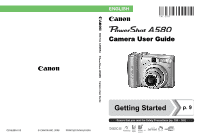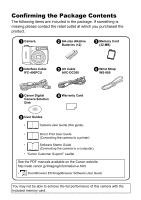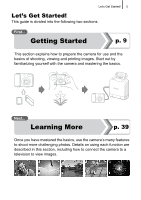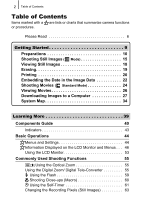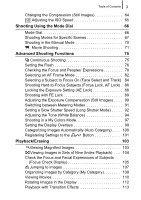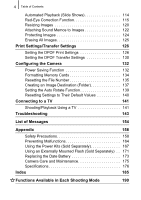Canon A580 PowerShot A580 Camera User Guide
Canon A580 - PowerShot Digital Camera Manual
 |
UPC - 013803089349
View all Canon A580 manuals
Add to My Manuals
Save this manual to your list of manuals |
Canon A580 manual content summary:
- Canon A580 | PowerShot A580 Camera User Guide - Page 1
ENGLISH Camera User Guide DIGITAL CAMERA Camera User Guide CDI-E355-010 © CANON INC. 2008 PRINTED IN MALAYSIA Getting Started p. 9 Ensure that you read the Safety Precautions (pp. 158 - 165). - Canon A580 | PowerShot A580 Camera User Guide - Page 2
a computer) • "Canon Customer Support" Leaflet See the PDF manuals available on the Canon website. http://web.canon.jp/Imaging/information-e.html • ZoomBrowser EX/ImageBrowser Software User Guide You may not be able to achieve the full performance of this camera with the included memory card. - Canon A580 | PowerShot A580 Camera User Guide - Page 3
! 1 Let's Get Started! This guide is divided into the following two sections. First... Getting Started p. 9 This section explains how to prepare the camera for use and the basics of shooting, viewing and printing images. Start out by familiarizing yourself with the camera and mastering the basics - Canon A580 | PowerShot A580 Camera User Guide - Page 4
that summarize camera functions or procedures. Please Read 6 Getting Started 9 Preparations 10 Shooting Still Images ( Mode 15 Viewing Still Images 18 Erasing 19 Printing 20 Embedding the Date in the Image Data 22 Shooting Movies ( Standard Mode 24 Viewing Movies 26 Downloading Images to - Canon A580 | PowerShot A580 Camera User Guide - Page 5
64 Adjusting the ISO Speed 65 Shooting Using the Mode Dial 66 Mode Dial 66 Shooting Modes for Specific Scenes 67 Shooting in the Manual Mode 70 Movie Shooting 71 Advanced Shooting Functions 75 Continuous Shooting 75 Setting the Flash 76 Checking the Focus and Peoples' Expressions 78 - Canon A580 | PowerShot A580 Camera User Guide - Page 6
141 Troubleshooting 143 List of Messages 154 Appendix 158 Safety Precautions 158 Preventing Malfunctions 164 Using the Power Kits (Sold Separately 167 Using an Externally Mounted Flash (Sold Separately) . . 171 Replacing the Date Battery 173 Camera Care and Maintenance 175 Specifications - Canon A580 | PowerShot A580 Camera User Guide - Page 7
of purchase. Specifications are subject to change without prior notice. As a result, the illustrations and screenshots used in this guide may differ from the actual camera. You can use SD memory cards, SDHC (SD High Capacity) memory cards, MultiMediaCards, MMCplus cards and HC MMCplus cards in this - Canon A580 | PowerShot A580 Camera User Guide - Page 8
in the country of sale. If a problem arises while the camera is in use abroad, please convey it back to the country of sale before proceeding with a warranty claim to a Canon Customer Support Help Desk. For Canon Customer Support contacts, please see the customer support list supplied with your - Canon A580 | PowerShot A580 Camera User Guide - Page 9
be aware of this and take care when operating the camera for an extended period. About the LCD Monitor The LCD monitor is produced with extremely high-precision manufacturing techniques. More than 99.99% of the pixels operate to specification. Less than 0.01% of the pixels may occasionally misfire - Canon A580 | PowerShot A580 Camera User Guide - Page 10
8 - Canon A580 | PowerShot A580 Camera User Guide - Page 11
9 Getting Started zPreparations zShooting Still Images zViewing Still Images zErasing zPrinting zEmbedding the Date in the Image Data zShooting Movies zViewing Movies zDownloading Images to a Computer zSystem Map - Canon A580 | PowerShot A580 Camera User Guide - Page 12
10 Preparations Preparations Installing the Batteries and Memory Card 1. Slide and hold the battery cover lock (a), then slide (b) and open (c) the cover. Battery Cover Lock a Open the cover (c). b Slide c the cover (b). 2. Install two batteries. Positive end (+) Negative end (-) Insert - Canon A580 | PowerShot A580 Camera User Guide - Page 13
until it clicks into place. Front Write Protect Tab (Only SD and SDHC memory cards) • Confirm that the write protect tab is unlocked (only SD and SDHC memory cards). • Check the card for the correct orientation. 4. Close the cover (d), and press downward as you slide it until it clicks into place - Canon A580 | PowerShot A580 Camera User Guide - Page 14
12 Preparations To Remove the Batteries Open the cover and remove the batteries. Take care that you do not drop the batteries. To Remove the Memory Card Use a finger to push the memory card in until you hear a click, then release it. Use the wrist strap to avoid dropping the camera during use. - Canon A580 | PowerShot A580 Camera User Guide - Page 15
an option. 2. Use the or value. button to select button to set the 3. Press the button. To Change a Previously Set Date/Time Use the following procedures to display the Date/Time settings window, and then perform Steps 2 and 3 above. 1. Press the button. 2. Use the or button to select the (Set up - Canon A580 | PowerShot A580 Camera User Guide - Page 16
/time setting screen will appear when the capacity of the lithium date/time battery is depleted (p. 173). Setting the Display Language You can change the language displayed in the LCD monitor menus and messages. Buttons Mode Switch Button Button 1. - Canon A580 | PowerShot A580 Camera User Guide - Page 17
mode dial to . 3. Aim the camera at the subject. Avoiding Camera Shake Keep your arms tight against your body while holding the camera firmly by the sides. Using a tripod is also effective. 4. Press the shutter button lightly (halfway) to focus. • When the camera focuses, it beeps twice and the - Canon A580 | PowerShot A580 Camera User Guide - Page 18
Rec. Review). You can shoot by pressing the shutter button even when an image is being displayed. • If you hold the shutter button down after a shot, the image will continue to display. • The indicator will blink green and the file will record to the memory card. To Shoot Images in Focus The camera - Canon A580 | PowerShot A580 Camera User Guide - Page 19
users, or users who do not make many settings. You can select whether or not to use the flash with the button, allowing you to take images even where flash photography is prohibited. 1. Set the mode dial to (Easy mode). 2. Aim the camera at the subject. 3. Press the shutter button halfway to focus - Canon A580 | PowerShot A580 Camera User Guide - Page 20
image viewed will display (Resume Playback). z The following actions will display the most recent image regardless of the [Resume] settings. Shooting an image, changing the memory card, or editing an image on the - Canon A580 | PowerShot A580 Camera User Guide - Page 21
Erasing Erasing 19 Getting Started Mode Switch Buttons Button Button 1. Set the mode switch to (playback). 2. Use the or button to select an image to erase and press the button. 3. Confirm that [Erase] is selected and press the button. To exit instead of erasing, select [Cancel]. Please note - Canon A580 | PowerShot A580 Camera User Guide - Page 22
Printing Terminal Cover Mode Switch Button DIGITAL Terminal Buttons 1. Connect the camera to a direct print compatible printer. • Open the terminal cover and plug the interface cable in all the way. • See the printer's user guide for connection instructions. • Since this camera uses a standard - Canon A580 | PowerShot A580 Camera User Guide - Page 23
[Remove] and press the FUNC./SET button. Printing Images in a Print List This explanation is based on the use of a Canon SELPHY ES series or SELPHY CP series printer. 1. Connect the camera to the printer. 2. Print the image. 1. Use the or [Print now]. button to select Number of copies to print - Canon A580 | PowerShot A580 Camera User Guide - Page 24
in the Image Data This section explains how to embed date information on images as they are recorded (Date Stamp). • The date stamp cannot be deleted from the image data once it has been embedded. Ensure that the camera's date/time is set correctly beforehand (p. 13). • The image size is fixed to - Canon A580 | PowerShot A580 Camera User Guide - Page 25
Set [Date] option to [On] in [Print Settings] in the (Print) menu. • Connect the camera to a printer and imprint the date. See the Direct Print User Guide. • Insert a memory card into the printer and imprint the date. See your printer user guide. • Use the supplied software. See the Software Starter - Canon A580 | PowerShot A580 Camera User Guide - Page 26
to (shooting). 2. Set the mode dial to (Movie). 3. Press the button. 4. Use the or button to select (Standard). 5. Press the button. 3. Aim the camera at the subject. z Do not touch the microphone while recording. z Do not press any buttons other than the shutter button. The sound that buttons make - Canon A580 | PowerShot A580 Camera User Guide - Page 27
shutter button halfway to focus. • When the camera focuses, it beeps twice and the indicator lights green. • The exposure, focus and white balance are will blink green and the data will be recorded onto the memory card. • Recording will stop automatically Recording: Blinks green when the maximum recording - Canon A580 | PowerShot A580 Camera User Guide - Page 28
Getting Started 26 Viewing Movies Viewing Movies Power Button Mode Switch Buttons Button 1. Press the power button. 2. Set the mode switch to (playback). 3. Use the or button to display a movie and press the button. • Images with a icon are movies. 4. Use the or button to select button. • - Canon A580 | PowerShot A580 Camera User Guide - Page 29
Camera and computer • Canon Digital Camera Solution Disk supplied with the camera • Interface cable supplied with the camera System Requirements Please install the software on a computer meeting the following minimum requirements. „ Windows OS Windows Vista Windows XP Service Pack 2 Windows - Canon A580 | PowerShot A580 Camera User Guide - Page 30
Download Images With Windows 2000, ensure that you install the software first before connecting the camera to the computer. 1. Installing the software. „ Windows 1. Place the Canon Digital Camera window. When the installer panel appears, click [Install]. Follow the onscreen instructions to proceed. - Canon A580 | PowerShot A580 Camera User Guide - Page 31
into the connector. USB Port DIGITAL Terminal Interface Cable 3. Preparing to download images to the computer. 1. Set the mode switch to (playback) to turn the camera on. If the Digital Signature Not Found window appears, click [Yes]. The USB driver will automatically finish installing onto the - Canon A580 | PowerShot A580 Camera User Guide - Page 32
). Preparations for downloading images are now finished. Please proceed to the Downloading Images Using the Camera section (p. 31) (except Windows 2000). z Refer to the Software Starter Guide for details on downloading images using the computer. z With Windows 2000, you can download images using the - Canon A580 | PowerShot A580 Camera User Guide - Page 33
Images to a Computer 31 Downloading Images Using the Camera (Direct Transfer) Use this method to download images using camera operations (except Windows 2000). Install the software before downloading images via the direct transfer method for the first time (p. 28). Buttons Button Button - Canon A580 | PowerShot A580 Camera User Guide - Page 34
Images to a Computer You can also use the following options in the Direct Transfer menu to set the method for downloading images. All Images New Images DPOF Trans. Images Transfers and saves all images to the computer. Transfers and saves to the computer only the images - Canon A580 | PowerShot A580 Camera User Guide - Page 35
images can be downloaded as wallpaper for a computer. The option selected with the button is retained even when the camera's power is window to close CameraWindow, the downloaded images will display on the computer. „ Windows „ Macintosh ZoomBrowser EX ImageBrowser By default, the downloaded - Canon A580 | PowerShot A580 Camera User Guide - Page 36
34 System Map System Map Supplied with Camera Wrist Strap WS-800 AA-size Alkaline Batteries (×2) Interface Cable IFC-400PCU*1 Memory Card (32 MB) Canon Digital Camera Solution Disk AV Cable AVC-DC300*1 Battery and Charger Kit CBK4-300*4 AC Adapter Kit ACK800 „ Battery Charger CB-5AH/CB5AHE „ AA - Canon A580 | PowerShot A580 Camera User Guide - Page 37
System Map 35 Getting Started Direct Interface Cable*2 PCMCIA Adapter USB Card (PC Card Adapter) Reader High-Power Flash HF-DC1 Canon brand Direct Print Compatible Printers Compact Photo Printers*2*3 (SELPHY series) SD Memory Card*5 • SDC-128M • SDC-512MSH Direct Print Compatible Bubble Jet - Canon A580 | PowerShot A580 Camera User Guide - Page 38
-in flash to illuminate. Power Supplies • AC Adapter Kit ACK800 This kit lets you power the camera from any standard household power outlet. Recommended to power a camera for an extended period of time or when connecting to a computer. (Cannot be used to charge the camera batteries.) • Battery and - Canon A580 | PowerShot A580 Camera User Guide - Page 39
by the camera. Canon brand cards are available in 128 MB and 512 MB capacities. • Interface Cable IFC-400PCU Use this cable to connect the camera to a computer, Compact Photo Printer (SELPHY series), or to a Bubble Jet printer (refer to your Bubble Jet printer user guide). • AV Cable AVC-DC300 - Canon A580 | PowerShot A580 Camera User Guide - Page 40
Print Compatible Printers Canon offers the following separately sold printers for use with the camera. You can produce photo quality prints quickly and easily by connecting them to the camera with a single cable and operating the camera's controls. • Compact Photo Printers (SELPHY series) • Bubble - Canon A580 | PowerShot A580 Camera User Guide - Page 41
39 Learning More - Canon A580 | PowerShot A580 Camera User Guide - Page 42
40 Components Guide „ Front View a Microphone (pp. 24, 122) b AF-assist Beam (p. 49) c Red-Eye Reduction Lamp (p. 76) d Self-Timer Lamp (p. 61) e Viewfinder Window (p. 41) f Flash (p. 59) g Terminal Cover h Lens i A/V OUT (Audio/Video output) Terminal (p. 141) j DIGITAL Terminal (p. 29) k DC IN ( - Canon A580 | PowerShot A580 Camera User Guide - Page 43
Components Guide 41 „ Back View a LCD Monitor (p. 53) b Viewfinder c Speaker d Wrist Strap Mount (p. 12) e Memory Card Slot / Battery Cover Lock (p. 10) f Memory Card Slot / Battery Cover (p. 10) g Tripod Socket Using the Viewfinder The viewfinder can be used to conserve power by turning the LCD - Canon A580 | PowerShot A580 Camera User Guide - Page 44
(pp. 20, 31, 101) h FUNC./SET (Function/Set) Button (p. 44) i MENU Button (p. 45) j DISP. (Display) Button (p. 53) k (Macro)/ Button (p. 60) l (Jump)/ / Button (pp. 65, 107) m (Flash)/ Button (p. 59) n (Continuous)/ (Self-timer)/ (Single Image Erase)/ Button (pp. 19, 61, 75) - Canon A580 | PowerShot A580 Camera User Guide - Page 45
) • Lower Indicator Yellow: Macro mode/AF lock mode Blinking Yellow: Focusing difficulty (camera beeps once) Never do the following while the indicator blinks green. These actions may corrupt image data. - Shake or jolt the camera. - Shut off the power, or open the memory card slot/battery cover. - Canon A580 | PowerShot A580 Camera User Guide - Page 46
44 Basic Operations Menus and Settings Settings for the shooting or playback modes or such camera settings as the print settings, date/time and sounds are set using the FUNC. menu or the Rec., Play, Print or Set up menu. FUNC. Menu ( Button) This menu sets many - Canon A580 | PowerShot A580 Camera User Guide - Page 47
45 Rec., Play, Print and Set up Menu ( Button) Convenient settings for shooting, playback or printing can be set with these menus. (Rec.) Menu (Set up) Menu 1 5 Basic Operations 2 You can switch between menus with the or button. 3 4 • This example shows the Rec. menu in mode. 1 Press the - Canon A580 | PowerShot A580 Camera User Guide - Page 48
p. 190 Shooting Mode a cd eg i fh b Camera Shake ( ) (p. 145) Exposure Shift Bar (p. 88 Digital Tele-Converter ( 1.6x/2.0x)/ d Digital Zoom Factor/ MENU button (Rec. menu) Safety Zoom ( ) e Macro ( ) button f ISO Speed button g Flash ( ) button Red-Eye Corr. ( ) h MENU button ([Flash - Canon A580 | PowerShot A580 Camera User Guide - Page 49
the battery as soon as possible if you intend to use the camera for an extended period of time. Playback Mode (Detailed) l Low Battery o (Still Images), Movie ( ) Auto Category ( ) o My Category ( Shooting Date/Time Setting Method button, MENU button (Print menu) MENU button (Play menu) - Canon A580 | PowerShot A580 Camera User Guide - Page 50
48 Information for images shot on other cameras may not display correctly. Histogram Function Compensation ... White Balance My Colors Metering Mode Compression Recording Pixels (Still Image) ( when the date has not been set) Recording Pixels (Movie) Reference Page p. 90 p. 94 p. 97 p. 91 - Canon A580 | PowerShot A580 Camera User Guide - Page 51
49 Basic Operations Rec. Menu * Default setting Menu Item AF Frame AF-Point Zoom Digital Zoom (Still Image) (Movies) Flash Settings Self-timer AF-assist Beam Review Review Info Auto Category Disp. Overlay (Still image) (Movie) Set button Options Face Detect*/AiAF/Center On/Off* - Canon A580 | PowerShot A580 Camera User Guide - Page 52
50 Play Menu Menu Item Slide Show Reference Page p. 114 My Category p. 109 Red-Eye Correction p. 115 Resize p. 120 Sound Memo Protect Rotate p. 122 p. 124 p. 112 Erase all Transfer Order Resume p. 125 p. 130 p. 18 Transition p. 113 Print Menu Menu Item Summary Reference Page Print - Canon A580 | PowerShot A580 Camera User Guide - Page 53
Except for when the memory card slot/battery cover is opened during released. Shutter Volume Adjusts the volume of the sound played when the shutter releases camera is powered on. Power Saving Auto Power Down Display Off On*/Off p. 132 10 sec./20 sec./30 sec./1 min.*/ 2 min./ 3 min. Date/Time - Canon A580 | PowerShot A580 Camera User Guide - Page 54
be set) Auto Rotate On*/Off p. 139 Lens Retract 1 minute*/0 seconds Sets the lens retraction timing when switching from shooting mode to playback wide size paper using Canon compact photo printer SELPHY CP750/CP740/CP730/CP720/CP710/CP510. As this setting will be stored to memory even when the - Canon A580 | PowerShot A580 Camera User Guide - Page 55
details (p. 46). The following are the screens that display when shooting in mode. „ Shooting Mode No Information Information View Off „ Playback Mode or Rec. Review (Right After Shooting) No Information Standard Display* * Playback mode only Focus Check* * Still image only Detailed Display - Canon A580 | PowerShot A580 Camera User Guide - Page 56
monitor will not switch to the detailed display or focus check display in magnified display (p. 103), or index playback mode (p. 104). z Overexposure Warning In the following cases, overexposed portions of the image blink. - When reviewing an image right after shooting in the LCD monitor (detailed - Canon A580 | PowerShot A580 Camera User Guide - Page 57
zoom factors of up to 16x with digital and optical zoom combined. Enables shooting without digital zoom. Digital zoom is fixed at the selected zoom factor, and the focal length shifts to maximum telephoto. This enables a faster shutter speed and less chance of camera shake than a shot taken at the - Canon A580 | PowerShot A580 Camera User Guide - Page 58
Safety Zoom zone varies as follows. Safety Zoom Factor Recording pixels Optical zoom Digital zoom : Zone without deterioration : Zone with deterioration z The digital zoom cannot be used when the LCD monitor is turned off. z The digital zoom cannot be used in (Date Stamp) or (Widescreen) modes. - Canon A580 | PowerShot A580 Camera User Guide - Page 59
Zoom]. 2 Make settings. 1. Use the or button to select [Standard]. 2. Press the button. 3 Press the zoom lever toward and shoot. • The combined digital and optical zoom setting will display in the LCD monitor. • The image may appear coarse depending upon the selected recording pixels (the zoom - Canon A580 | PowerShot A580 Camera User Guide - Page 60
58 Shooting with the Digital Tele-Converter The digital tele-converter feature uses digital zoom to achieve the effects of a tele-converter (a lens used in telephoto shooting). 1 Select [Digital Zoom]. 1. Press the button. 2. In the menu, use the or button to select [Digital Zoom]. 2 Make settings. - Canon A580 | PowerShot A580 Camera User Guide - Page 61
. 1. Use the or button to select the flash settings. p. 190 : [Auto] : [On] : [Off] • You can configure detailed settings for the flash when you press the MENU button while this screen is displayed (p. 76). You are recommended to shoot with the camera attached to a tripod or other device if the - Canon A580 | PowerShot A580 Camera User Guide - Page 62
to shoot close-ups of flowers or small items. The image area at the minimum shooting distance from the end of the lens to the subject (5 cm) (2.0 in.) is 59 × 44 mm (2.3 × 1.7 in.). 1 Press the button. may not match the image taken. z Using the flash in macro mode may cause image edges to darken. - Canon A580 | PowerShot A580 Camera User Guide - Page 63
10 seconds after the shutter button is pressed. • 2 seconds before the shutter releases, the self-timer sound beeps quickly and the lamp will speed up. 2 sec. Self-Timer: The shutter releases 2 seconds after the shutter button is pressed. • The self-timer sound beeps quickly and the self-timer - Canon A580 | PowerShot A580 Camera User Guide - Page 64
and white balance are locked at the settings selected for the first shot. - If the flash is used, the interval between shots lengthens. - The interval between shots may lengthen when the built-in memory of the camera fills. - Shooting will automatically cease if the memory card becomes full. - Canon A580 | PowerShot A580 Camera User Guide - Page 65
L-size prints 119 × 89 mm (4.7 × 3.5 in.) Small 0.3M 640 × 480 Sending images as e-mail Low attachments or shoot more images. Date Stamp Printing date-stamped images (p. 22), in 2M 1600 × 1200 L-size (3.5 × 5 in.) or postcard-size (you can check the print area at a 3:2 aspect ratio - Canon A580 | PowerShot A580 Camera User Guide - Page 66
. Approximate Values for Compression Settings Compression Purpose Superfine High Quality Shoot higher quality images. Fine Shoot normal quality images. Normal Normal Shoot more images. z See Memory Cards and Estimated Capacities (p. 181) z See Image Data Sizes (Estimated) (p. 182) - Canon A580 | PowerShot A580 Camera User Guide - Page 67
Commonly Used Shooting Functions 65 Adjusting the ISO Speed Available Shooting Modes p. 190 Raise the ISO speed to use a fast shutter speed when you wish to reduce the effects of camera shake or avoid blurry subjects, or to turn the flash off when shooting in a dark area. 1 Press the button. 1. Use - Canon A580 | PowerShot A580 Camera User Guide - Page 68
) „ Image Zone When a shooting mode appropriate for the shooting conditions is selected, the camera automatically adjusts settings for optimal shooting. : Portrait : Landscape : Night Snapshot : Kids&Pets , such as the exposure compensation, white balance or My Color settings. : Manual (p. 70) - Canon A580 | PowerShot A580 Camera User Guide - Page 69
Shooting Using the Mode Dial 67 Shooting Modes for Specific Scenes Available Shooting Modes p. 190 When a shooting mode appropriate for the shooting conditions is selected, the camera automatically adjusts settings for optimal shooting. , , , , or (Special Scene) 1 Set the mode dial to , , or . - Canon A580 | PowerShot A580 Camera User Guide - Page 70
. Indoor Prevents camera shake and maintains the subject's true color when shooting under fluorescent or tungsten lighting. Night Scene Allows you to capture people against the backdrop of an evening sky or night scene. The flash is directed at the person and the shutter speed is slow, so both - Canon A580 | PowerShot A580 Camera User Guide - Page 71
at optimal exposure. Aquarium Selects the optimal ISO speed, white balance and color balance to capture fish and other items in an indoor aquarium. z The shutter speed is slow in or mode. Always use a tripod to avoid camera shake. z In , , or mode, the ISO speed may increase and cause noise in the - Canon A580 | PowerShot A580 Camera User Guide - Page 72
70 Shooting in the Manual Mode Available Shooting Modes p. 190 Allows you to select settings yourself, such as the exposure compensation, white balance or My Color settings. 1 Set the mode dial to . 2 Shoot. - Canon A580 | PowerShot A580 Camera User Guide - Page 73
. *2 Even if the file size has not reached 4 GB, the recording is stopped when the recording time reaches one hour. Depending on memory card capacity and data write speed, recording may stop before the file size reaches 4 GB or the recording time reaches one hour. 1 Set the mode dial to . 2 Select - Canon A580 | PowerShot A580 Camera User Guide - Page 74
memory or memory card becomes full z You are recommended to use a memory card that has been formatted in your camera to shoot movies (p. 134). The card supplied with the camera sounds made by the camera while automatically adjusting the exposure may also be recorded. z The focus and optical zoom - Canon A580 | PowerShot A580 Camera User Guide - Page 75
and optical zoom factor will display on the LCD monitor. When the zoom factor displays in blue, the image will deteriorate. z You can use digital zoom during the movie shooting in mode only. z QuickTime is required to play back movies (Data type: AVI/ Compression method: Motion JPEG) on a computer - Canon A580 | PowerShot A580 Camera User Guide - Page 76
quality, select . You can shoot for twice as long in this mode compared to a file of the same size shot in the other modes. z See Memory Cards and Estimated Capacities (p. 182). z See Image Data Sizes (Estimated) (p. 182) - Canon A580 | PowerShot A580 Camera User Guide - Page 77
is full (p. 181). *Recommended Memory Card: Super high-speed SDC-512MSH memory card (sold separately) to which low-level formatting (p. 134) is conducted immediately before shooting. • Except (Large/Super Fine) mode. • This reflects standard shooting criteria established by Canon. Actual results may - Canon A580 | PowerShot A580 Camera User Guide - Page 78
camera fills. z If the flash is used, the interval between shots lengthens because the flash must charge. Setting the Flash Available Shooting Modes p. 190 You can make detailed flash settings to fit the shooting conditions. Flash Settings Slow Synchro The flash is used with slow shutter speeds - Canon A580 | PowerShot A580 Camera User Guide - Page 79
Press the button. 2. In the menu, use the or button to select [Flash Settings]. 3. Press the button. 2 Make settings. Example in Av mode 1. the button. Advanced Shooting Functions 3 Press the button. [Flash Settings] can also be displayed by pressing the button, followed by the MENU button. - Canon A580 | PowerShot A580 Camera User Guide - Page 80
or [Center], the AF frame area can be zoomed to check focus while shooting. When you want to capture people's expressions, set [AF Frame] to [Face Detect]. When you want to check the focus while shooting in macro mode, set [AF Frame] to [Center]. 1 Select [AF- - Canon A580 | PowerShot A580 Camera User Guide - Page 81
] is set to [Face Detect] and a face is not detected, or when the face is extremely large in relation to the overall composition. - When the camera cannot focus. - When the digital zoom is in use. - When the LCD monitor is off. - When a TV is being used as the display. - Canon A580 | PowerShot A580 Camera User Guide - Page 82
you to check the focus of an image taken. It is also easy to check peoples' expressions and look for closed eyes when shooting because a frame the size of the face displays when AF frame mode is set to [Face Detect] (p. 82). You are recommended to set [Review] to [Hold] in the - Canon A580 | PowerShot A580 Camera User Guide - Page 83
focal point (AF frame). • The orange frame can be shown at a different magnification, moved or switched to a different frame (p. 106). To Cancel the Focus Check: Press the shutter button halfway. z Pressing the button while the image is displayed will erase the image (p. 19). z You can check the - Canon A580 | PowerShot A580 Camera User Guide - Page 84
indicates the area of the composition on which the camera focuses. Face Detect AiAF The camera detects a face and sets the focus, exposure*1 and white balance*2. In addition, the camera meters the subject so that the face is correctly illuminated when the flash fires. If no face is detected, the - Canon A580 | PowerShot A580 Camera User Guide - Page 85
focuses, up to 9 green AF frames may appear. z The camera will shoot using [AiAF] not the [Face Detect] function if a white frame fails to appear and only gray frames display, or if a face is not detected. z The camera may mistakenly identify non-human subjects as a face. z In certain cases, faces - Canon A580 | PowerShot A580 Camera User Guide - Page 86
function to the button (p. 101). 1 Select a face you wish to focus on. 1. When a face is detected, press the button. • The camera enters face designation mode, and the face frame ( ) of the main detected faces). Face Frame • Pressing the button will release the face designation mode. - Canon A580 | PowerShot A580 Camera User Guide - Page 87
85 3. Press the button again. • The camera exits face designation mode, and the face frame ( ) to shoot. Advanced Shooting Functions In the following cases, the face select mode will be canceled. - When turning the power back on - Using the digital zoom - When the button is pressed to display - Canon A580 | PowerShot A580 Camera User Guide - Page 88
lock the focus and then recompose the shot. Shooting with the Focus Lock Pressing the shutter button halfway locks the focus. 1 Aim the camera so that with the AF Lock You can release the shutter button while recomposing the shot. 1 Turn on the LCD monitor. 2 Aim the camera so that an object at the - Canon A580 | PowerShot A580 Camera User Guide - Page 89
Recompose the image and press the shutter button fully. To Release the AF Lock: Press the button. z When shooting with the focus lock or AF lock using the LCD monitor, setting [AF Frame] to [Center] (p. 82) makes shooting easier since the camera focuses using the center AF frame only. z AF frames do - Canon A580 | PowerShot A580 Camera User Guide - Page 90
exposure and focus separately. This best matches the shot you wish to take. 1 Turn on the LCD monitor. 2 Focus the camera the camera to compose the shot as desired, and press the shutter button fully. • To release the to change the exposure and shoot. • To release the AE lock, press the button again. - Canon A580 | PowerShot A580 Camera User Guide - Page 91
Available Shooting Modes p. 190 You can use FE lock to set the flash output for the best exposure of your subject regardless of the composition of the shot. 1 Turn on the LCD monitor. 2 Press the button to select (On). 3 Focus the camera on the subject on which you wish to lock the exposure setting - Canon A580 | PowerShot A580 Camera User Guide - Page 92
90 Adjusting the Exposure Compensation (Still Images) Available Shooting Modes p. 190 Adjust the exposure compensation to a positive value to avoid making the subject too dark when it is backlit or shot against a bright background. Adjust the exposure compensation to a negative value to avoid making - Canon A580 | PowerShot A580 Camera User Guide - Page 93
Metering Modes Available Shooting Modes p. 190 Evaluative Center Weighted Avg. Spot Appropriate for standard shooting conditions, including backlit scenes. The camera divides images into several zones for metering. It evaluates complex lighting conditions, such as the position of the subject, the - Canon A580 | PowerShot A580 Camera User Guide - Page 94
) Available Shooting Modes p. 190 You can set the shutter speed to a slow setting to make dark subjects appear brighter. 1 Select the recorded image increases at long shutter speeds. This camera, however, applies special processing to images shot at shutter speeds of 1.3 seconds or slower to - Canon A580 | PowerShot A580 Camera User Guide - Page 95
the image was recorded at the desired brightness. z Please note that camera shake becomes a factor at low shutter speeds. Shoot with the camera attached to a tripod. z Use of the flash may result in an over-exposed image. If this occurs, shoot with the flash set to . Advanced Shooting Functions - Canon A580 | PowerShot A580 Camera User Guide - Page 96
natural looking colors, change the white balance using a setting appropriate for the light source. Auto Settings are automatically set by the camera. Day Light For recording outdoors on a bright day. Cloudy For recording under overcast, shady or twilight skies. Tungsten For recording under - Canon A580 | PowerShot A580 Camera User Guide - Page 97
to select and use the or button to select . Advanced Shooting Functions 2 Aim the camera at a piece of white paper or cloth and press the button. • Ensure that note, however, that the center frame will not display when the digital zoom is used or when is displayed. • You can also use the - Canon A580 | PowerShot A580 Camera User Guide - Page 98
should not be changed. - ISO speed - Flash: Setting the flash to or is recommended. If the flash fires when reading the white balance data with the flash set to , make sure that you also use the flash when you shoot. z The white balance data is retained even after the camera power is turned off. - Canon A580 | PowerShot A580 Camera User Guide - Page 99
97 Shooting in a My Colors Mode Available Shooting Modes p. 190 You can change the look of an image when it is shot. My Colors Off Vivid Neutral Sepia B/W Custom Color Records normally with this setting. Emphasizes the contrast and color saturation to record bold colors. Tones down the contrast - Canon A580 | PowerShot A580 Camera User Guide - Page 100
98 (Setting the Custom Color Mode) 1 Select . 1. Press the button. 2. Use the or button to select and the or button to select . 2 Adjust the setting. 1. Press the button. 2. Use the or button to select [Contrast], [Sharpness] or [Saturation]. 3. Use the or button to adjust the setting. • The - Canon A580 | PowerShot A580 Camera User Guide - Page 101
Advanced Shooting Functions 99 Setting the Display Overlays Available Shooting Modes p. 190 You can display vertical and horizontal grid lines, a 3:2 print area guide, or both on the LCD monitor while shooting to help check the position of your subject. Off - Grid Lines Displays grid lines - Canon A580 | PowerShot A580 Camera User Guide - Page 102
100 Categorizing Images Automatically (Auto Category) Available Shooting Modes p. 190 If you set Auto Category to [On], images are automatically sorted into preset categories as they are recorded. People Scenery Events For images shot in , or mode, or images with faces detected when [AF Frame] - Canon A580 | PowerShot A580 Camera User Guide - Page 103
Assigned Face Select and Track Exposure Compensation White Balance Custom White Balance Page - p. 82 p. 90 p. 94 p. 95 Menu Item Red-Eye Corr. Digital Teleconverter DISP. Overlay Display Off Page p. 76 p. 58 p. 99 p. 51 1 Select [Set button]. 1. Press the button. 2. In the menu, use the or - Canon A580 | PowerShot A580 Camera User Guide - Page 104
102 Using the Button 1 Press the button. • For , and , each time that the button is pressed, the settings of the registered functions are switched. • For , and , the corresponding setup screen is displayed. • For , each press of the button records the white balance data. Since the frame - Canon A580 | PowerShot A580 Camera User Guide - Page 105
of the displayed area 2 Use the , , or button to move around the image. • If you press the FUNC./SET button while in magnified display, the camera switches to image advance mode and will display. You can use the or button to advance to the next or previous image at the same - Canon A580 | PowerShot A580 Camera User Guide - Page 106
104 Viewing Images in Sets of Nine (Index Playback) 1 Press the zoom lever toward . • Up to nine images can be viewed at once in index playback. • Use the , , or button to change the image selection. Selected Image To Return to Single Image Playback: Press the zoom lever toward . Movie - Canon A580 | PowerShot A580 Camera User Guide - Page 107
Orange Displays the range of the image displayed at bottom right. White The frame is displayed at a position at which the image is in focus. Gray Displays frames in positions where faces were detected during playback. • The orange frames allow you to change the display size, move the display - Canon A580 | PowerShot A580 Camera User Guide - Page 108
position of the orange frame. To Cancel Changing the Display Position: Press the MENU button. Switching Frames 3 Press the button. • When multiple in-focus frames are displayed, or when multiple faces are detected, the position of the orange colored frame will change each time the FUNC./SET - Canon A580 | PowerShot A580 Camera User Guide - Page 109
memory card, it is handy to use the search keys below to jump over images to find the object of your search. Jump Shot Date Jumps to the first image of each shooting date . 1 In single image playback mode, press the button. • The camera will switch to jump search mode. 2 Use the or button to - Canon A580 | PowerShot A580 Camera User Guide - Page 110
108 3 Display the Images. 1. Press the or button. • Pressing the MENU button cancels the setting. • Press the FUNC./SET button to display the movie control panel (p. 111) when the is selected . To Return to Single Image Playback: Press the MENU button. Number of images matching search key Location - Canon A580 | PowerShot A580 Camera User Guide - Page 111
109 Organizing Images by Category (My Category) You can organize images into prepared categories. Once organized into categories, you can jump to and display the image you want (p. 107). Playback/Erasing People Scenery Events My Category 1 - 3 To Do 1 Select [My Category]. 1. Press the button. - Canon A580 | PowerShot A580 Camera User Guide - Page 112
110 Viewing Movies 1 Display a movie. 1. Use the or button to select a movie. 2. Press the button. • Images with a icon are movies. 2 Play the movie. 1. Use the or button to select . 2. Press the button. Movie Control Panel • The movie will pause if you press the FUNC./SET button during - Canon A580 | PowerShot A580 Camera User Guide - Page 113
to single image playback. An icon will display when a printer is connected. See the Direct Print User Guide for details. Play Play. Slow Motion You can use the button to slow down or the button to speed up playback. First Frame Displays the first frame. Previous Frame Rewinds if the FUNC./SET - Canon A580 | PowerShot A580 Camera User Guide - Page 114
the FUNC./SET button. • This also can be set in the index playback mode. When images are downloaded to a computer, the orientation of images rotated by the camera will depend upon the software used to download the images. As the orientation of an image is recorded, the image will be shown in its - Canon A580 | PowerShot A580 Camera User Guide - Page 115
Playback/Erasing 113 Playback with Transition Effects You can select the transition effect displayed when switching between images. No transition effect. The displayed image darkens and the next image gradually brightens until it is displayed. Press the button to have the previous image display - Canon A580 | PowerShot A580 Camera User Guide - Page 116
114 Automated Playback (Slide Shows) Use this feature to automatically play back all of the images in the memory card. The LCD monitor displays each image for approximately 3 seconds. No transition effect. The new image gradually brightens as it moves upward from the bottom. The - Canon A580 | PowerShot A580 Camera User Guide - Page 117
note that if you do this while the last image shot is displayed, the slide show will start from the first image using the same date. Playback/Erasing Red-Eye Correction Function You can correct red eyes in recorded images. Red eyes may not be automatically detected in some images or - Canon A580 | PowerShot A580 Camera User Guide - Page 118
116 1 Select [Red-Eye Correction]. 1. Press the button. 2. In the menu, use the or button to select . 3. Press the button. 2 Select an image. 1. Use the or button to select the image you wish to correct red eyes. 2. Press the button. • A frame will automatically display where red-eye is detected. • - Canon A580 | PowerShot A580 Camera User Guide - Page 119
-eye correction cannot be performed on movies. z Overwriting cannot be performed on protected images. z When there is not enough space left on the memory card, red-eye correction cannot be performed. z Although you can apply red-eye correction any number of times to an image, the image quality will - Canon A580 | PowerShot A580 Camera User Guide - Page 120
118 Add Correction Frame 1 Select [Add Frame]. 1. Use the , , or button to select [Add Frame]. 2. Press the button. • A green frame will display. 2 Adjust the position of the correction frame. 1. Use the , , or button to move the frame. • Size of the frame can be changed with the zoom lever. 3 Add - Canon A580 | PowerShot A580 Camera User Guide - Page 121
Playback/Erasing 119 Removing Correction Frames 1 Select [Remove Frame]. 1. Use the , , or button to select [Remove Frame]. 2. Press the button. 2 Adjust the position of the correction frame. 1. Use the or button to select a frame to remove. • The selected frame will appear in green. 3 Delete the - Canon A580 | PowerShot A580 Camera User Guide - Page 122
that cannot be resized. 3 Select a resolution. 1. Use the or button to select a resolution. 2. Press the button. • If a resolution cannot be selected due to a lack of free space on the memory card, will display. - Canon A580 | PowerShot A580 Camera User Guide - Page 123
Playback/Erasing 121 4 Save the image. 1. Use the or button to select [OK]. 2. Press the button. • The resized image will be saved in a new file. The original image will remain. • If you wish to continue resizing of another image, repeat operations from step 2. 5 Display the saved image. 1. Press - Canon A580 | PowerShot A580 Camera User Guide - Page 124
122 Attaching Sound Memos to Images In playback mode, you can attach sound memos (up to 1 min.) to an image. The sound data is saved in the WAVE format. 1 Select [Sound Memo]. 1. Press the button. 2. In the menu, use the or button to select . 3. Press the button. 2 Select an image. 1. Use the or - Canon A580 | PowerShot A580 Camera User Guide - Page 125
123 Sound Memo Panel Use the or button to select an option and press FUNC./SET button. Exit Returns to the playback screen. Record Starts recording. Pause Pauses recording or playback. Play Begins playback. Erase Erases sound memos. (Select [Erase] and in the confirmation screen press the - Canon A580 | PowerShot A580 Camera User Guide - Page 126
124 Protecting Images You can protect important images and movies from accidental erasure. 1 Select [Protect]. 1. Press the button. 2. In the menu, use the or button to select . 3. Press the button. 2 Protect an image. 1. Use the or button to select an image to protect. 2. Press the button. • The - Canon A580 | PowerShot A580 Camera User Guide - Page 127
/Erasing 125 Erasing All Images You can erase images from a memory card. z Note that erased images cannot be recovered. Exercise adequate • To exit instead of erasing, select [Cancel]. Please format the memory card when you want to erase not only image data but also all the data contained on the - Canon A580 | PowerShot A580 Camera User Guide - Page 128
service that supports DPOF. z The specified print settings are also applied to the Print List (p. 21). z The output of some printers or photo developing services may not reflect the specified print settings. z Print settings cannot be set for movies. z The icon may display for a memory card - Canon A580 | PowerShot A580 Camera User Guide - Page 129
information may vary between printers. z Images dated using (Date Stamp) (p. 22) are always printed with the date, regardless of the [Date] setting. As a result, some printers may print the date twice on these images if [Date] is also set to [On]. z Dates print in the style specified in - Canon A580 | PowerShot A580 Camera User Guide - Page 130
128 Single Images When [Print Type] (p. 126) is set to [Standard] or [Both], the number of copies can be set. 1 Select [Select Images & Qty.]. 1. Press the button. 2. Use the or button to select the menu. 3. Use the or button to select [Select Images & Qty.]. 4. Press the button. 2 Select the images - Canon A580 | PowerShot A580 Camera User Guide - Page 131
129 All the Images on a Memory Card One copy of every image will be set to print. 1 Select [Select order according to the file number. z A maximum of 998 images can be selected. z When the camera is connected to a printer, the button will light blue. At this time, press the button, confirm - Canon A580 | PowerShot A580 Camera User Guide - Page 132
to specify settings for images before downloading to a computer. Refer to the Software Starter Guide for instructions on how to transfer images to your computer. The settings used on the camera comply with the DPOF standards. The icon may display for a memory card with transfer settings set by - Canon A580 | PowerShot A580 Camera User Guide - Page 133
131 Single Images 3 Select an image to transfer. 1. Use the or button to select an image to transfer. 2. Press the button. Transfer Selection • Pressing the FUNC./SET button again deselects the setting. • You can also select images in the index playback mode. 3. Press the button several times - Canon A580 | PowerShot A580 Camera User Guide - Page 134
selected time if no control is accessed, regardless of the [Auto Power Down] setting. Press any button other than the power button or change the camera orientation to turn the LCD monitor back on. 1 Select [Power Saving]. 1. Press the button. 2. Use the or button to select the menu. 3. Use the or - Canon A580 | PowerShot A580 Camera User Guide - Page 135
133 2 Make settings. 1. Use the or button to select an option. 2. Use the or button to make settings. 3. Press the button. 3 Press the button. The power saving function will not activate during a slide show or while the camera is connected to a computer. Configuring the Camera - Canon A580 | PowerShot A580 Camera User Guide - Page 136
the FUNC./SET button. You can still use a memory card without problem when formatting is halted, but its data will be erased. Low Level Format We recommend you select [Low Level Format] when you think that the recording/reading speed of a memory card has dropped. A low level format may require 2 to - Canon A580 | PowerShot A580 Camera User Guide - Page 137
images together on a computer because you avoid file name Continuous duplication when changing folders or memory cards.* * When a blank memory card is used. If a memory card with recorded data is used, the 7-digit number for the last recorded folder and image is compared with the last one on the - Canon A580 | PowerShot A580 Camera User Guide - Page 138
Memory Card Exchanged for Another Memory Card 1 Memory Card 1 Memory Card 2 Continuous Auto Reset Memory Card 1 Memory Card 1 Memory Card 2 • Images may be saved to a new folder when there is insufficient free Software Starter Guide for information regarding folder structures or image types. - Canon A580 | PowerShot A580 Camera User Guide - Page 139
Configuring the Camera 137 Creating an Image Destination (Folder) You can create a new insert the check mark again. You can also specify a date and time if you wish to create a Auto Create new folder using a shooting time after the specified date and time. Creating a Folder the Next Time You Shoot - Canon A580 | PowerShot A580 Camera User Guide - Page 140
to select [Create Folder]. 4. Press the button. 2 Make settings. 1. Use the or button to select [Auto Create] and the or button to select a creation date. 2. Use the or [Time] and the select a time. button to select or button to 3. Press the button. • displays when the specified time arrives - Canon A580 | PowerShot A580 Camera User Guide - Page 141
the camera is pointed straight up or down. Check that the arrow is pointing in the right direction and if it is not, then set the Auto Rotate function to [Off]. z Even if the Auto Rotate function is set to [On], the orientation of images downloaded to a computer will depend upon the software - Canon A580 | PowerShot A580 Camera User Guide - Page 142
Use the or button to select [OK]. 2. Press the button. z Settings cannot be reset when the camera is connected to a computer or to a printer. z The following cannot be reset. - The shooting mode. - The [Date/Time], [Language] and [Video System] options in the menu (pp. 51, 52) - White balance data - Canon A580 | PowerShot A580 Camera User Guide - Page 143
a TV Shooting/Playback Using a TV You can use the supplied AV cable to shoot or playback images using a TV. 1 Turn off the camera and the TV. 2 Connect the AV cable to the camera's A/V OUT terminal. • Open the terminal cover and plug the AV cable in all the way. Connecting to a TV 3 Plug the other - Canon A580 | PowerShot A580 Camera User Guide - Page 144
varies between regions. - NTSC: Japan, U.S.A., Canada, Taiwan and others - PAL: Europe, Asia (excluding Taiwan), Oceania and others z If the video system is set incorrectly, the camera output may not display properly. - Canon A580 | PowerShot A580 Camera User Guide - Page 145
print compatible printer (p. 153) Camera Troubleshooting Camera will not operate. Power is not turned on. z Press the power button (p. 42). Memory card slot/battery z Confirm that the Memory card slot/ cover is open. battery cover is securely closed (p. 11). Batteries are loaded in the - Canon A580 | PowerShot A580 Camera User Guide - Page 146
recording to, erasing from or SDHC memory card's formatting the memory card, slide the write protect tab is set to write protect tab upward (p. 165). "Write protect". The Date/Time menu appears. The lithium date battery z Replace the lithium date battery charge is depleted. (p. 173). The - Canon A580 | PowerShot A580 Camera User Guide - Page 147
of insufficient lighting. z Raise the ISO speed (p. 65). z Set the flash to any setting other than (flash off) (p. 59). z Set the self-timer and secure the camera to something, such as a tripod (p. 61). appears. This displays when using a memory card that has print settings, transfer settings or - Canon A580 | PowerShot A580 Camera User Guide - Page 148
required, download the images to a computer and erase them from the memory card to make space. Memory card is not formatted correctly. z Format the memory card (p. 134). z If reformatting does not work, the memory card logic circuits may be damaged. Consult the nearest Canon Customer Support Help - Canon A580 | PowerShot A580 Camera User Guide - Page 149
Troubleshooting AF-assist Beam is set to [Off]. z In dark places where it is difficult for the camera to focus, the AF-assist Beam will emit to assist focusing Shoot within correct flash range of the flash to reach. subject when using the built-in flash (p. 177). z Raise the ISO speed and then - Canon A580 | PowerShot A580 Camera User Guide - Page 150
as possible (p. 65). z In , , and mode in the mode, the ISO speed increases and noise can appear. White dots appear on the image. Light from the flash has z This is a phenomenon that occurs reflected off dust particles with digital cameras and does not or insects in the air. This is constitute - Canon A580 | PowerShot A580 Camera User Guide - Page 151
). Recording images to memory card takes a long time. Memory card was formatted in another device. z Use a memory card formatted in your camera (p. 134). Lens will not retract. Memory card slot/battery z After closing the memory card slot/ cover was opened with battery cover, turn the power - Canon A580 | PowerShot A580 Camera User Guide - Page 152
display properly if you format the memory card in this camera (excluding slow recording memory cards) (p. 134). "!" displayed on the LCD monitor in red and shooting automatically stopped. There is insufficient free space in the camera's built-in memory. z Try the following procedures. - Format - Canon A580 | PowerShot A580 Camera User Guide - Page 153
the camera. (Refer to the Software Starter Guide for details). Images cannot be edited. Some images shot with another camera cannot be edited. Movies do not play back correctly. Movies recorded with high recording pixels may momentarily stop playing if played on slow reading memory cards. You - Canon A580 | PowerShot A580 Camera User Guide - Page 154
are dirty. z Wipe the terminals well with a dry cloth before use. z Reload the batteries several times. If using Canon AA-size NiMH batteries As the batteries have not z Their charging performance should been used for over a year, return to normal after fully recharging their recharging - Canon A580 | PowerShot A580 Camera User Guide - Page 155
The camera and printer are not properly connected. The printer power is not turned on. The print connection method is not correct. z Securely connect the camera and printer with the specified cable. z Turn on the printer power. z Select [Print Method] and select [Auto] (p. 52). Troubleshooting - Canon A580 | PowerShot A580 Camera User Guide - Page 156
you may be able to continue using it (p. 134). However, if this error message appears even when using the supplied memory card, contact your Canon Customer Support Help Desk as there may be a problem with the camera. Memory card full Memory card is full of images and no more can be recorded or saved - Canon A580 | PowerShot A580 Camera User Guide - Page 157
other data. Change the batteries Battery charge is insufficient to operate the camera. Replace both batteries immediately with unused AA-size alkaline batteries or fully charged Canon AA-size NiMH batteries. Also refer to Battery (p. 164). No image. No images recorded on memory card. Image too large - Canon A580 | PowerShot A580 Camera User Guide - Page 158
, sound cannot be played back. Cannot modify image You attempted to resize or perform red eye correction on a movie or an image recorded with another camera. Or you attempted to resize an image already resized to or an image shot in . Cannot assign to category You attempted to categorize an image - Canon A580 | PowerShot A580 Camera User Guide - Page 159
air. Try turning the power back on, and resume shooting or playback. If this message continues to display, contact your Canon Customer Support Help Desk as there may be a problem with the lens. Exx (xx: number) Camera detected an error. Turn the power off and then back on, then shoot or play back - Canon A580 | PowerShot A580 Camera User Guide - Page 160
" section. Always ensure that the camera is operated correctly. z Equipment refers to the camera, battery, battery charger (sold separately) and compact power the child's neck could result in asphyxiation. • Memory card: It may be swallowed accidentally. If this occurs, contact a doctor immediately. - Canon A580 | PowerShot A580 Camera User Guide - Page 161
in fire or electrical shock. Immediately turn the camera power off and remove the camera batteries or unplug the battery charger or compact power adapter from the power outlet. Please consult your camera distributor or the closest Canon Customer Support Help Desk. z Do not use substances containing - Canon A580 | PowerShot A580 Camera User Guide - Page 162
water. z Do not attempt to disassemble, alter or apply heat to the batteries. z Avoid dropping or subjecting the batteries to severe impacts that could damage the casing. z Use only recommended batteries and accessories. Failure to follow these precautions may cause explosions or leaks, resulting - Canon A580 | PowerShot A580 Camera User Guide - Page 163
a battery, cover the flash may damage eyesight. In particular, remain at least one meter (39 inches) away from infants when using the flash. z Keep objects that are sensitive to magnetic fields (such as credit cards) away from the speaker of the camera. Such items may lose data or stop working - Canon A580 | PowerShot A580 Camera User Guide - Page 164
accessories. Also, do not use the equipment if the cable or plug is damaged, or if the plug is casing. z When not using the camera for extended periods of time, remove the batteries from the camera or battery charger and store the equipment in a safe place. If the batteries are left inside the camera - Canon A580 | PowerShot A580 Camera User Guide - Page 165
stuck to the surface of the flash. z Be careful not to cover the flash with your fingers or clothing when shooting. The flash may be damaged and emit smoke or noise. The resulting heat build-up could damage the flash. z Do not touch the surface of the flash after taking several pictures in rapid - Canon A580 | PowerShot A580 Camera User Guide - Page 166
forms on the camera, remove the memory card and batteries, and set the camera aside in room temperature to allow the condensation to naturally evaporate before using the camera again. Battery z This camera uses AA-size alkaline batteries or Canon AA-size NiMH batteries (sold separately). While - Canon A580 | PowerShot A580 Camera User Guide - Page 167
. z When not using the camera for long periods, remove the batteries from the camera and store them separately. If the batteries are left inside the camera, the camera may become damaged from battery leakage. Appendix Memory Card z SD Memory Card or SDHC Memory Card Write Protect Tab Write Protect - Canon A580 | PowerShot A580 Camera User Guide - Page 168
it may solve the problem. • Memory cards formatted in other cameras, computers, or peripheral devices may not operate correctly in this camera. When that happens, reformat the memory card with this camera. z If formatting in the camera does not work properly, turn the camera off and re-insert - Canon A580 | PowerShot A580 Camera User Guide - Page 169
its contents are completely deleted. When disposing of a memory card, take precautions, such as physically destroying the memory card, to prevent personal information leaks. Using the Power Kits (Sold Separately) Using Rechargeable Batteries (Battery and Charger Kit CBK4-300) This kit includes - Canon A580 | PowerShot A580 Camera User Guide - Page 170
can only be used to charge Canon AA-size NiMH batteries NB-3AH. z Do not mix batteries with different purchase dates or different charge states. When recharging batteries, always recharge both of them at the same time. z Do not attempt to recharge fully charged batteries, as doing so may reduce or - Canon A580 | PowerShot A580 Camera User Guide - Page 171
batteries. If you are purchasing new batteries, look for Canon AA-size NiMH batteries. z Leaving batteries in the camera or charger may result in damage from battery leakage. When not in use, remove the batteries from the camera determined by testing at Canon facilities). Charge batteries in an - Canon A580 | PowerShot A580 Camera User Guide - Page 172
170 Using the AC Adapter Kit ACK800 It is best to power the camera with AC Adapter Kit ACK800 (sold separately) when you are using it for long periods of time or connecting it to a computer. Turn the camera power off before connecting or disconnecting the AC adapter. 1 Connect the power cord to - Canon A580 | PowerShot A580 Camera User Guide - Page 173
following procedures to affix the camera and High-Power Flash to the supporting bracket. Please read the instructions accompanying the flash along with this explanation. Tripod Sockets Bracket (Comes with the flash) z The flash charge time will lengthen as the battery charge gets weaker. Always set - Canon A580 | PowerShot A580 Camera User Guide - Page 174
Failure to do so may lead to the dropping of the camera and flash resulting in damage to both. z Before attaching the bracket to the flash, check that the lithium battery (CR123A or DL123) is installed. z To illuminate the subjects properly, install the flash so that it is up against the side of the - Canon A580 | PowerShot A580 Camera User Guide - Page 175
damage the stomach or intestinal wall. 1 Confirm that the camera is turned off. 2 Slide the memory card slot / battery cover lock and open the cover. 3 Hook your nail onto the date battery holder and lightly pull it up. 4 Pull out the battery holder in the direction indicated by the arrow. Appendix - Canon A580 | PowerShot A580 Camera User Guide - Page 176
it up in the direction indicated by the arrow. 6 Insert a new battery with the (-) side facing up. (-) side 7 Replace the battery holder and close the cover. 8 When the Date/Time menu appears, set the date and time (p. 13). After purchasing the camera and turning on the power for the first time - Canon A580 | PowerShot A580 Camera User Guide - Page 177
soft cloth. Never use organic solvents on the camera body or lens. If dirt remains, contact the closest Canon Customer Support Help Desk as listed on the separate customer support list supplied with your camera. Viewfinder and LCD Monitor Use a lens blower brush to remove dust and dirt. If necessary - Canon A580 | PowerShot A580 Camera User Guide - Page 178
176 Specifications All data is based on Canon's standard testing methods. Subject to change without notice. PowerShot A580 (W): Max. wide angle (T): Max. telephoto Camera Effective Pixels : Approx. 8 million Image Sensor : 1/2.5-inch type CCD (Total number of pixels: Approx. 8.3 million pixels - Canon A580 | PowerShot A580 Camera User Guide - Page 179
and Compact. Continuous Shooting : Approx. 1.4 shots/sec. Self-timer : Approx. 10-sec./approx. 2-sec. delay or custom Recording Media : SD memory card/SDHC memory card/ MultiMediaCard/MMCplus card/HC MMCplus card File Format : Design rule for camera file system and DPOF compliant Appendix - Canon A580 | PowerShot A580 Camera User Guide - Page 180
Date Stamp : 1600 × 1200 pixels Widescreen : 3264 × 1832 pixels (Movies) : Standard : 640 × 480 pixels (20 frames/sec.) 640 × 480 pixels (20 frames/sec. LP) : 320 × 240 pixels (30 frames/sec.) Recording can continue until the memory card *1 Using super high-speed memory cards (SDC- 512 MSH - Canon A580 | PowerShot A580 Camera User Guide - Page 181
PictBridge compliant, and Canon Direct Print and Bubble Jet Direct compatible Interface : Hi-Speed USB (mini-B) Audio/Video output (NTSC or PAL selectable, monaural audio) Communication Settings : MTP, PTP Power Source : 2 AA-size alkaline batteries 2 AA-size NiMH batteries - Canon A580 | PowerShot A580 Camera User Guide - Page 182
intervals with the flash fired once every two shots and the camera power turned off after every tenth shot. Power is left off for a sufficient amount of time*, then the power is turned back on and the testing procedure is repeated. • A Canon-brand memory card is used. * Until the battery returns to - Canon A580 | PowerShot A580 Camera User Guide - Page 183
181 Memory Cards and Estimated Capacities : Memory card included with the camera Recording Pixels Compression 32 MB SDC-128M 1590 (Small) 640 × 480 pixels 114 460 177 711 278 1118 1777 2747 4317 (Date Stamp) 1600 × 1200 pixels 53 217 839 (Widescreen) 3264 × 1832 pixels 11 47 183 - Canon A580 | PowerShot A580 Camera User Guide - Page 184
× 480 pixels 20 frames/sec. 640 × 480 pixels 20 frames/sec. LP 320 × 240 pixels 30 frames/sec. 160 × 120 pixels 15 frames/sec. : Memory card included with the camera 32 MB SDC-128M SDC-512MSH 23 sec. 47 sec. 44 sec. 3 min. 36 sec. 1 min. 36 sec. 3 min. 10 sec. 3 min. 1 sec - Canon A580 | PowerShot A580 Camera User Guide - Page 185
Approx. 1.5 g (0.05 oz.) SD Memory Card Interface Dimensions Weight Compatible with SD memory card standards 32.0 × 24.0 × 2.1 mm (1.26 × 0.94 × 0.08 in.) Approx. 2 g (0.07 oz.) NiMH Battery NB-3AH (Supplied with the separately sold NiMH Battery NB4-300 set or the Battery and Charger Kit CBK4 - Canon A580 | PowerShot A580 Camera User Guide - Page 186
65.0 × 105.0 × 27.5 mm (2.56 × 4.13 × 1.08 in.) Approx. 95 g (3.35 oz.) *1 When charging four NB-3AH batteries *2 When charging two NB-3AH batteries loaded one on each side of the battery charger Compact Power Adapter CA-PS800 (Included with the separately sold AC Adapter Kit ACK800) Rated Input - Canon A580 | PowerShot A580 Camera User Guide - Page 187
180 C Camera Shake Warning ..........146 Card Formatting 134 Components Guide 40 Compression 64 Computer Connecting 29 Downloading Images 27 System Requirements .......... 27 Continuous Shooting 75 Create Folder 137 D Date and Time 13 Date Battery 173 Date Stamp 22 Digital Tele- Converter - Canon A580 | PowerShot A580 Camera User Guide - Page 188
Flash 171 Histogram 48 I Index Playback 104 Indicators 43 ISO Speed 65 J Jump (Searching the Images) .107 L LCD Monitor Display 53 Lens Retract 52 List of Messages 154 M Macro 60 Memory Cards 42, 101 Printing 20 Protect 124 R Rec. Review 16 Recording Pixels 63, 74 Red-Eye Correction ( - Canon A580 | PowerShot A580 Camera User Guide - Page 189
Slide Shows 114 Sound Memos 122 Start-up Image 51 System Map 34 T Telephoto 55 Transfer Settings (DPOF) .......130 Transition 113 TV Set 141 V Video Output Signal 141 Viewfinder 41 Volume 51 W White Balance 94 Wide Angle 55 Wrist Strap 12 Index 187 - Canon A580 | PowerShot A580 Camera User Guide - Page 190
tested and found to comply with the limits for Class B digital instructions the user is encouraged cable with the ferrite core provided with the digital camera manual. If such changes or modifications should be made, you could be required to stop operation of the equipment. Canon U.S.A., Inc. One Canon - Canon A580 | PowerShot A580 Camera User Guide - Page 191
data due to a mistaken operation or malfunction of the camera, the software, SD memory cards (SD cards), personal computers, peripheral devices, or use of non-Canon SD cards. Trademark Acknowledgments • Microsoft, Windows Vista and the Windows Vista logo are trademarks or registered trademarks of - Canon A580 | PowerShot A580 Camera User Guide - Page 192
Exposure Compensation (p. 90) Long Shutter Mode (p. 92) Auto1) ISO Speed (p. 65) High ISO Auto White Balance (p. 94) ISO 80 - Number of Recording Pixels, Compression (still images) (pp. 63, 64) Date Stamp (Date, Date & Time) (p. 22) Number of Recording Pixels, Frame Rate, Compression - Canon A580 | PowerShot A580 Camera User Guide - Page 193
Functions Available in Each Shooting Mode 191 - Canon A580 | PowerShot A580 Camera User Guide - Page 194
set by the camera. - : Not available. 1) Set to optimum value depending on each shooting mode. 2) Recording pixels fixed to Large, compression fixed to Fine. 3) Including macro. 4) Date stamp and Widescreen are not available. 5) Always set to on. 6) Always set to [On] when Auto Flash is selected - Canon A580 | PowerShot A580 Camera User Guide - Page 195
Functions Available in Each Shooting Mode 193 5) {5) - - {5) {5 7
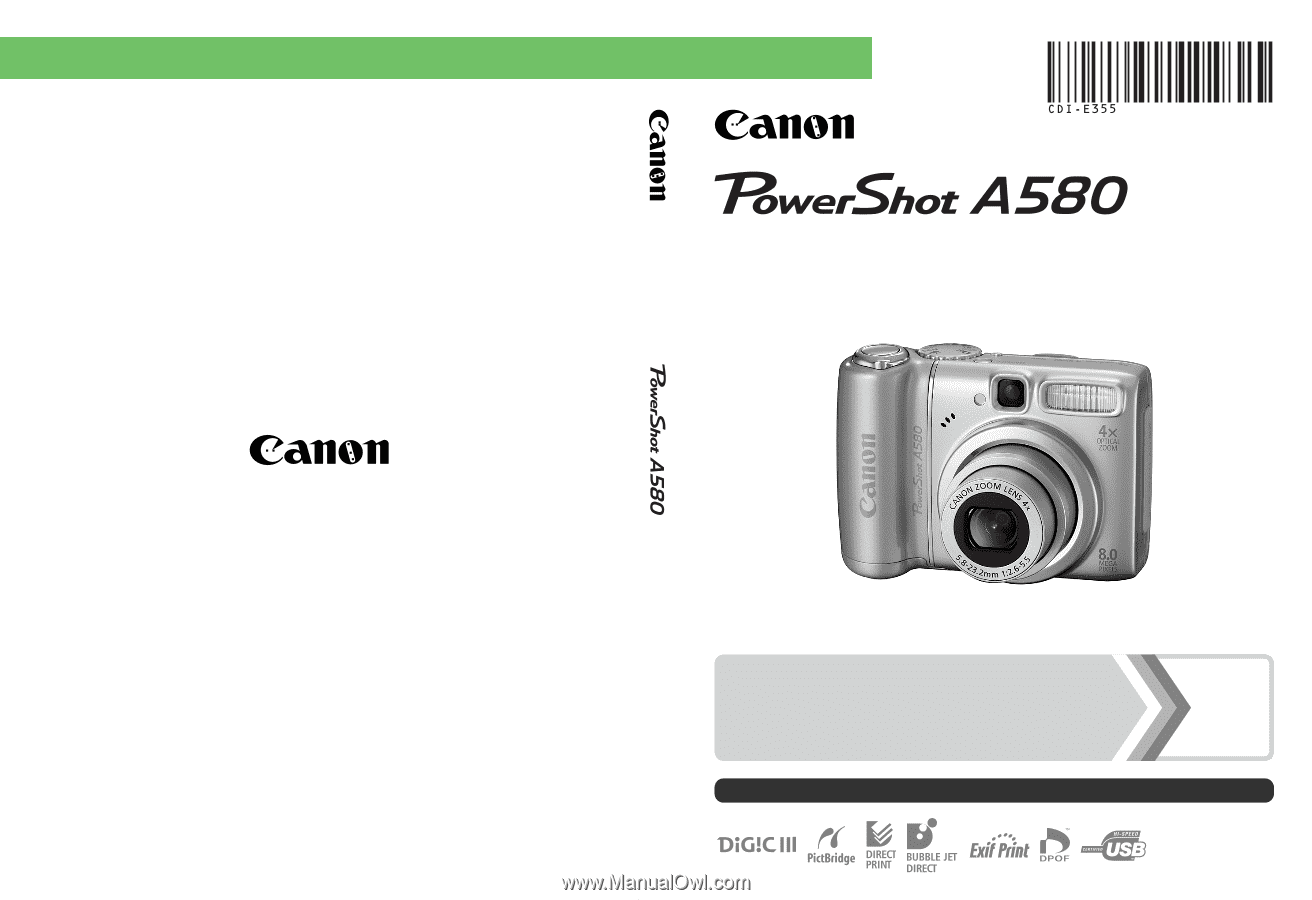
Camera User Guide
Camera User Guide
CDI-E355-010
PRINTED IN MALAYSIA
ENGLISH
DIGITAL CAMERA
Ensure that you read the Safety Precautions (pp. 158 – 165).
Getting Started
p. 9
© CANON INC. 2008