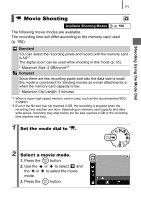Canon A580 PowerShot A580 Camera User Guide - Page 78
Setting the Flash
 |
UPC - 013803089349
View all Canon A580 manuals
Add to My Manuals
Save this manual to your list of manuals |
Page 78 highlights
76 z The interval between shots lengthens when the built-in memory of the camera fills. z If the flash is used, the interval between shots lengthens because the flash must charge. Setting the Flash Available Shooting Modes p. 190 You can make detailed flash settings to fit the shooting conditions. Flash Settings Slow Synchro The flash is used with slow shutter speeds to shoot. This reduces the chance that only the background will appear dark when a night scene or an interior shot is taken with the flash. Using Slow Synchro increases the chances for camera shake. Use of a tripod is recommended. Red-Eye Corr. Automatically searches for and corrects red eyes in the image - when the flash fires. Red-Eye Lamp This feature reduces the effect When set to [On], the of light reflecting back from the red-eye reduction lamp eyes and making them appear lights orange before the red. flash fires. About Red-Eye Correction z When [Red-Eye Corr.] is set to [On], only the corrected image is recorded to the memory card. z If the area around the eyes is red, for example from using red eye shadow, that area may also be corrected. If this happens, set [Red-Eye Corr.] to [Off]. z Red eyes may not be automatically detected or may not be fully corrected on some images. In either case, you can correct images with [Red-Eye Correction] in the menu (p. 115).