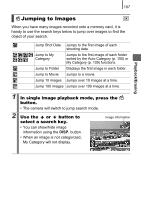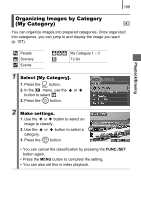Canon A580 PowerShot A580 Camera User Guide - Page 107
Check the Focus and Facial Expressions, of Subjects Focus Check Display
 |
UPC - 013803089349
View all Canon A580 manuals
Add to My Manuals
Save this manual to your list of manuals |
Page 107 highlights
105 Check the Focus and Facial Expressions of Subjects (Focus Check Display) Focus Check display allows you to check the focus of images taken. Moreover, as you can change the display size and switch images, you can easily check facial expressions and whether a subject's eyes are closed. Displaying the Focus Check 1 Set the mode switch to (playback). 2 Press the button several times until the Focus Check displays. Playback/Erasing • Frames are displayed on the image as follows. Frame color Content Orange Displays the range of the image displayed at bottom right. White The frame is displayed at a position at which the image is in focus. Gray Displays frames in positions where faces were detected during playback. • The orange frames allow you to change the display size, move the display position, and switch between display frames (p. 106).