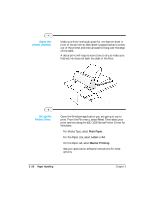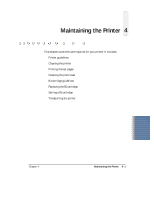Canon BJC-1000 Series User Guide - Page 55
Print, Plain Paper, Letter, Banner Printing, Set up the, Printer Driver., Adjust
 |
View all Canon BJC-1000 Series manuals
Add to My Manuals
Save this manual to your list of manuals |
Page 55 highlights
Adjust the printer location. r Make sure there is enough space for one banner sheet in front of the printer so each sheet is supported as it comes out of the printer and then allowed to hang over the edge of the table. r A dense print will require more time to dry so make sure that wet ink does not stain the desk or the floor. ENOUGH SPACE FOR ONE BANNER SHEET Set up the Printer Driver. r Open the Windows application you are going to use to print. From the File menu, select Print. Then select your print options using the BJC-1000 Series Printer Driver for Windows. • For Media Type, select Plain Paper. • For the Paper size, select Letter or A4. • On the Paper tab, select Banner Printing. • See your application software instructions for other options. 3-26 Paper Handling Chapter 3