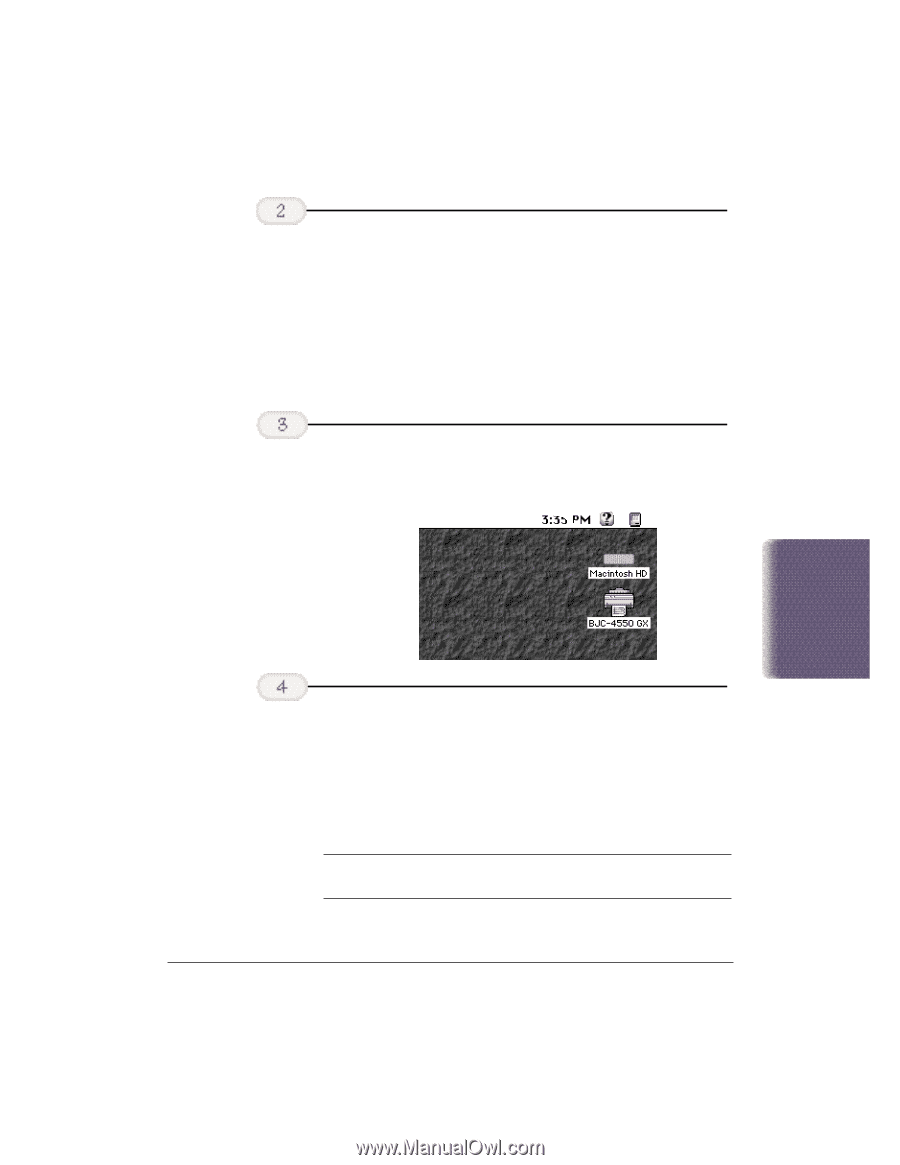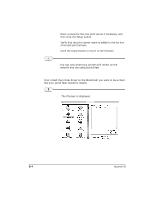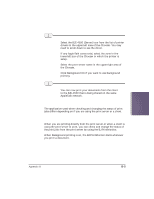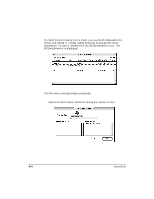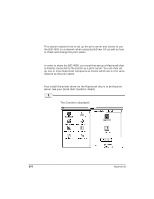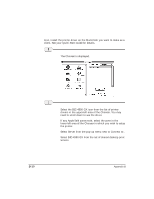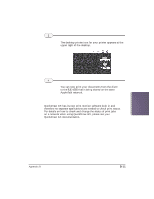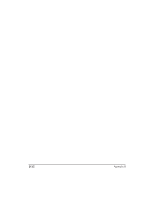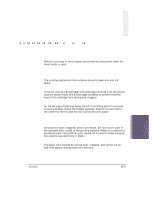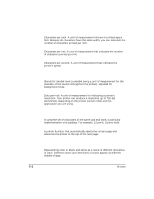Canon BJC-4550 User Manual - Page 114
Close the, Chooser., Click the, Create button, to register, the BJC, as a desktop, AppleTalk
 |
View all Canon BJC-4550 manuals
Add to My Manuals
Save this manual to your list of manuals |
Page 114 highlights
Set AppleTalk r Select the BJC-4550 GX icon from the list of printer drivers in the upper-left area of the Chooser. You may need to scroll down to see the driver. r Select Serial from the pop-up menu next to Connect to:. r Select the port to which the printer is connected from the list of ports displayed in the upper-right area of the Chooser. Click the Create button to register the BJC4550 GX as a desktop r The desktop printer icon for your printer appears at the upper-right of the desktop. Sharing Printer- AppleTalk Network Close the Chooser. r Click the BJC-4550 GX printer icon on your desktop. r Choose Sharing from the File menu. r Check the box next to Share this printer. Your printer is now ready to be shared with others on the network that are using QuickDraw GX. N For more information about the items in the Printer Sharing dialog box, choose Show Balloons from the Guide menu. Appendix B Sharing Your Printer Over an AppleTalk Network B-9