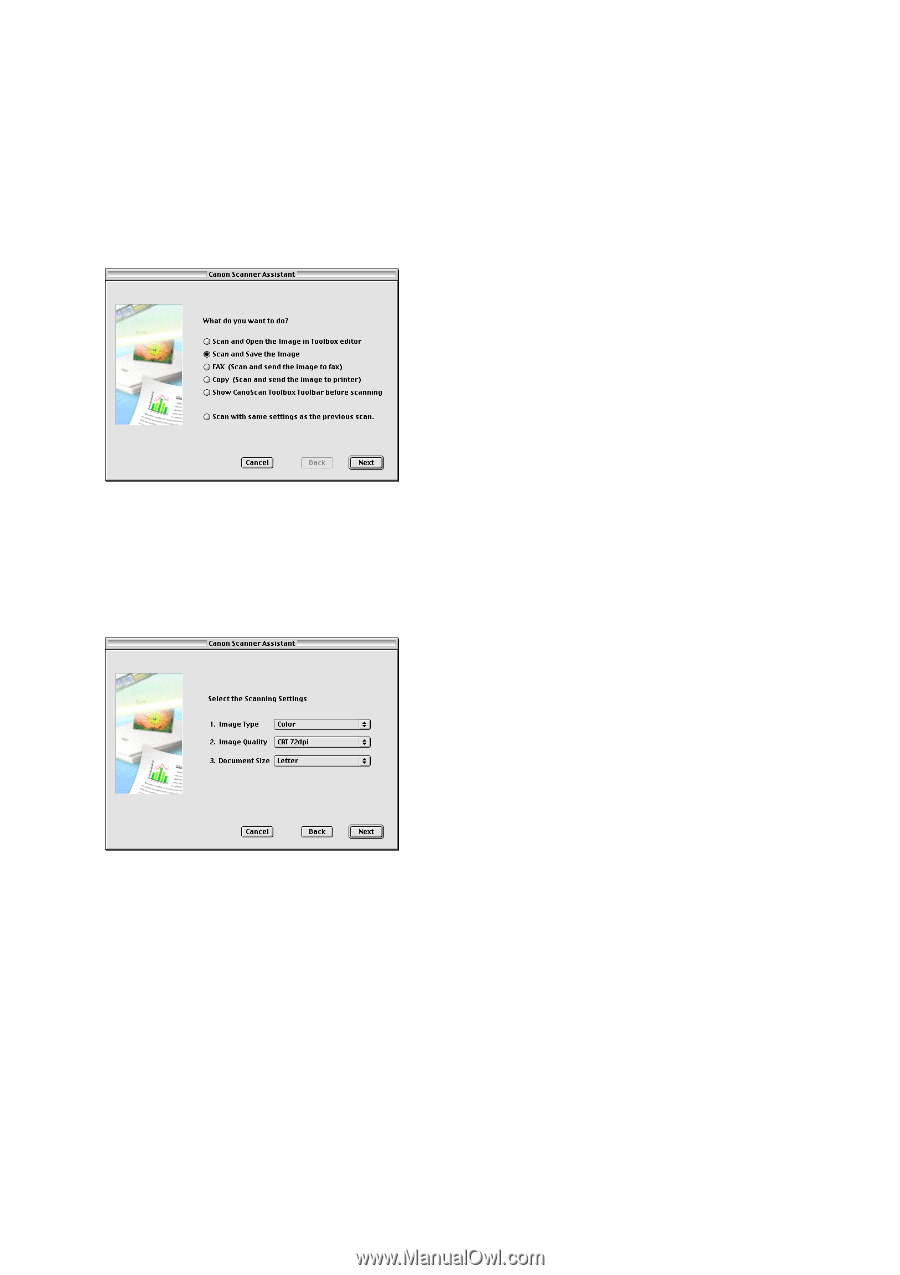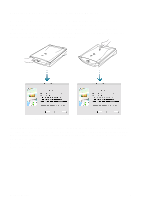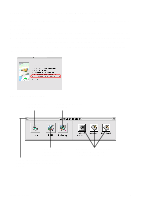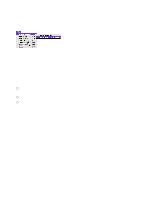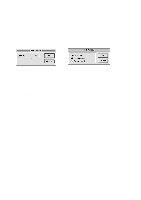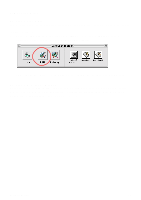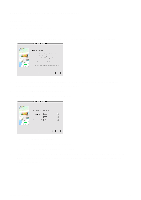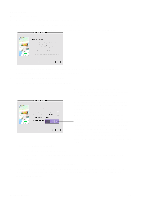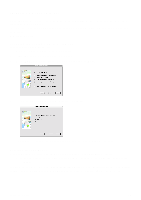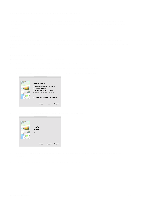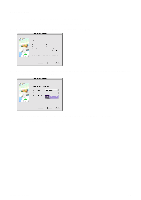Canon CanoScan D2400UF CanoScan D1230U/D2400U Toolbox1.6 for Mac Guide - Page 11
Saving Scanned Image, Saving Document - driver windows 7
 |
View all Canon CanoScan D2400UF manuals
Add to My Manuals
Save this manual to your list of manuals |
Page 11 highlights
9. Saving a Scanned Image (Assistant) Saving Document To save the scanned document; 1. Set the document on the scanner. 2. Push the Start Button to start the CanoScan Toolbox. 3. Select [Scan and Save the Image] from the Canon Scanner Assistant and click [Next]. 4. Select either [Quick and Easy Scanning](displaying scanner driver window) or [Expert Scanning](without displaying scanner driver window). 5. If you select [Quick and Easy Scanning]; (1) Specify the setting items and click [Next]. If you select [Expert Scanning]; (1) The Plug-in Module CS window displays. (2) Adjust the previewed image and click [Scan]. 6. The document is scanned. Enter the file name and specify the folder and the drive in which the image is saved (Initially, the file name is set to Image0001 and the folder is set to [Photo] in [CanoScan Toolbox]). CanoScan Toolbox 11