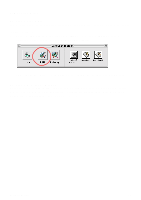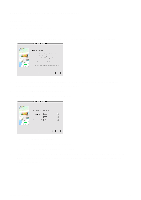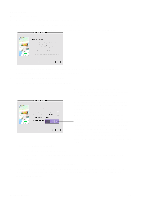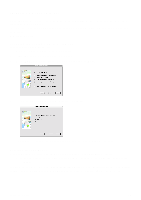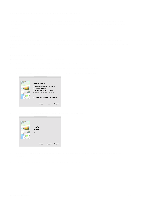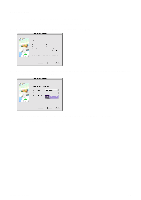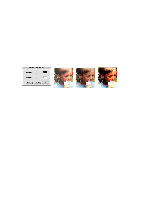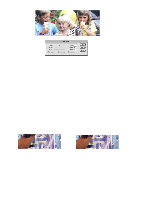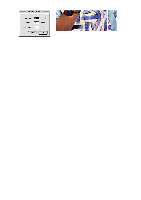Canon CanoScan D2400UF CanoScan D1230U/D2400U Toolbox1.6 for Mac Guide - Page 15
Copying Film
 |
View all Canon CanoScan D2400UF manuals
Add to My Manuals
Save this manual to your list of manuals |
Page 15 highlights
Copying Film 1. Set the film in the film guide and place it on the scanner. 2. Push the Film Scan Button to start the CanoScan Toolbox. 3. Select [Copy] from the Canon Scanner Assistant and click [Next]. 4. Specify [Film Type], [Scan Frames] and [Frame Selection](only when you have selected [Sleeve] in [Scan Frames]), and click [Next]. 5. Printer dialog appears. Specify items such as the number of copies and click [Print]. 6. The film is scanned. The image is printed. CanoScan Toolbox 15
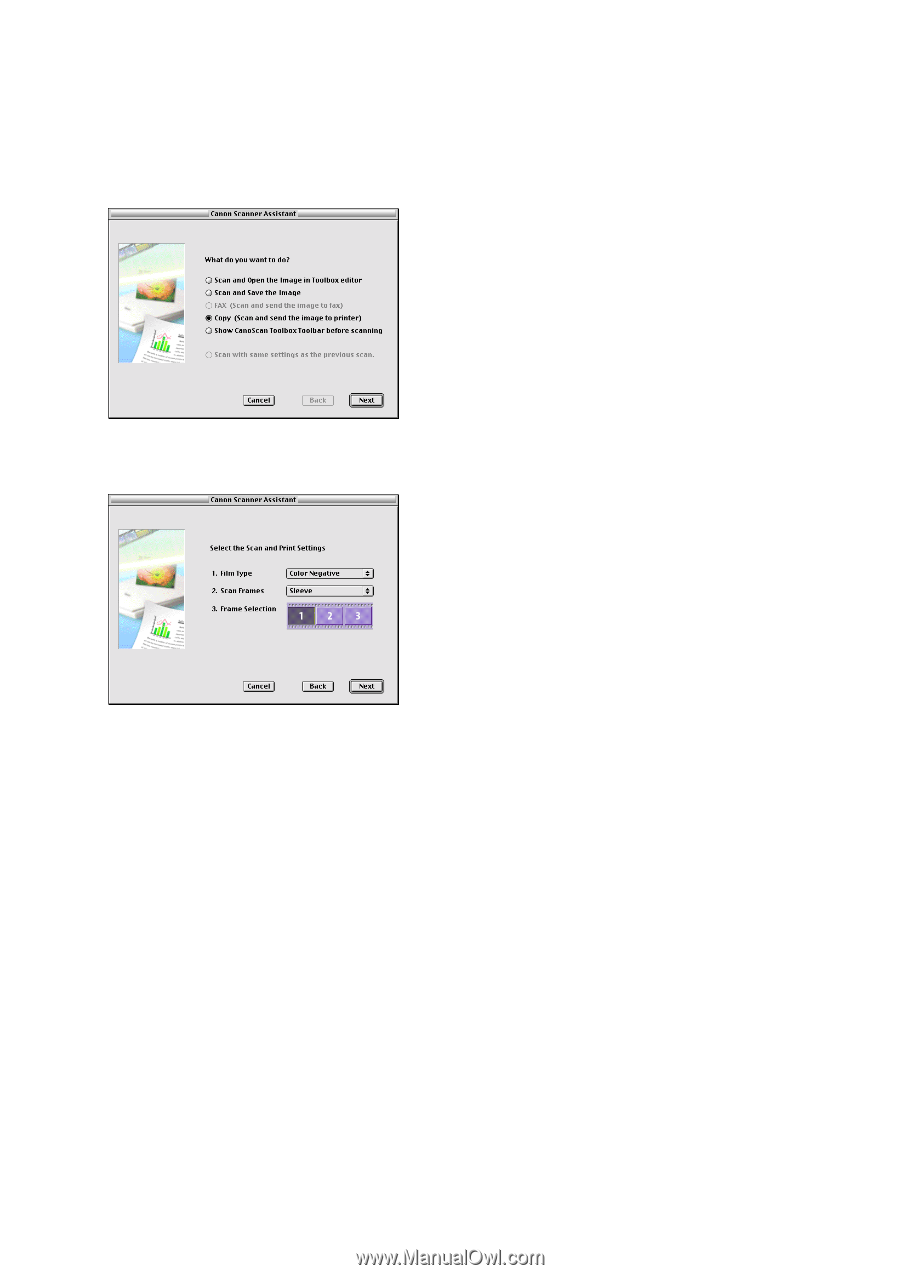
CanoScan Toolbox
15
Copying Film
1.
Set the film in the film guide and place it on the scanner.
2.
Push the Film Scan Button to start the CanoScan Toolbox.
3.
Select [
Copy
] from the Canon Scanner Assistant and click [
Next
].
4.
Specify [
Film Type
], [
Scan Frames
] and [
Frame Selection
](only when you have selected [
Sleeve
]
in [
Scan Frames
]), and click [
Next
].
5.
Printer dialog appears. Specify items such as the number of copies and click [
Print
].
6.
The film is scanned. The image is printed.