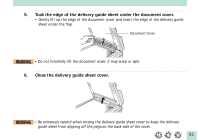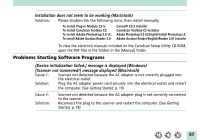Canon CanoScan FB 1200S Product Guide - Page 86
Problems with Software Installation, Installation is unsuccessful
 |
View all Canon CanoScan FB 1200S manuals
Add to My Manuals
Save this manual to your list of manuals |
Page 86 highlights
Problems with Software Installation Installation is unsuccessful Cause 1: Insufficient memory to run the installer program Solution: Close other software programs that are running and reinstall Cause 2: Solution: Insufficient free hard disk space Delete or transfer unnecessary files from the hard disk and reinstall. Refer to the Getting Started guide pages 20-21 for the required hard disk space Nothing displays when the CanoScan Setup Utility CD-ROM is placed in the drive Cause: CD-ROM will not automatically run the CanoScan Setup Utility Solution: Start the CanoScan Setup Utility manually (See Windows: p. 36, or Macintosh: p. 38) Installation does not seem to be working (Windows) Solution: Manually install the software by clicking the [Start] button, selecting [Run] and typing one of the command lines below into the box. If your CD-ROM drive is labeled other than [D:], substitute the appropriate letter, such as [E:] or [F:], in the lines below. To install ScanGear CS-S: To install ScanGear Toolbox CS: To install Adobe Photoshop 5.0 LE: To install Caere OmniPage Limited Edition: To install Adobe Acrobat Reader 3.0: [D:\Scangear\English\Disk1\Setup.exe] [D:\Toolbox\English\Disk1\Setup.exe] [D:\Photosle\English\Setup.exe] [D:\Ople\Disk1\Setup.exe] [D:\Acroread\English\Ar32e301.exe] To view the electronic manuals included on the CanoScan Setup Utility CD-ROM, open the individual PDF files in the [D:\MANUAL] folders. 86