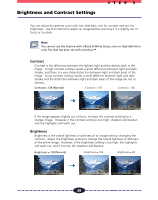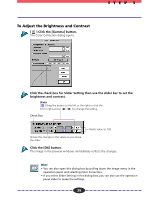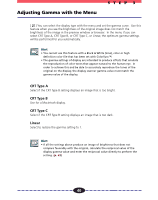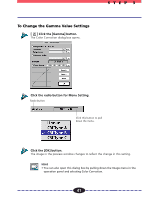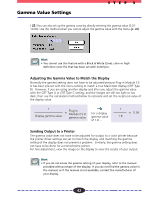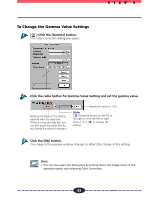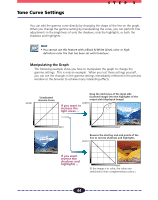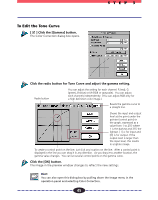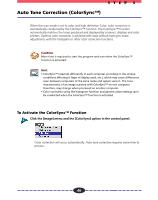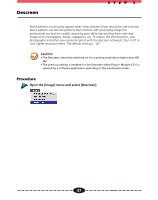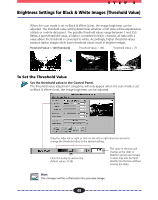Canon CanoScan FB 630UI User Guide - Page 43
Click the [Gamma] button., Click the radio button for Gamma Value Setting and set the gamma value.
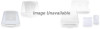 |
View all Canon CanoScan FB 630UI manuals
Add to My Manuals
Save this manual to your list of manuals |
Page 43 highlights
STEP 3 To Change the Gamma Value Settings [ ] Click the [Gamma] button. The Color Correction dialog box opens. Click the radio button for Gamma Value Setting and set the gamma value. Reflects the value of the setting selected with the slider bar. Without using the slide bar, you can also enter the value directly by clicking the value to change it. Resets the value to 1.00 Slider [ ] Drag the button to the left or the right or click the left or right arrow [ ] [ ] to change the setting. Click the [OK] button. The image in the preview window changes to reflect the change in this setting. Hint • You can also open this dialog box by pulling down the Image menu in the operation panel and selecting Color Correction. 43
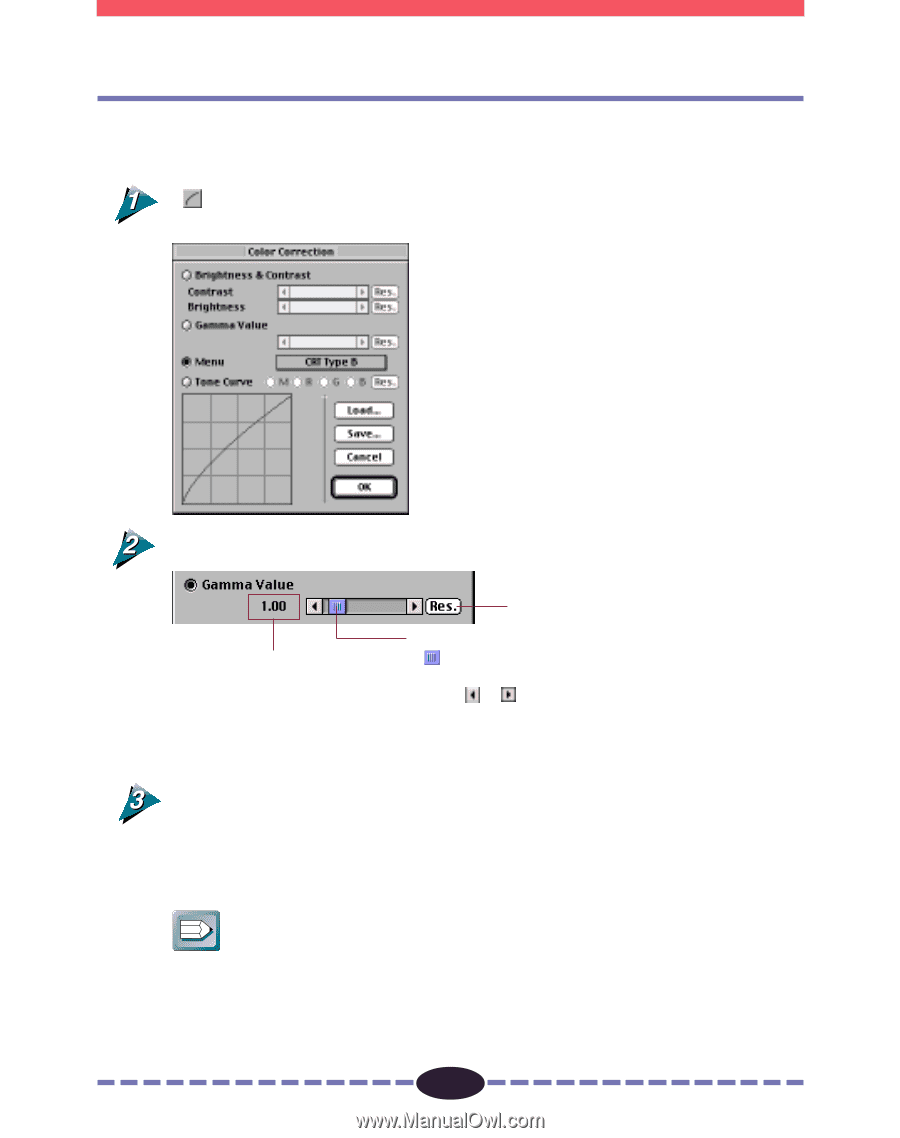
43
S T E P
3
To Change the Gamma Value Settings
[
] Click the [Gamma] button.
The Color Correction dialog box opens.
Click the radio button for Gamma Value Setting and set the gamma value.
Click the [OK] button.
The image in the preview window changes to reflect the change in this setting.
Hint
• You can also open this dialog box by pulling down the Image menu in the
operation panel and selecting Color Correction.
Slider
[
] Drag the button to the left or
the right or click the left or right
arrow [
] [
] to change the
setting.
Resets the value to 1.00
Reflects the value of the setting
selected with the slider bar.
Without using the slide bar, you
can also enter the value directly
by clicking the value to change it.