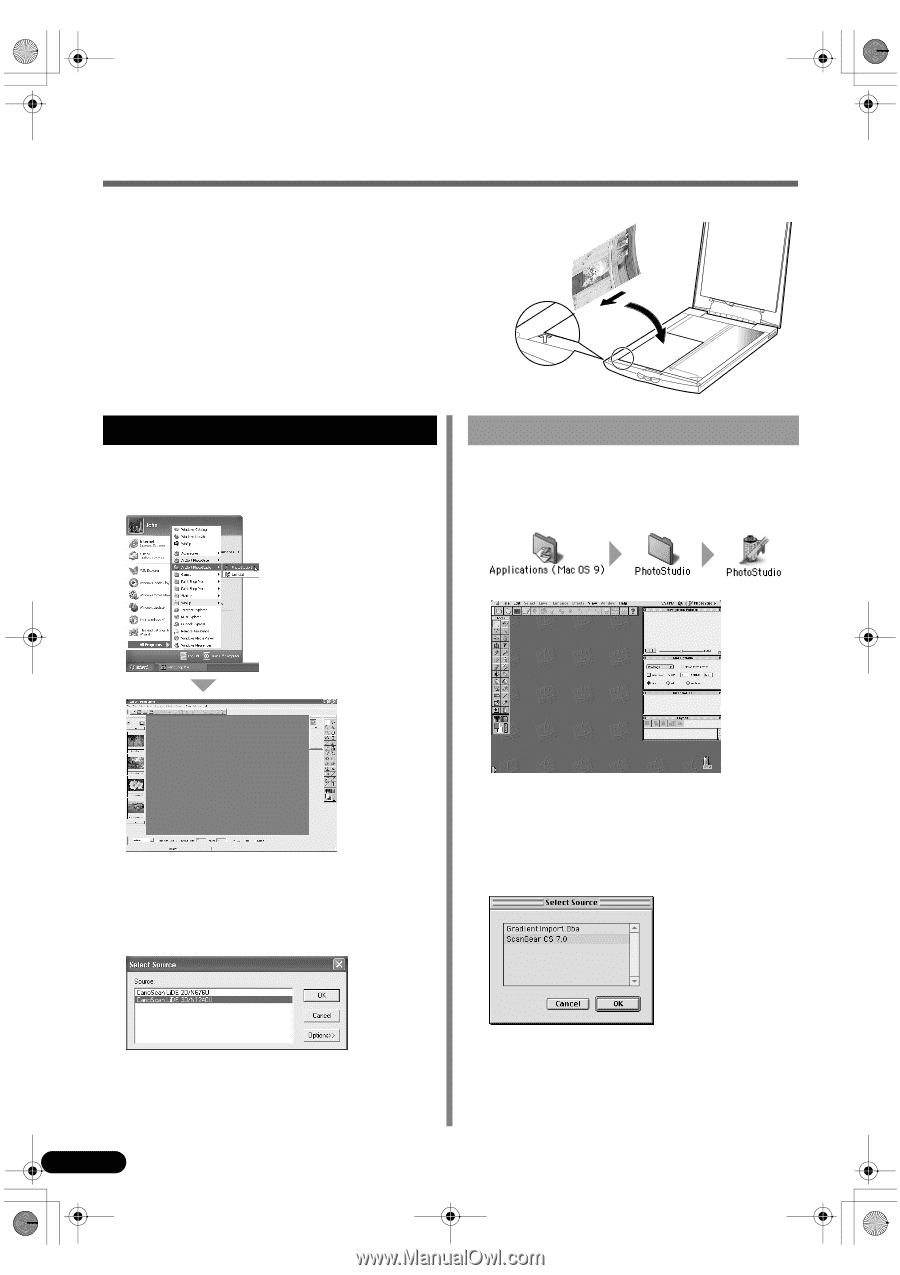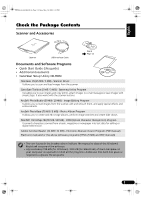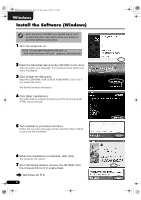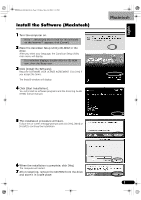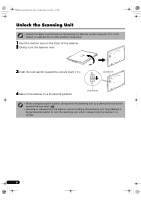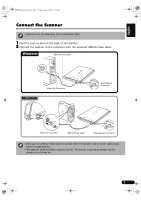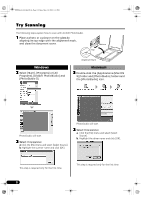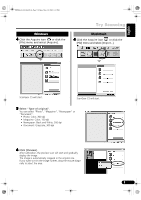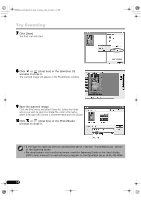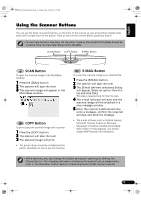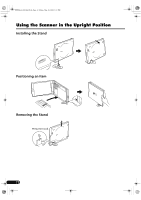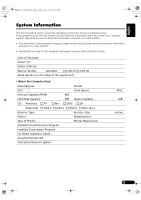Canon CanoScan LiDE 20 CanoScan LiDE20/30 Quick Start Guide - Page 8
Try Scanning - driver windows 7
 |
View all Canon CanoScan LiDE 20 manuals
Add to My Manuals
Save this manual to your list of manuals |
Page 8 highlights
00-QSG_E_M_MAIN.fm Page 8 Friday, May 10, 2002 6:31 PM Try Scanning The following steps explain how to scan with ArcSoft PhotoStudio. 1 Place a photo or a picture on the glass by aligning its top edge with the alignment mark, and close the document cover. Bottom Top Windows 2 Select [Start], [Programs] or [All Programs], [ArcSoft PhotoStudio] and [PhotoStudio 5]. Alignment Mark Macintosh 2 Double-click the [Applications (Mac OS 9)] folder and [PhotoStudio] folders and the [PhotoStudio] icon. PhotoStudio will start. 3 Select this scanner. a.Click the [File] menu and select [Select Source]. b.Highlight the scanner name and click [OK]. PhotoStudio will start. 3 Select this scanner. a. Click the [File] menu and select [Select Source]. b. Highlight the driver name and click [OK]. This step is required only for the first time. 8 This step is required only for the first time.