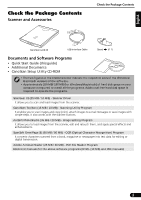Canon CanoScan LiDE 35 CanoScan LiDE35 Quick Start Guide - Page 4
Install the Software
 |
View all Canon CanoScan LiDE 35 manuals
Add to My Manuals
Save this manual to your list of manuals |
Page 4 highlights
Install the Software (Windows) Install the Software Windows (Windows) • With Windows XP/2000, you should log on with an administrator user name when you install or uninstall software programs. • If you are using a computer which does not equip USB 2.0 interface by standard, refer to P. 12. 1 Turn the computer on. If the "Found New Hardware Wizard" or "Add New Hardware Wizard" appears, click [Cancel]. 2 Place the CanoScan Setup Utility CD-ROM in the drive. After you select your language, the CanoScan Setup Utility main menu will display. 3 Click [Install the Software]. Read the SOFTWARE USER LICENSE AGREEMENT. Click [Yes] if you accept the terms. The [Install] window will display. 4 Click [Start Installation]. You will install five software programs and the Scanning Guide (HTML format manual). 5 The installation procedure will start. Follow the on-screen message prompts and click [Next] or [Yes] to continue the installation. • In few cases, your operating system may require a restart. Follow the on-screen messages to restart and resume installation. 6 When the installation is complete, click [Yes]. The computer will restart. 7 After Windows restarts, remove the CD-ROM from the drive and store it in a safe place. Continue on P. 6. 4