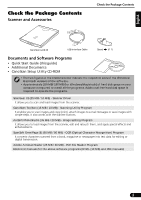Canon CanoScan LiDE 35 CanoScan LiDE35 Quick Start Guide - Page 7
Connect the Scanner - windows 7
 |
View all Canon CanoScan LiDE 35 manuals
Add to My Manuals
Save this manual to your list of manuals |
Page 7 highlights
English Connect the Scanner • Make sure that the scanning unit is unlocked. (P. 6) Connect the Scanner 1 Peel the caution seal from the back of the scanner. 2 Connect the scanner to the computer with the supplied USB interface cable. USB Connector Wide Flat Connector USB Interface Cable Small Square Connector • Only use the USB interface cable provided with the scanner. Use of other cables may lead to a malfunction. • The scanner does not have a power switch. The power is activated as soon as the computer is turned on. • When the scanner is connected to the USB 1.1 port on Windows XP, do not worry if the "HI-SPEED USB Device Plugged into non-HI-SPEED USB Hub" message appears. You can operate the scanner in this condition without problems. Using the Scanner in the Upright Position Installing the Stand Removing the Stand Removing the stand. Press the hook. Positioning an item 7