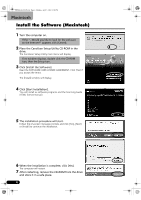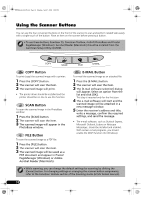Canon CanoScan LiDE 50 CanoScan LiDE50 Quick Start Guide - Page 11
Click [Scan]., Click, close box in the ScanGear CS, window to close it., Save the scanned image., - software
 |
View all Canon CanoScan LiDE 50 manuals
Add to My Manuals
Save this manual to your list of manuals |
Page 11 highlights
00-QSG_E_MAIN.fm Page 9 Monday, April 7, 2003 2:08 PM 6 Click [Scan]. The final scan will start. Try Scanning 7 Click or (close box) in the ScanGear CS window to close it. The scanned image will appear in the PhotoStudio window. 8 Save the scanned image. Click the [File] menu and select [Save As]. Select the folder where you wish to store the image file, enter a file name, select a file type (JPG format is recommended) and click [Save]. 9 Click or (close box) in the PhotoStudio window to close it. • If the scanner does not perform as described above, read the "Troubleshooting" section of the Scanning Guide. • For details about the bundled software, read the Scanning Guide or the User's Guide (PDF format manual) for each software program on the CanoScan Setup Utility CD-ROM. 9