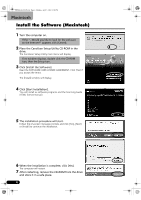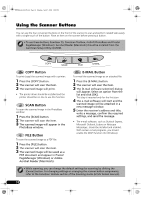Canon CanoScan LiDE 50 CanoScan LiDE50 Quick Start Guide - Page 8
Connect the Scanner - windows 8
 |
View all Canon CanoScan LiDE 50 manuals
Add to My Manuals
Save this manual to your list of manuals |
Page 8 highlights
00-QSG_E_MAIN.fm Page 6 Monday, April 7, 2003 2:08 PM Connect the Scanner • Confirm that the scanning unit is unlocked. (P.5) 1 Peel the caution seal from the back of the scanner. 2 Connect the scanner to the computer with the supplied USB interface cable. Windows Wide Flat Connector USB Interface Cable Macintosh Wide Flat Connector Small Square Connector USB Interface Cable Small Square Connector • Only use the USB interface cable provided with the scanner. Use of other cables may lead to a malfunction. • The scanner does not have a power switch. The power is activated as soon as the computer is turned on. 6

6
Connect the Scanner
1
Peel the caution seal from the back of the scanner.
2
Connect the scanner to the computer with the supplied USB interface cable.
• Confirm that the scanning unit is unlocked. (P.5)
Windows
Macintosh
• Only use the USB interface cable provided with the scanner. Use of other cables may
lead to a malfunction.
• The scanner does not have a power switch. The power is activated as soon as the
computer is turned on.
USB Interface Cable
Wide Flat Connector
Small Square Connector
USB Interface Cable
Wide Flat
Connector
Small Square Connector
00-QSG_E_MAIN.fm
Page 6
Monday, April 7, 2003
2:08 PM