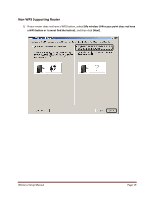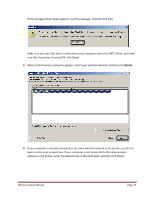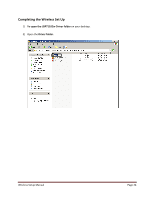Canon Color imageCLASS LBP7110Cw Wireless Setup Guide - Page 22
If your computer is already connected to the same wireless network as the printer, you do
 |
View all Canon Color imageCLASS LBP7110Cw manuals
Add to My Manuals
Save this manual to your list of manuals |
Page 22 highlights
If the message shown below appears, read the message, and then click [OK]. Make sure that the USB cable is connected to your computer and to the LBP7110Cw, and make sure that the printer is turned ON. Click [Next]. 3) When a list of wireless networks appears, select your wireless network, and then click [Next]. 4) If your computer is already connected to the same wireless network as the printer, you do not have to enter your network key. If your computer is not connected to the same wireless network as the printer, enter the Network Key in the blank field, and then click [Next]. Wireless Setup Manual Page 21

Wireless Setup Manual
Page 21
If the message shown below appears, read the message, and then click [OK].
Make sure that the USB cable is connected to your computer and to the LBP7110Cw, and make
sure that the printer is turned ON. Click [Next].
3)
When a list of wireless networks appears, select your wireless network, and then click
[Next]
.
4)
If your computer is already connected to the same wireless network as the printer, you do not
have to enter your network key. If your computer is not connected to the same wireless
network as the printer, enter the Network Key in the blank field, and then click [Next].