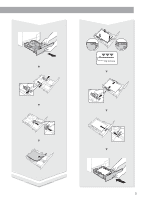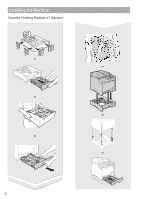Canon Color imageCLASS MF729Cdw Getting Started Guide - Page 10
Choosing the Method to Connect, Via Wireless LAN or Other Method, Connecting viaWired LAN,
 |
View all Canon Color imageCLASS MF729Cdw manuals
Add to My Manuals
Save this manual to your list of manuals |
Page 10 highlights
Choosing the Method to Connect: Via Wireless LAN or Other Method Do you want to use the wireless LAN to connect the computer? The settings can be configured later. Yes No There is a button. Start from step 4 of "Push Button Mode" (P.11). Yes There is no button. Start from step 4 of "Setting the Access Point Manually" (P.12). Connect to the computer via a wired LAN Proceed to "Connecting via a Wired LAN" (P.10). Connect to the computer via a USB cable No Proceed to "Connecting via a USB Cable" (P.10). Connect to the computer via a wireless LAN later Proceed to "Connecting via a Wireless LAN" (P.11). Connecting via a Wired LAN Checking Before the Setup Internet Router or hub LAN cable Are the computer and the router (or hub) properly connected using a LAN cable? For more information, see the instruction manual for the network device you are using, or contact the networking En device manufacturer. Have the network settings on the computer been completed? If the computer is not properly configured, you may not use the wired LAN connection even after completing the following settings. NOTE • You cannot connect both the wired LAN and wireless LAN at the same time. In addition, the machine is set to the "Wired LAN" by default. • When you connect to a network environment that is not security protected, your personal information could be disclosed to third parties. Please use caution. • If you connect through a LAN in the office, contact your network administrator. Connecting via a Wired LAN 1 Connect the LAN cable. The IP address will be automatically configured in 2 minutes. If you want to set the IP address manually, see the following items. e-Manual "Network" ▶ "Connecting to a Network" ▶ "Setting IP Addresses" 2 Install the driver and software using the provided DVD-ROM. See "For details on the installation procedures:" (P.13). Proceed to "Setting a Paper Size and Type" (P.13). Connecting via a USB Cable Install the Driver and Software Install the driver and software on the DVD-ROM included with the machine. See "For details on the installation procedures:" (P.13). Proceed to "Setting a Paper Size and Type" (P.13). NOTE • If you connected the USB cable before installing, first remove the USB cable and then re-install. Connecting via a USB Cable Follow the MF Driver Installation Guide to connect the USB cable. 10