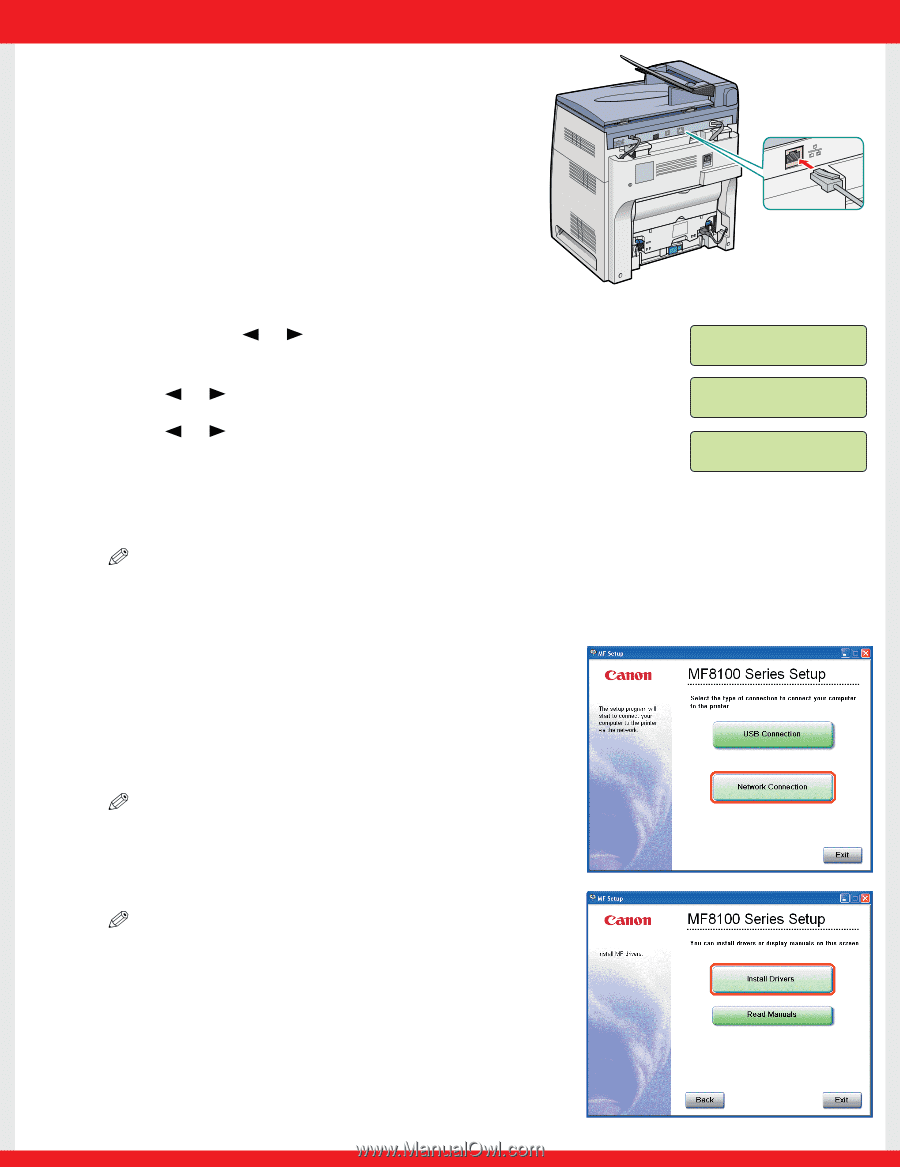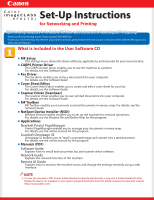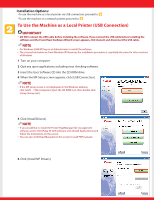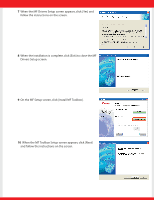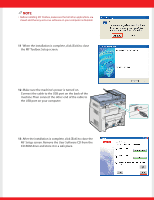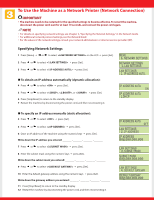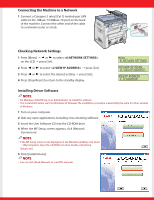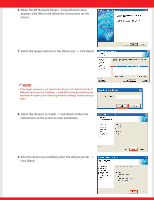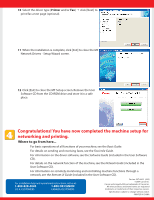Canon Color imageCLASS MF8170c imageCLASS MF8170c Set-Up Instructions for Netw - Page 6
Connecting the Machine to a Network, Checking Network Settings, Installing Driver Software
 |
View all Canon Color imageCLASS MF8170c manuals
Add to My Manuals
Save this manual to your list of manuals |
Page 6 highlights
Connecting the Machine to a Network 1 Connect a Category 5 rated (Cat 5) twisted-pair LAN cable to the 10Base-T/100Base-TX port on the back of the machine. Connect the other end of the cable to a network router or a hub. Checking Network Settings 1 Press [Menu] ➝ or to select on the LCD ➝ press [Set]. 2 Press or to select ➝ press [Set]. 3 Press or to select the desired setting ➝ press [Set]. 4 Press [Stop/Reset] to return to the standby display. MENU 6. NETWORK SETTINGS NETWORK SETTINGS 2. VIEW IP ADDRESS VIEW IP ADDRESS 1. IP ADDRESS Installing Driver Software NOTE • For Windows 2000/XP, log on as Administrator to install the software. • The screenshots below are from Windows XP. However, the installation procedure is essentially the same for other versions of Windows. 1 Turn on your computer. 2 Quit any open applications, including virus checking software. 3 Insert the User Software CD into the CD-ROM drive. 4 When the MF Setup screen appears, click [Network Connection]. NOTE • If the MF Setup screen is not displayed, on the Windows desktop, click [start] ➝ [My Computer]. Open the CD-ROM icon, then double-click [Setup (Setup.exe)]. 5 Click [Install Drivers]. NOTE • You can click [Read Manuals] to read PDF manuals.