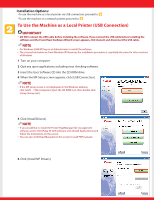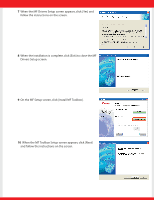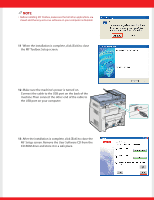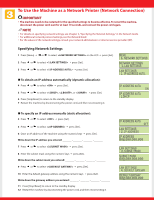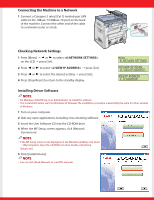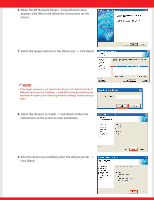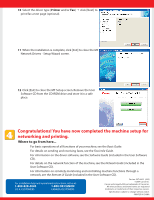Canon Color imageCLASS MF8170c imageCLASS MF8170c Set-Up Instructions for Netw - Page 7
When the MF Network Drivers - Setup Wizard screen - printer driver
 |
View all Canon Color imageCLASS MF8170c manuals
Add to My Manuals
Save this manual to your list of manuals |
Page 7 highlights
6 When the MF Network Drivers - Setup Wizard screen appears, click [Next] and follow the instructions on the screen. 7 Select the target machine in the Device List ➝ click [Next]. NOTE • If the target machine is not listed in the Device List, click [Search by IP Address] and enter the IP address ➝ click [OK]. If you do not know the machine's IP address, see "Checking Network Settings" on the previous page. 8 Select the driver(s) to install ➝ click [Next]. Follow the instructions on the screen to start installation. 9 After the drivers are installed, select the default printer ➝ click [Next].
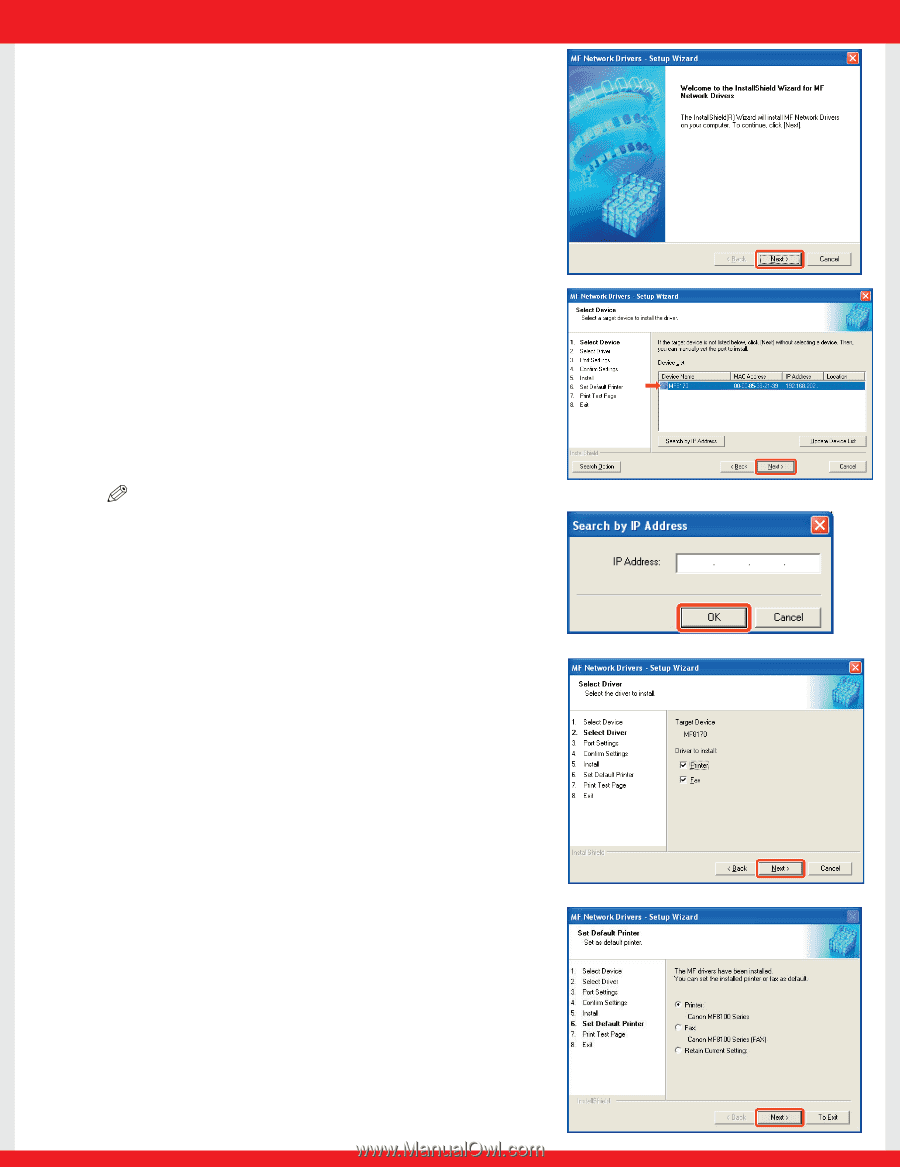
6
When the MF Network Drivers - Setup Wizard screen
appears, click [Next] and follow the instructions on the
screen.
7
Select the target machine in the Device List
➝
click [Next].
NOTE
•
If the target machine is not listed in the Device List, click [Search by IP
Address] and enter the IP address
➝
click [OK]. If you do not know the
machine’s IP address, see “Checking Network Settings”on the previous
page.
8
Select the driver(s) to install
➝
click [Next]. Follow the
instructions on the screen to start installation.
9
After the drivers are installed, select the default printer
➝
click [Next].