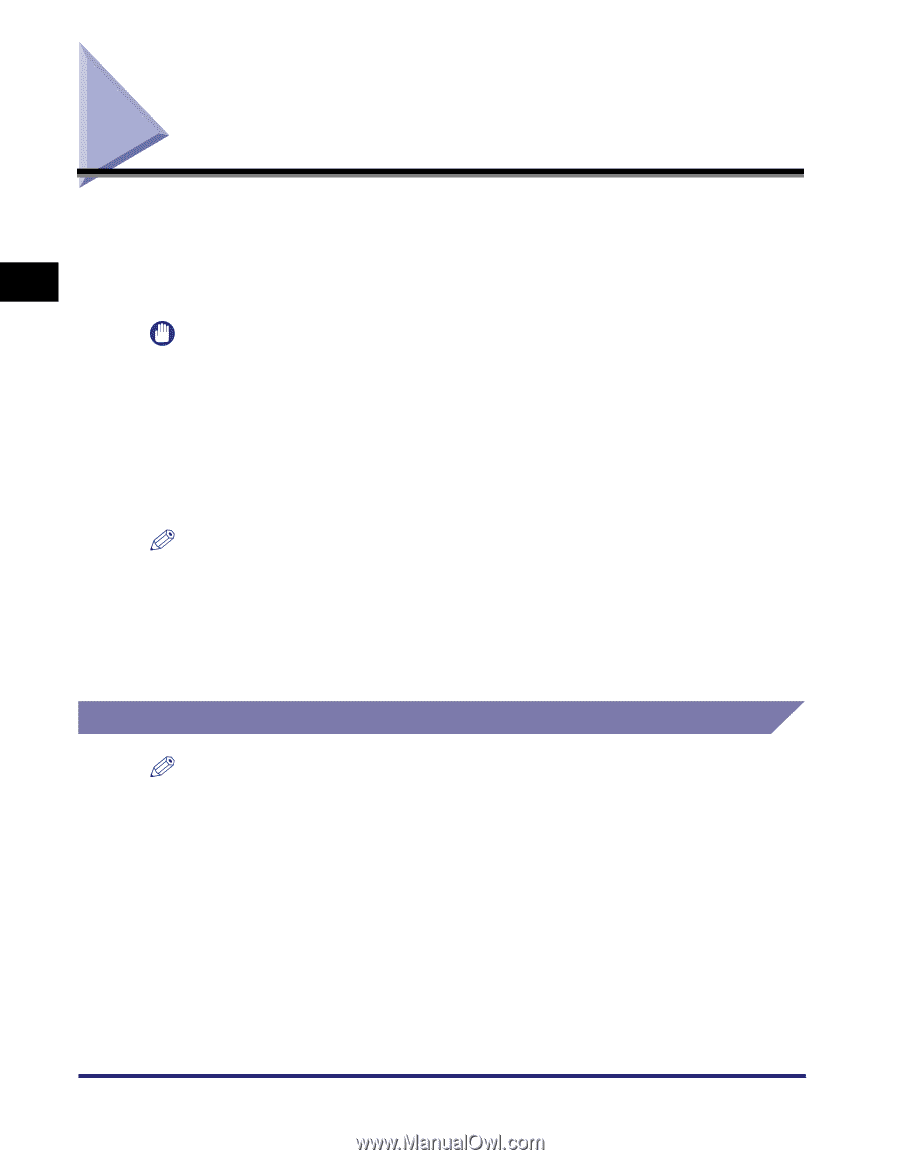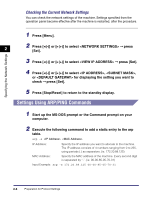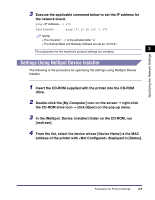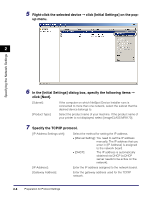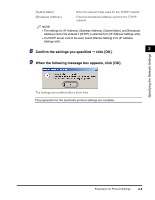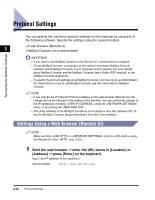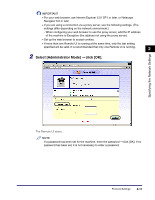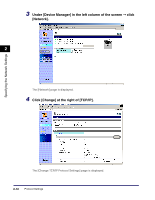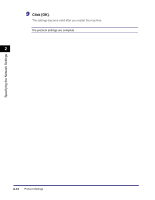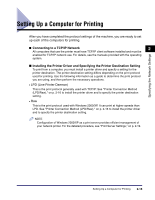Canon Color imageCLASS MF8170c imageCLASS MF8170c Network Guide - Page 20
Protocol Settings, Settings Using a Web Browser (Remote UI) - software download
 |
View all Canon Color imageCLASS MF8170c manuals
Add to My Manuals
Save this manual to your list of manuals |
Page 20 highlights
Protocol Settings You can specify the machine's protocol settings on the computer by using any of the following software. Specify the settings using the easiest method. • A web browser (Remote UI) 2 • NetSpot Console (via a web browser) Specifying the Network Settings IMPORTANT • If you want to use NetSpot Console or the Remote UI, a web browser is required. • To use NetSpot Console, a computer on the network must have NetSpot Console installed. Install NetSpot Console in one computer on the network. For more details about NetSpot Console, see the NetSpot Console User's Guide (PDF manual), or the NetSpot Console readme file. • To specify the protocol settings using NetSpot Console, you must log in as Administrator. For instructions on how to use NetSpot Console, see the online help for NetSpot Console. NOTE • If you change the IP (Internet Protocol) address on the web browser (Remote UI), the change will not be reflected on the display of the machine. You can confirm the change of the IP address by checking under the menu, or by printing the USER DATA LIST. • The utility software of the NetSpot Console is not included in the User Software CD. To use the NetSpot Console, please download it from the Canon website. Settings Using a Web Browser (Remote UI) NOTE Make sure that in is set to before using the Remote UI. (See "HTTP," on p. 2-23.) 1 Start the web browser ➞ enter the URL below in [Location] or [Address] ➞ press [Enter] on the keyboard. http:/// Input Example : http://192.168.203.42/ 2-10 Protocol Settings