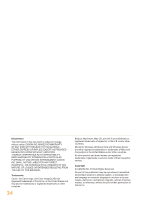Canon Color imageCLASS MF8280Cw Getting Started - Page 30
Performing Color Correction
 |
View all Canon Color imageCLASS MF8280Cw manuals
Add to My Manuals
Save this manual to your list of manuals |
Page 30 highlights
Appendix Performing Color Correction It is recommended to perform color correction to obtain optimum copy or printout results. 1 • When the above screen is displayed during initial settings, select [Yes] to perform color correction. • Make sure that paper is loaded, and then press [OK]. • Confirm the procedure for color correction, and then press [OK]. • An adjustment image is printed. 30 • Open the feeder, place the test chart on the platen glass with the print side face down, and then close the feeder. • Place the paper so that the black stripe is at the back side of the machine.

30
Appendix
4
Performing Color Correction
It is recommended to perform color correction to obtain optimum copy or printout results.
5
•
Confirm the procedure for color correction,
and then press [OK].
•
An adjustment image is printed.
•
Open the feeder, place the test chart on the
platen glass with the print side face down,
and then close the feeder.
•
Place the paper so that the black stripe is at
the back side of the machine.
•
When the above screen is displayed during
initial settings, select [Yes] to perform color
correction.
•
Make sure that paper is loaded, and then
press [OK].